Check toner cartridge status, Check the supplies status – HP LaserJet Pro 400 Printer M401 series User Manual
Page 119
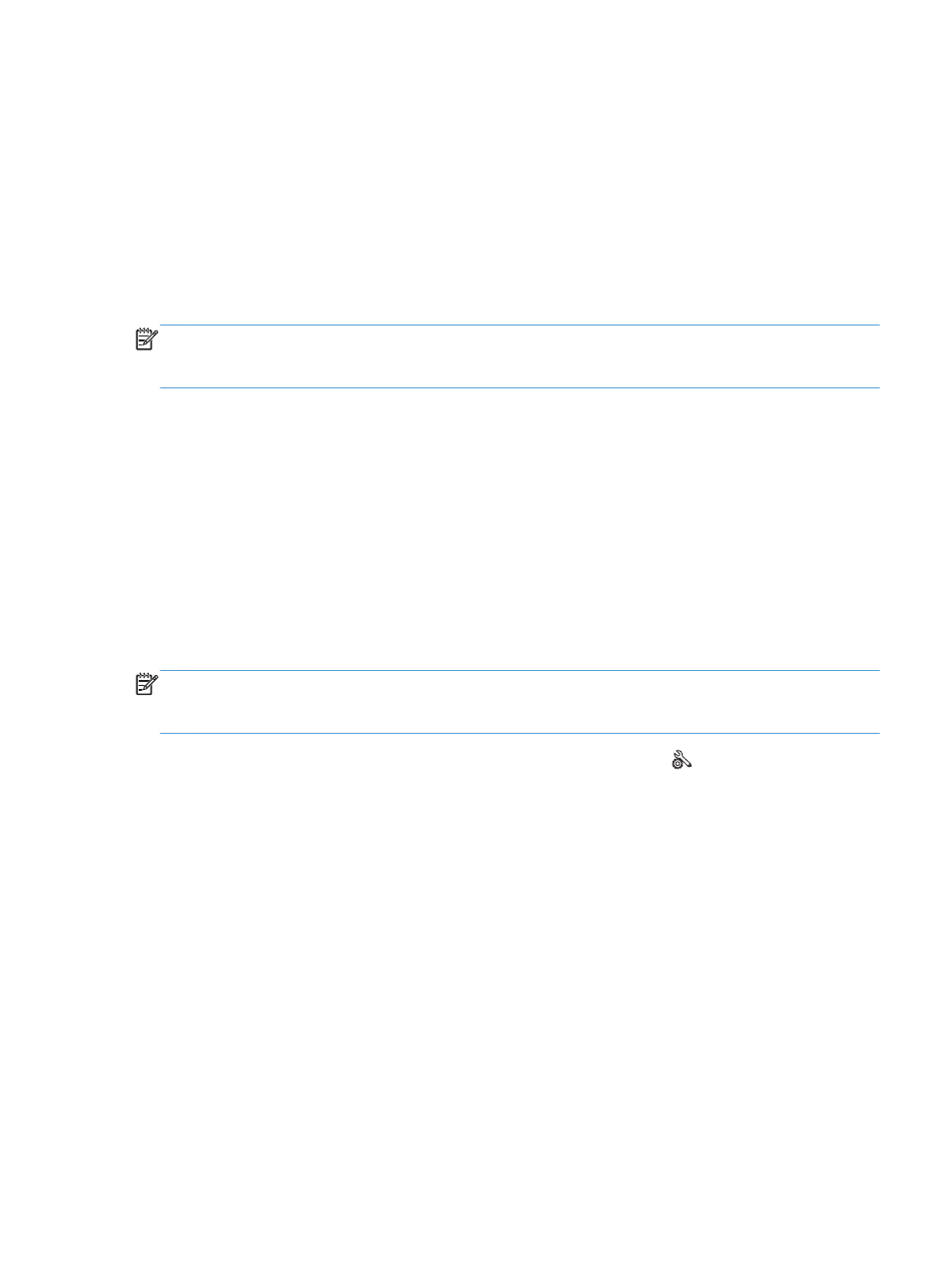
6.
Select a type from the Media-type drop-down list.
7.
Click the Print button.
Check toner cartridge status
Print the supplies status page (LCD control panel)
Information pages reside within the product memory. These pages help diagnose and solve problems
with the product.
NOTE:
If the product language was not correctly set during installation, you can set the language
manually so the information pages print in one of the supported languages. Change the language by
using the System Setup menu on the control panel or the embedded Web server.
1.
On the product control panel, press the
OK
button to open the menus.
2.
Open the Reports menu.
3.
Select the Supplies Status item, and then press the
OK
button to print the report.
4.
Check the Supplies Status Page for "Approximate Pages Remaining" and other information
regarding the toner cartridge.
Print the supplies status page (touchscreen control panel)
Information pages reside within the product memory. These pages help diagnose and solve problems
with the product.
NOTE:
If the product language was not correctly set during installation, you can set the language
manually so the information pages print in one of the supported languages. Change the language by
using the System Setup menu on the control panel or the embedded Web server.
1.
From the Home screen on the product control panel, touch the Setup button.
2.
Touch the Reports button.
3.
Touch the Supplies Status button to print the report.
Check the supplies status
Check the supplies status page for the following information:
●
Estimated percentage of cartridge life remaining
●
Approximate pages remaining
●
Part numbers for HP toner cartridges
●
Number of pages printed
ENWW
Improve print quality
107
