Create a booklet (mac os x), Print a cover page (mac os x), Scale a document to fit page size (mac os x) – HP LaserJet Pro 400 Printer M401 series User Manual
Page 58
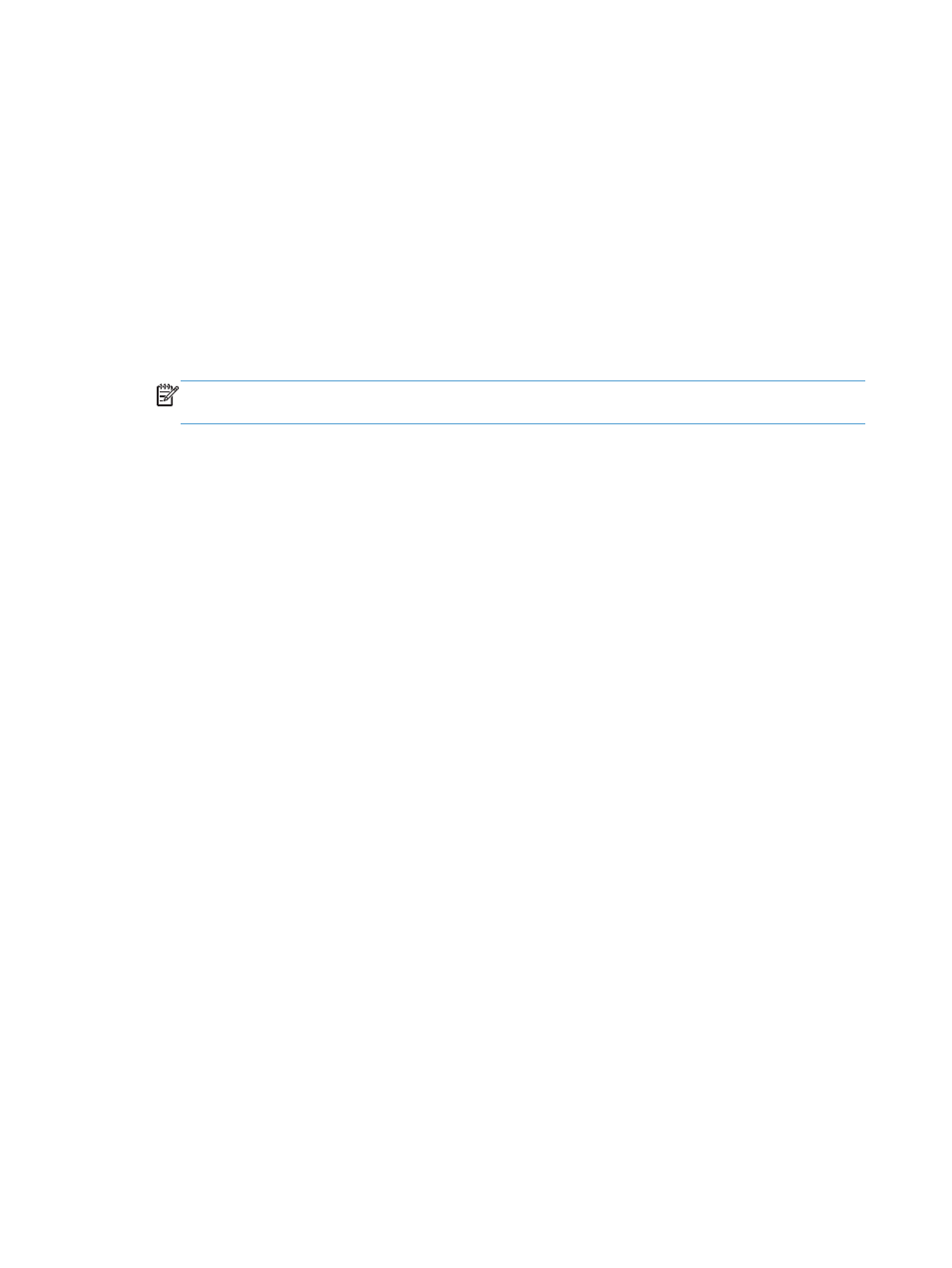
4.
Select a type from the Media-type drop-down list.
5.
Click the Print button.
Print a cover page (Mac OS X)
1.
On the File menu, click the Print option.
2.
In the Printer menu, select this product.
3.
Open the Cover Page menu, and then select where to print the cover page. Click either the
Before Document button or the After Document button.
4.
In the Cover Page Type menu, select the message that you want to print on the cover page.
NOTE:
To print a blank cover page, select the standard option from the Cover Page Type
menu.
5.
Click the Print button.
Scale a document to fit page size (Mac OS X)
1.
On the File menu, click the Print option.
2.
In the Printer menu, select this product.
3.
Open the Paper Handling menu.
4.
In the Destination Paper Size area, click the Scale to fit paper size box, and then select
the size from the drop-down list.
5.
Click the Print button.
Create a booklet (Mac OS X)
1.
On the File menu, click the Print option.
2.
In the Printer menu, select this product.
3.
Open the Manual Duplex menu.
4.
Click the Manual Duplex box.
5.
Open the Booklet Printing menu.
6.
Click the Format Output as Booklet box, and select a binding option.
7.
Select the paper size.
8.
Click the Print button.
46
Chapter 3 Print
ENWW
