Device settings, Paper handling – HP Color LaserJet CP1215 Printer User Manual
Page 54
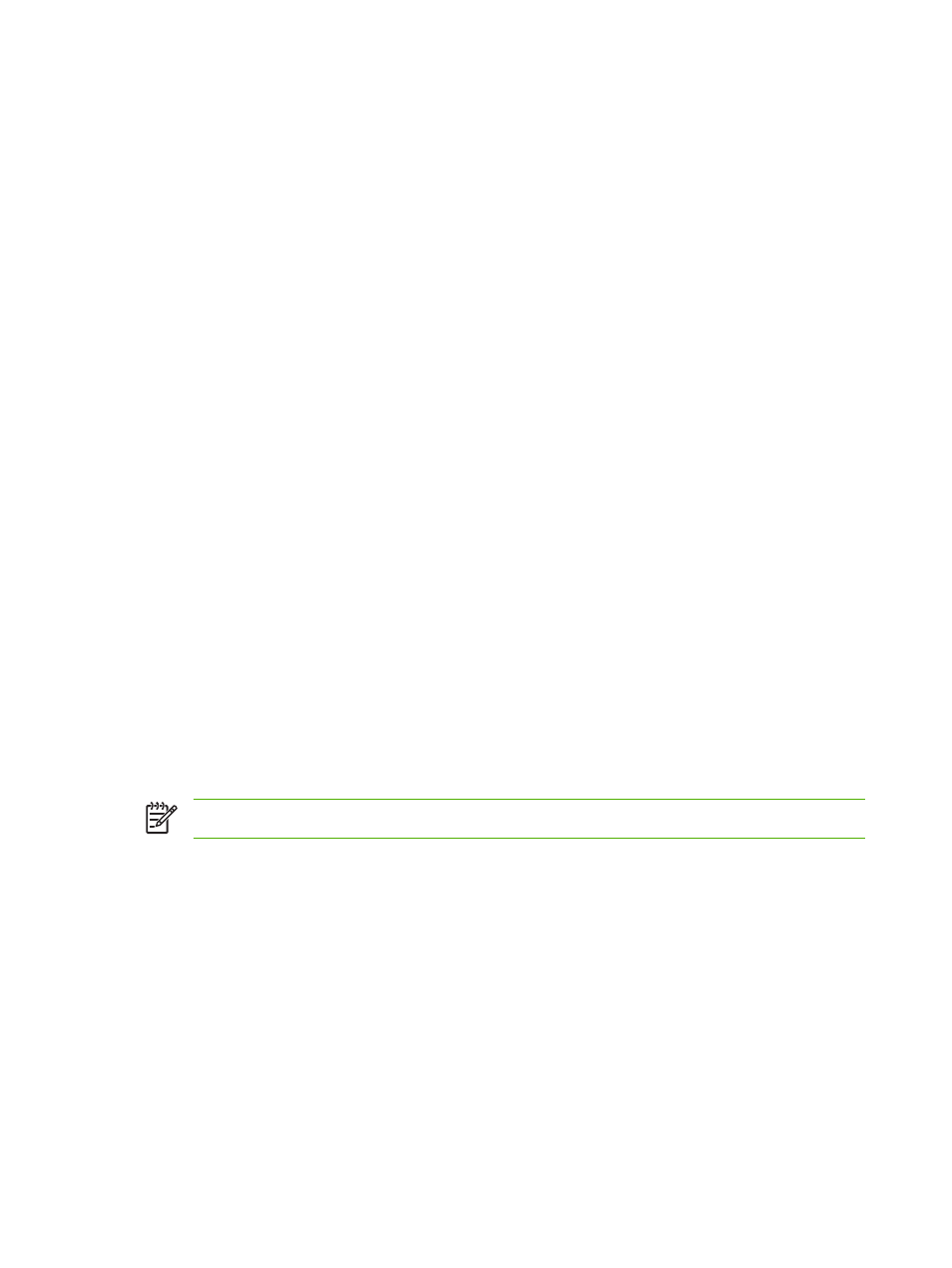
Device Settings
The Device Settings folder contains links to the following main pages:
●
Paper Handling. Configure the input tray or change the product paper-handling settings, such as
default paper size and default paper type.
●
Print Quality. Change the product calibration and optimization settings.
●
Print Density. Change the print-density settings, such as contrast, highlights, midtones, and
shadows.
●
Print Modes. Change the fuser, duplex, or toner modes for each media type.
●
Paper Types. Change the print mode settings for each media type, such as letterhead,
prepunched, or glossy paper.
●
System Setup. Change the print system settings, such as jam recovery and auto-continue.
Change the Cartridge out override setting, which sets the option to continue printing when a print-
cartridge has reached the end of its useful life.
●
Setup Status Alerts. Set up the product so that it issues pop-up alerts to your computer when
certain events occur.
●
Service. Gain access to various procedures required to maintain the product.
●
Save/Restore Settings. Save the product settings so you can restore them at a later date.
Paper Handling
Use the HP Color LaserJet CP1210 Series Toolbox Paper Handling options to configure settings for
when the tray is empty.
●
Select Wait for paper to be loaded to set the product to pause when the tray is out of media.
●
Select Specify time and action to specify a timeout time and a paper-out action.
The Paper out time field specifies how long the product waits before acting on your selections. You
can specify from 0 to 3600 seconds.
NOTE:
You must click Apply before your changes take effect.
46
Chapter 6 Manage and maintain
ENWW
