Using the webcam – HP 256 G3 Notebook PC User Manual
Page 33
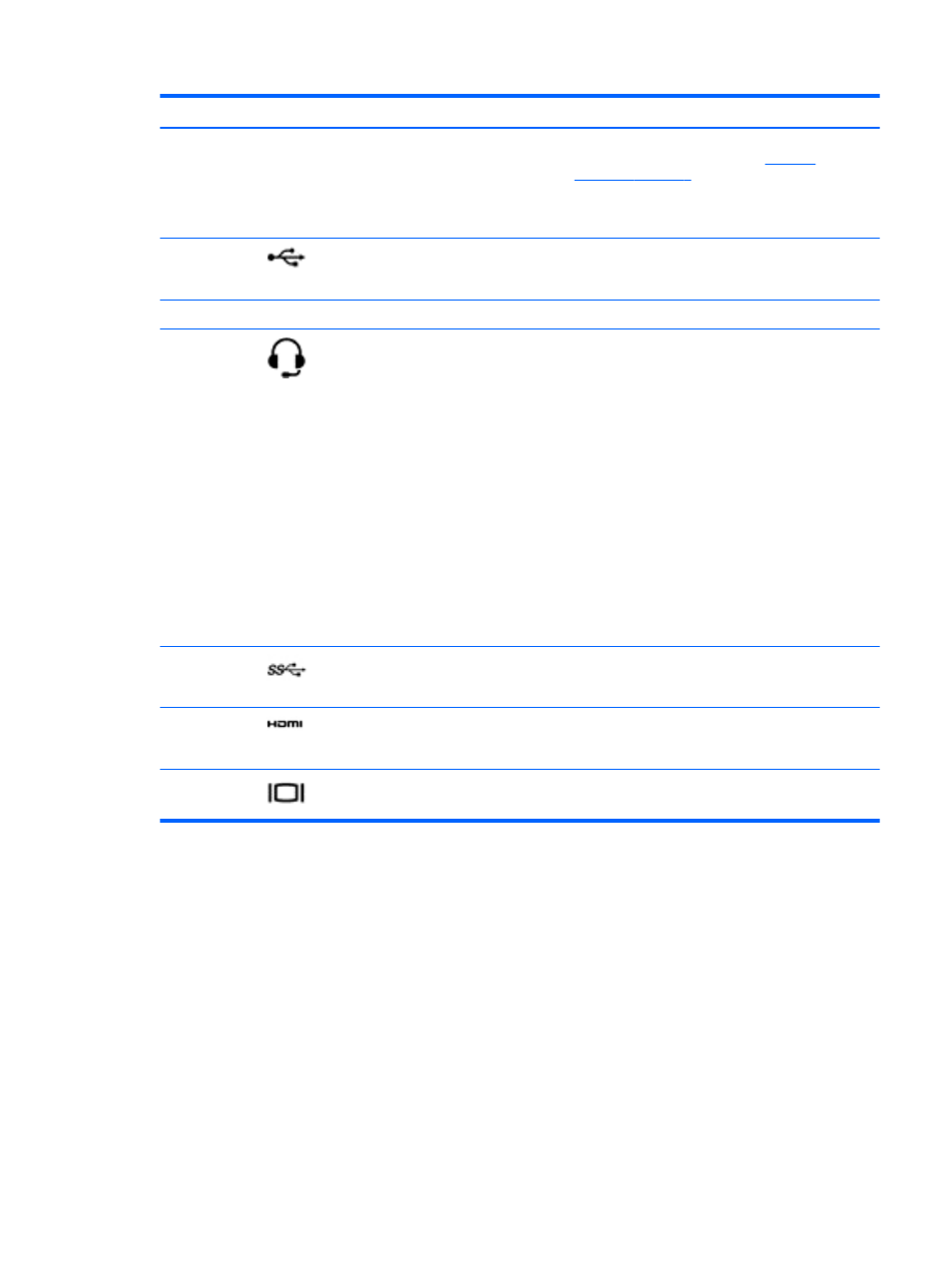
Component
Description
NOTE:
For disc compatibility information, go to the
Help and Support web page (see
). Follow the web page
instructions to select your computer model. Select
Drivers & Downloads, and then follow the on-screen
instructions.
(5)
USB 2.0 ports (2)
Connects an optional USB device, such as a
keyboard, mouse, external drive, printer, scanner or
USB hub.
(6)
Speakers (2)
Produce sound.
(7)
Audio-out (headphone)/Audio-in
(microphone) jack
Connects optional powered stereo speakers,
headphones, earbuds, a headset, or a television
audio cable. Also connects an optional headset
microphone. This jack does not support optional
microphone-only devices.
WARNING!
To reduce the risk of personal injury,
adjust the volume before putting on headphones,
earbuds, or a headset. For additional safety
information, refer to the
Regulatory, Safety, and
Environmental Notices
. To access this guide, from
the Start screen, type support, and then select the
HP Support Assistant app.
NOTE:
When a device is connected to the jack,
the computer speakers are disabled.
NOTE:
Be sure that the device cable has a 4-
conductor connector that supports both audio-out
(headphone) and audio-in (microphone).
(8)
USB 3.0 port
Each USB 3.0 port connects an optional USB
device, such as a keyboard, mouse, external drive,
printer, scanner or USB hub.
(9)
HDMI port
Connects an optional video or audio device, such as
a high-definition television, any compatible digital or
audio component, or a high-speed HDMI device.
(10)
External monitor port (select models
only)
Connects an external VGA monitor or projector.
Using the webcam
The computer has an integrated webcam that records video and captures photographs. Some models
may allow you to video conference and chat online using streaming video.
▲
To start the webcam, from the Start screen, type camera, and then select Camera from the list
of applications.
For details about using the webcam, go to Help and Support. From the Start screen, type help, and
then select Help and Support.
Using the webcam 23
