Restore and recovery – HP 256 G3 Notebook PC User Manual
Page 72
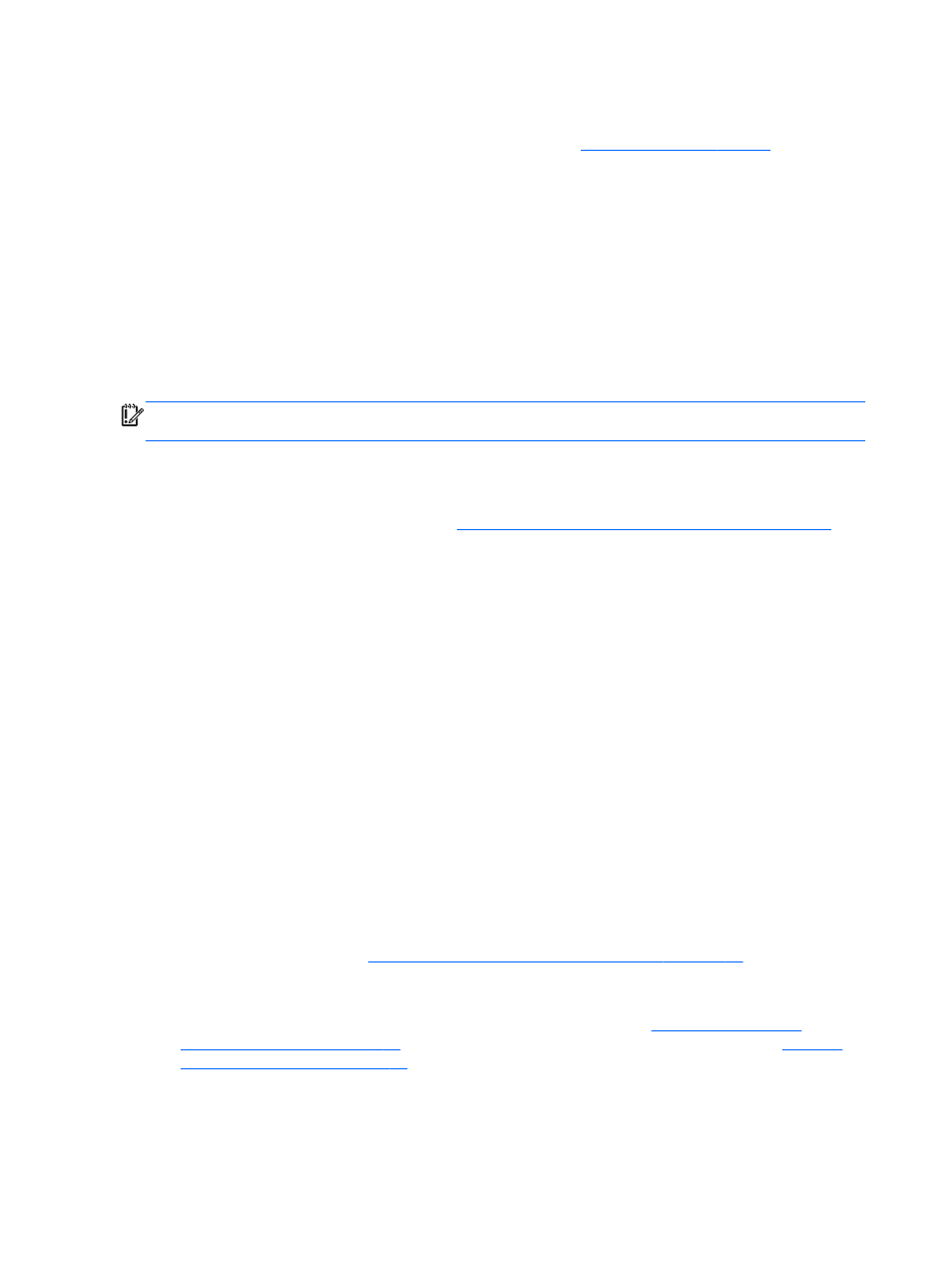
separately) to create recovery discs, or you can obtain recovery discs for your computer from
support. See the
Worldwide Telephone Numbers booklet included with the computer. You can
also find contact information from the HP website. Go t
select your
country or region, and follow the on-screen instructions. If you use an external optical drive, it
must be connected directly to a USB port on the computer; the drive cannot be connected to a
USB port on an external device, such as a USB hub.
●
Be sure that the computer is connected to AC power before you begin creating the recovery
media.
●
The creation process can take up to an hour or more. Do not interrupt the creation process.
●
If necessary, you can exit the program before you have finished creating all of the recovery
DVDs. HP Recovery Manager will finish burning the current DVD. The next time you start HP
Recovery Manager, you will be prompted to continue, and the remaining discs will be burned.
To create HP Recovery media:
IMPORTANT:
For tablets, connect to the keyboard dock before beginning these steps (select
models only).
1.
From the Start screen, type recovery, and then select HP Recovery Manager.
2.
Select Recovery Media Creation, and then follow the on-screen instructions.
If you ever need to recover the system, see
Recovering using HP Recovery Manager on page 63
Restore and recovery
There are several options for recovering your system. Choose the method that best matches your
situation and level of expertise:
●
Windows offers several options for restoring from backup, refreshing the computer, and resetting
the computer to its original state. For more information and steps, see Help and Support. From
the Start screen, type help, and then select Help and Support.
●
If you need to correct a problem with a preinstalled application or driver, use the Drivers and
Applications Reinstall option of HP Recovery Manager to reinstall the individual application or
driver.
From the Start screen, type recovery, select HP Recovery Manager, select Drivers and
Applications Reinstall, and then follow the on-screen instructions.
●
If you want to reset your computer using a minimized image, you can choose the HP Minimized
Image Recovery option from the HP Recovery partition (select models only) or HP Recovery
media. Minimized Image Recovery installs only drivers and hardware-enabling applications.
Other applications included in the image continue to be available for installation through the
Drivers and Applications Reinstall option in HP Recovery Manager.
For more information, see
Recovering using HP Recovery Manager on page 63
.
●
If you want to recover the computer's original factory partitioning and content, you can choose
the System Recovery option from the HP Recovery partition (select models only) or use the HP
Recovery media that you have created. For more information, see
. If you have not already created recovery media, see
62 Chapter 10 Backing up, restoring, and recovering
