Replacing a user-replaceable battery, Running on external ac power, Troubleshooting power problems – HP 256 G3 Notebook PC User Manual
Page 56
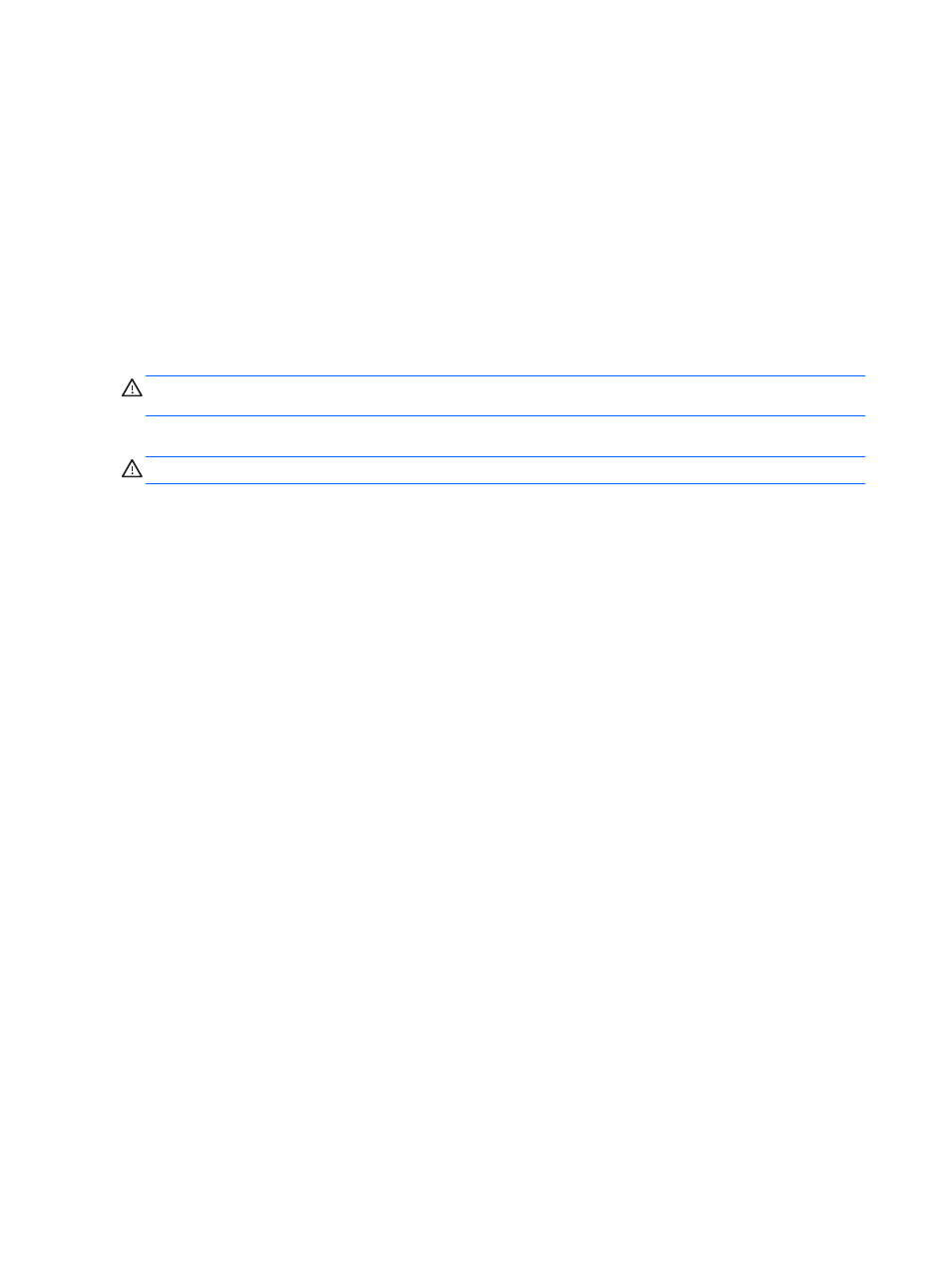
Replacing a user-replaceable battery
Battery Check in HP Support Assistant notifies you to replace the battery when an internal cell is not
charging properly or when the battery storage capacity has reached a weak condition. If the battery is
possibly covered by an HP warranty, instructions include a warranty ID. A message refers you to the
HP website for more information about ordering a replacement battery.
Running on external AC power
For information about connecting to AC power, refer to the
Setup Instructions poster provided in the
computer box.
The computer does not use battery power when the computer is connected to AC external power with
an approved AC adapter or an optional docking/expansion device.
WARNING!
To reduce potential safety issues, use only the AC adapter provided with the computer,
a replacement AC adapter provided by HP, or a compatible AC adapter purchased from HP.
Connect the computer to external AC power under any of the following conditions:
WARNING!
Do not charge the computer battery while you are onboard aircraft.
●
When charging or calibrating a battery
●
When installing or modifying system software
●
When writing information to a disc (select models only)
●
When running Disk Defragmenter on computers with internal hard drives
●
When performing a backup or recovery
When you connect the computer to external AC power:
●
The battery begins to charge.
●
The screen brightness increases.
●
The power meter icon on the Windows desktop changes appearance.
When you disconnect external AC power, the following events occur:
●
The computer switches to battery power.
●
The screen brightness automatically decreases to save battery life.
●
The power meter icon on the Windows desktop changes appearance.
Troubleshooting power problems
Test the AC adapter if the computer exhibits any of the following symptoms when it is connected to
AC power:
●
The computer does not turn on.
●
The display does not turn on.
●
The power lights are off.
To test the AC adapter:
46 Chapter 6 Managing power
