Adjusting the volume – HP Pavilion dv3-2202tu Entertainment Notebook PC User Manual
Page 53
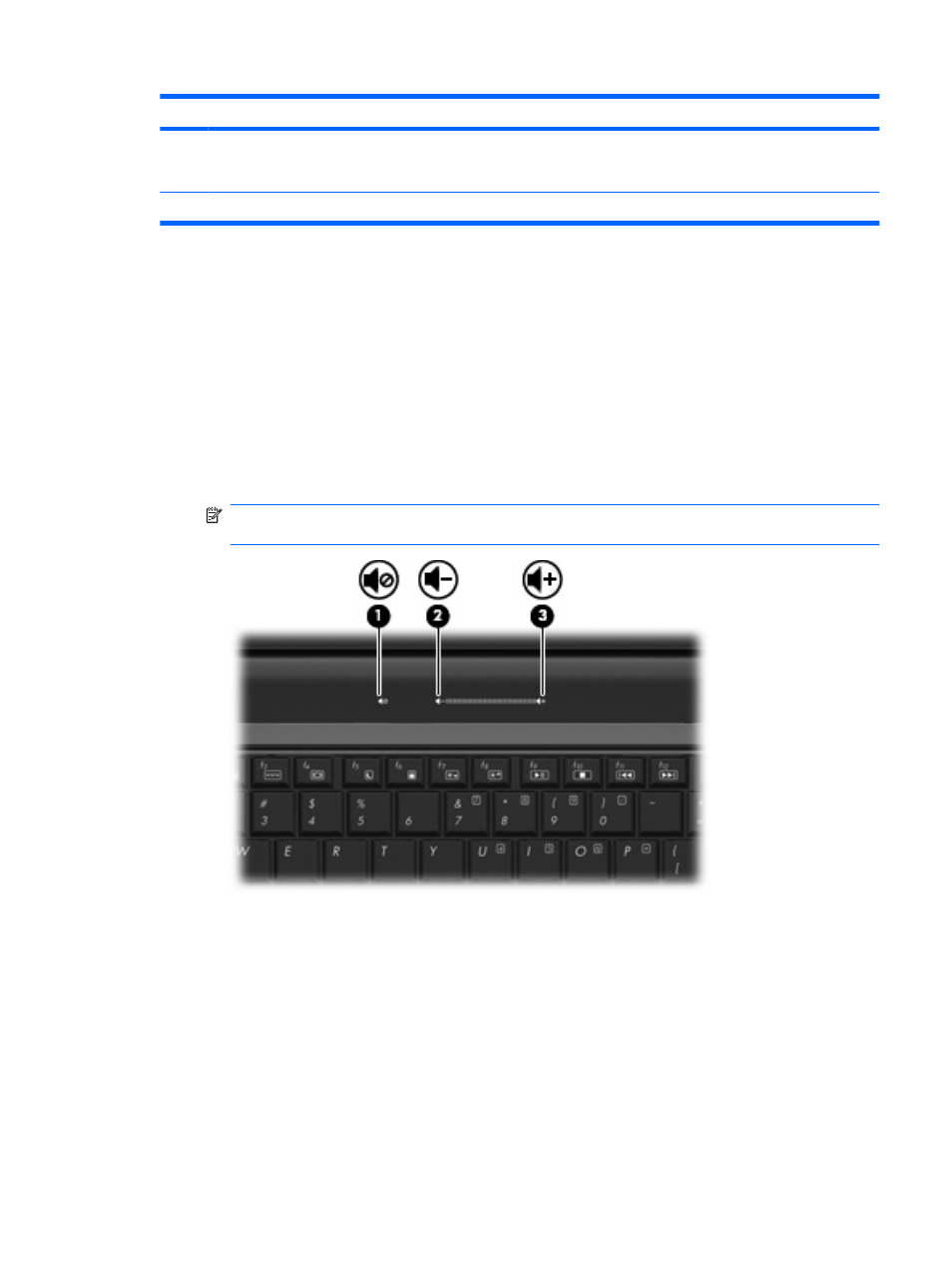
Component
Description
(7)
Volume scroll zone
To decrease the volume, slide your finger to the left on the scroll
zone or tap the minus sign. To increase the volume, slide your
finger to the right on the scroll zone or tap the plus sign.
(8)
Volume mute button
Mutes and restores speaker sound.
Adjusting the volume
You can adjust the volume using the following controls:
●
Computer volume buttons:
◦
To mute or restore volume, press the mute button (1).
◦
To decrease volume, slide your finger across the volume scroll zone from right to left, or tap
the minus (-) sign (2).
◦
To increase volume, slide your finger across the volume scroll zone from left to right, or tap
the plus (+) sign (3).
NOTE:
The tapping sound made by the volume button is enabled at the factory. You can
disable the sound in Setup Utility (f10).
●
Windows® volume control:
a.
Click the Speakers icon in the notification area, at the far right of the taskbar.
b.
Increase or decrease the volume by moving the slider up or down. Click the Mute
Speakers icon to mute the volume.
– or –
a.
Right-click the Speakers icon in the notification area, and then click Open Volume Mixer.
b.
In the Speakers column, increase or decrease the volume by moving the slider up or down.
You can also mute the volume by clicking the Mute Speakers icon.
Multimedia features
43
