HP Pavilion dv3-2202tu Entertainment Notebook PC User Manual
Page 14
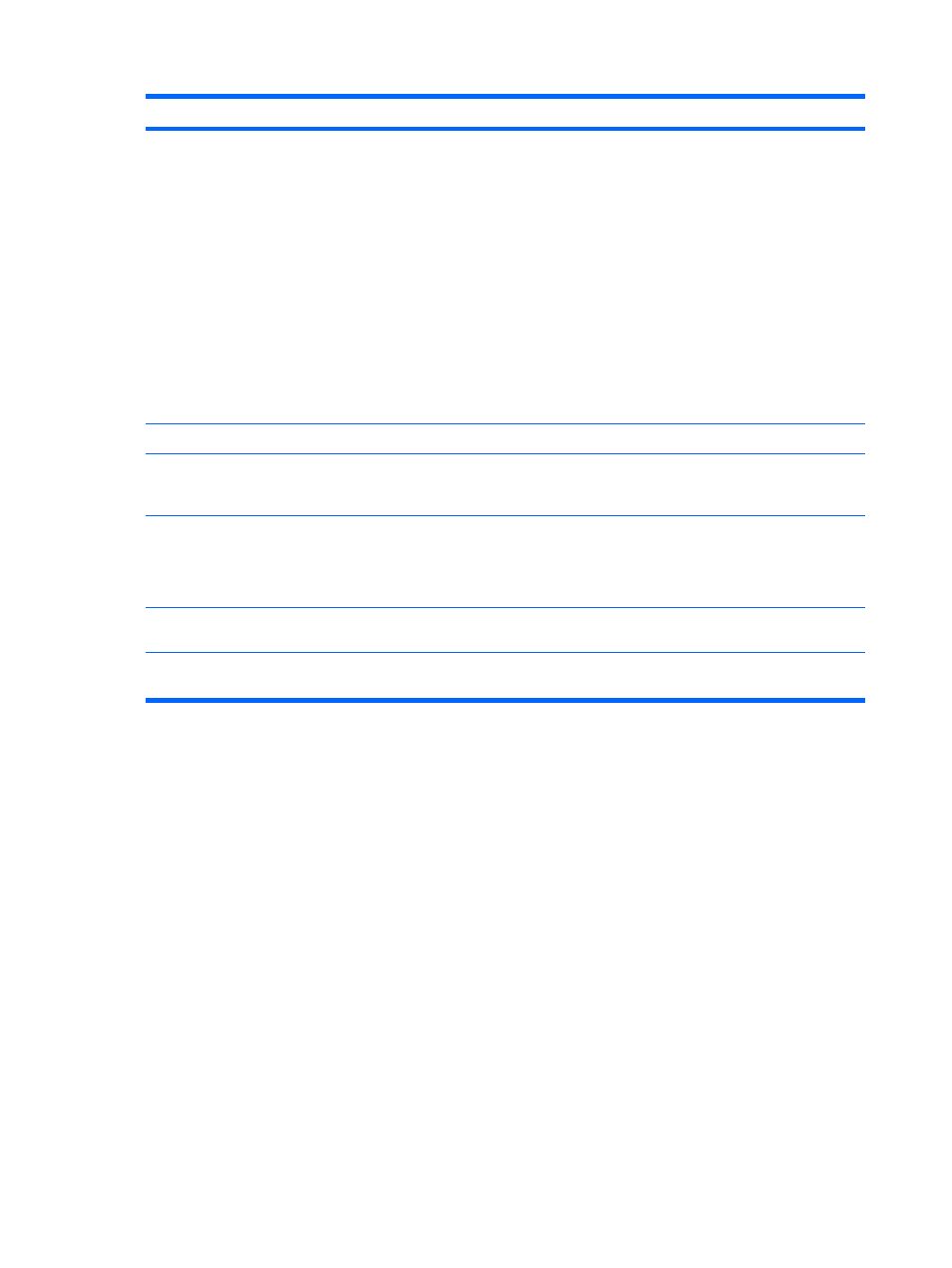
Component
Description
(1)
Power button*
●
When the computer is off, press the button to turn on the
computer.
●
When the computer is on, press the button briefly to initiate
Sleep.
●
When the computer is in the Sleep state, press the button
briefly to exit Sleep.
●
When the computer is in Hibernation, press the button briefly
to exit Hibernation.
If the computer has stopped responding and Windows® shutdown
procedures are ineffective, press and hold the power button for at
least 5 seconds to turn off the computer.
To learn more about your power settings, select Start > Control
Panel > System and Security > Power Options.
(2)
Volume mute button
Mutes and restores speaker sound.
(3)
Volume scroll zone
To decrease the volume, slide your finger to the left on the scroll
zone or tap the minus sign. To increase the volume, slide your
finger to the right on the scroll zone or tap the plus sign.
(4)
Wireless button
Turns the wireless feature on or off but does not create a wireless
connection.
NOTE:
To establish a wireless connection, a wireless network
must already be set up.
(5)
Fingerprint reader (select models only)
Allows a fingerprint logon to Windows, instead of a password
logon.
*This table describes factory settings. For information about changing factory settings, refer to the user guides located in Help
and Support.
4
Chapter 1 Notebook tour
