Clean the device, Clean the print-cartridge area – HP LaserJet P1005 Printer User Manual
Page 57
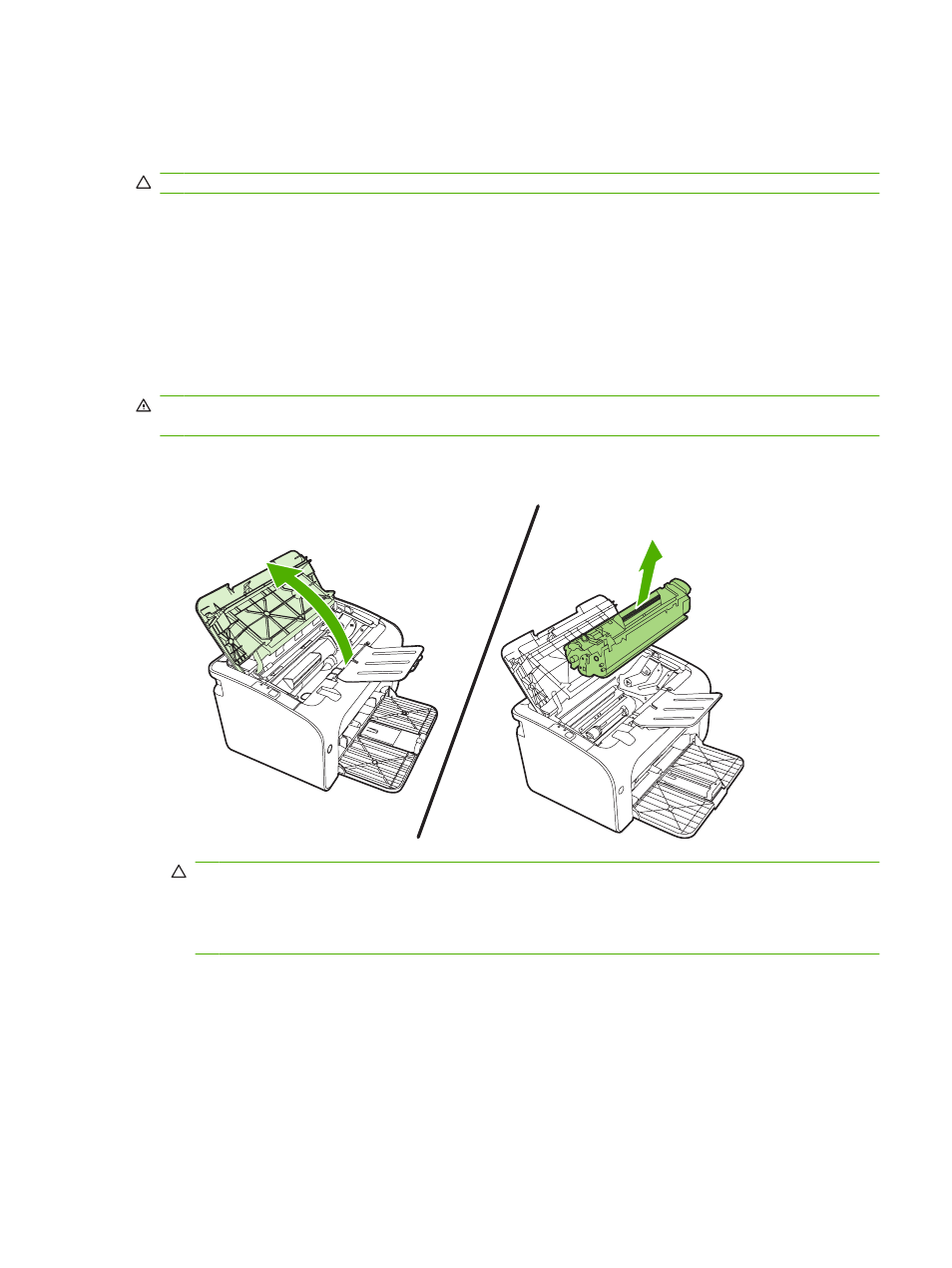
Clean the device
Clean the outside of the device with a clean, damp cloth when necessary.
CAUTION:
Do not use ammonia-based cleaners on or around the device.
During the printing process, paper, toner, and dust particles can accumulate inside the device. Over
time, this buildup can cause print quality problems, such as toner specks or smearing, and paper jams.
To correct and prevent these types of problems, clean the print cartridge area and the device media
path.
Clean the print-cartridge area
You do not need to clean the print-cartridge area often. However, cleaning this area can improve the
quality of the printed sheets.
WARNING!
Before cleaning the device, turn the device off by unplugging the power cord, and wait for
the device to cool.
1.
Unplug the power cord from the device. Open the print-cartridge door, and remove the print
cartridge.
CAUTION:
Do not touch the black-sponge transfer roller inside the device. Doing so can damage
the device.
CAUTION:
To prevent damage, do not expose the print cartridge to light. Cover it with a piece
of paper.
ENWW
Clean the device
47
