Printing booklets – HP LaserJet P1005 Printer User Manual
Page 44
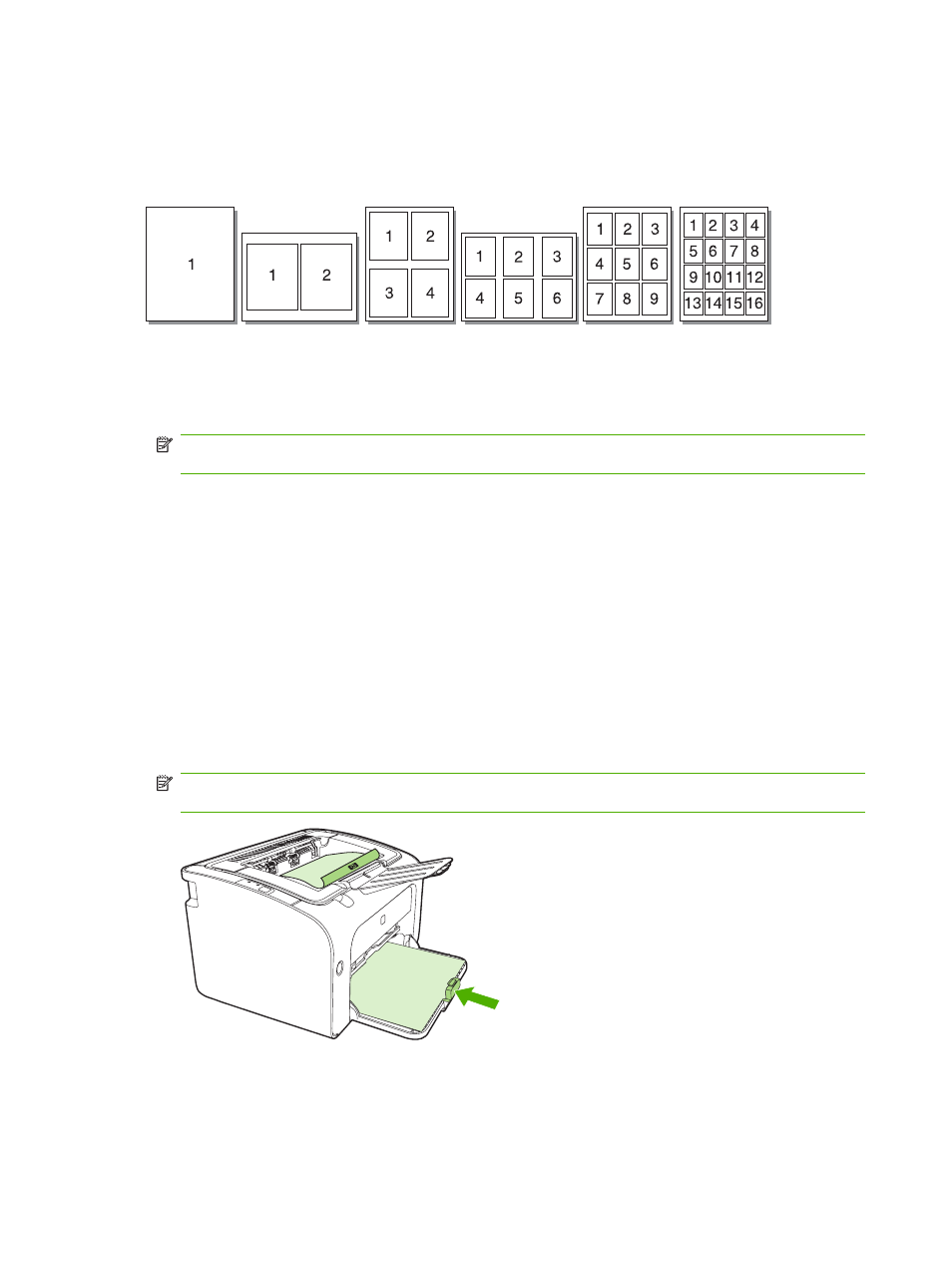
Printing multiple pages on a single sheet of paper (N-up printing)
You can select the number of pages that you want to print on a single sheet of paper. If you print more
than one page per sheet, each page appears smaller. The pages are arranged on the sheet in the order
that they would otherwise be printed.
1.
From your software application, access the printer Properties (or Printing Preferences in
Windows 2000 and XP).
2.
On the Finishing tab, select the correct number of pages per side.
NOTE:
Not all printer features are available from all drivers or operating systems. See the printer
properties (driver) online Help for information about availability of features for that driver.
3.
(Optional steps) To include page borders, select the check box. To specify the order of pages
printed on the sheet, select the order from the drop-down menu.
4.
Print the document.
Printing booklets
You can print booklets on letter or A4 paper.
1.
Load the paper in the main input tray.
2.
Access the printer Properties (or Printing Preferences in Windows 2000 and XP).
3.
On the Finishing tab, select the option to Print On Both Sides (Manually). Select the appropriate
binding option, and click OK. Print the document.
NOTE:
Not all printer features are available from all drivers or operating systems. See the printer
properties (driver) online Help for information about availability of features for that driver.
34
Chapter 5 Print tasks
ENWW
