Canceling a print job – HP LaserJet P1005 Printer User Manual
Page 47
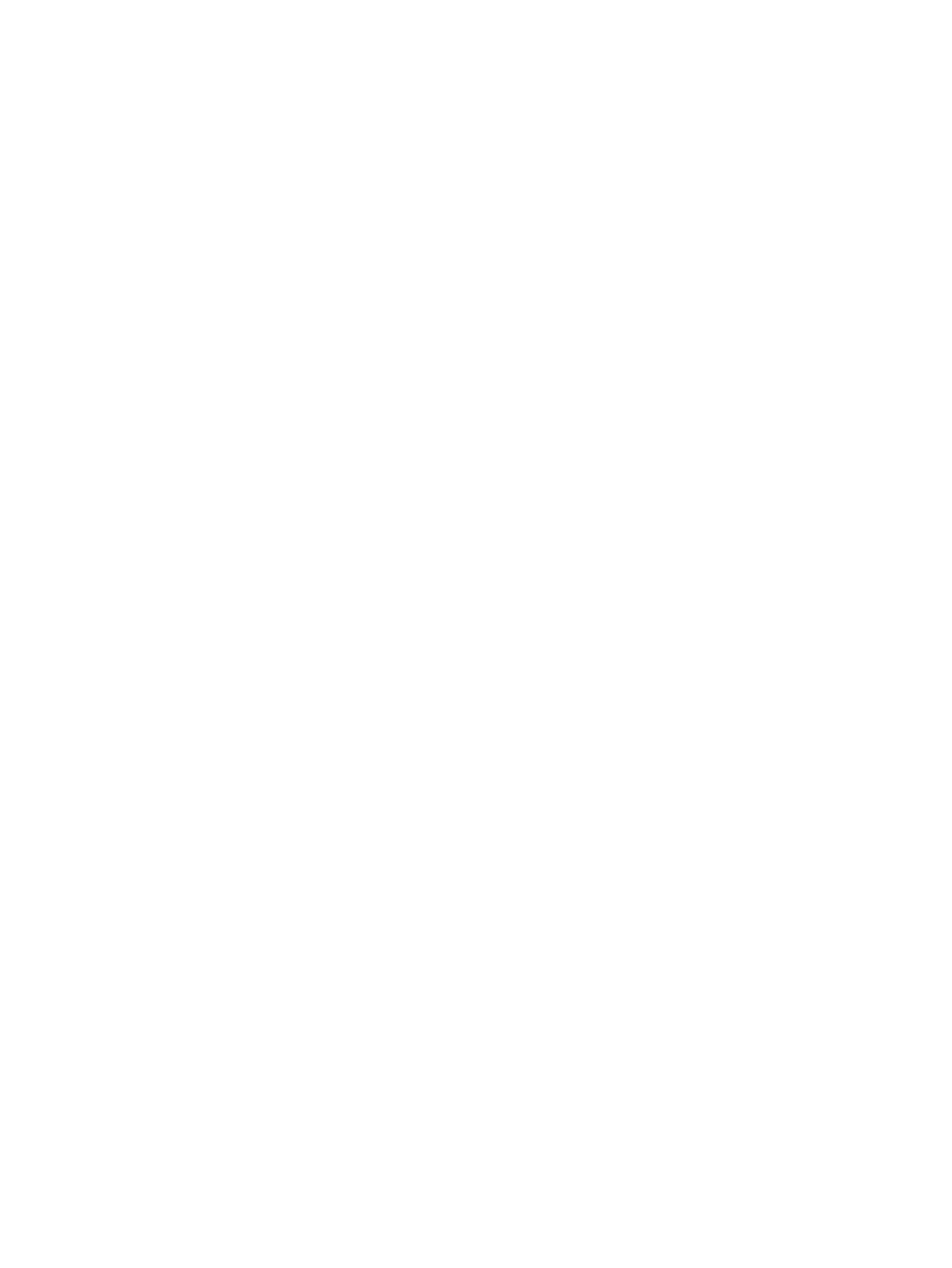
Canceling a print job
You can cancel a print job from a software application or a print queue.
To stop the device immediately, remove the remaining paper from the device. After the device stops,
use one of the following options.
●
Device control panel (HP LaserJet P1006/P1009/P1500 Series only): Press
Cancel
.
●
Software application: Typically, a dialog box appears briefly on your screen, allowing you to
cancel the print job.
●
Windows print queue: If a print job is waiting in a print queue (computer memory) or print spooler,
delete the job there. Click Start, Settings, and Printers or Printers and Faxes. Double-click the
printer icon to open the window, select your print job, and click Delete or Cancel.
If the status lights on the control panel continue to blink after you cancel a print job, the computer is still
sending the job to the device. Either delete the job from the print queue or wait until the computer finishes
sending data. The device will return to the Ready state.
ENWW
Canceling a print job
37
