Clearing jams from the output areas – HP LaserJet 5100 Printer series User Manual
Page 87
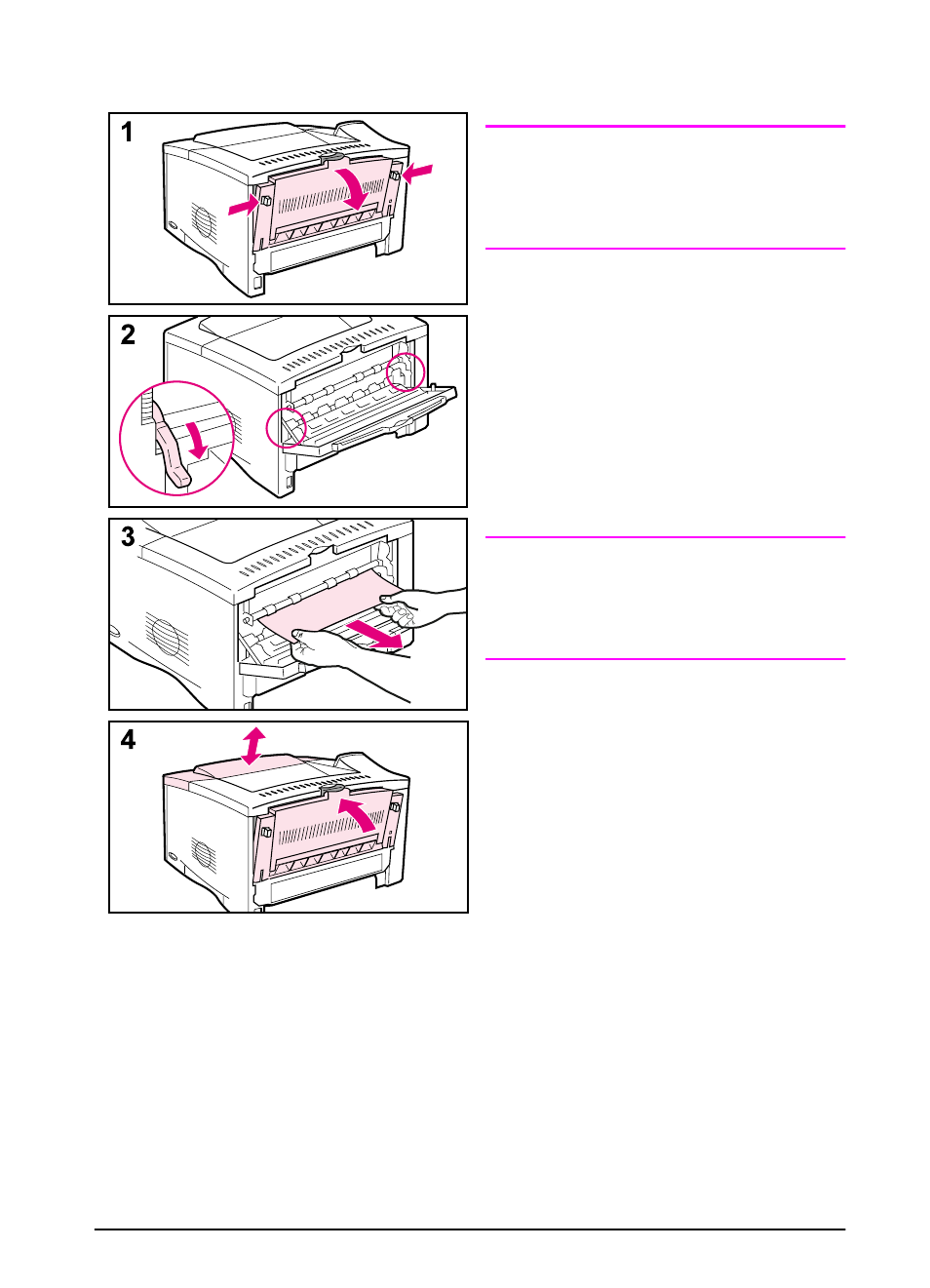
ENWW
Chapter 4: Problem Solving
79
Clearing Jams from the Output Areas
Note
If paper is jammed in the top output
area, but most of the paper is still inside
the printer, it is best to remove it
through the rear door.
1 Push in the two gray latches to
release the rear door.
2 Push down the green paper release
levers.
3 Grasp both sides of the paper, and
slowly pull the paper out of the
printer. (There might be loose toner
on the paper. Be careful not to spill
it on yourself or into the printer.)
Note
If paper is difficult to remove, try
opening the top cover and removing
the print cartridge to release pressure
on the paper.
4 Close the rear door. (The levers
automatically return to their original
positions when the rear door is
closed.) Open and close the top
cover to clear the paper jam
message.
If a paper jam message persists, there
is still paper in the printer. Look for
paper in another location (page 76).
- Laserjet p1606dn (152 pages)
- LaserJet 1320 (4 pages)
- LaserJet 1320 (2 pages)
- LaserJet 1320 (9 pages)
- LaserJet 1320 (184 pages)
- Deskjet 6940 (150 pages)
- LaserJet P2035n (148 pages)
- LaserJet 4250 (304 pages)
- LaserJet P2055dn (176 pages)
- Deskjet 5650 (165 pages)
- LASERJET PRO P1102w (158 pages)
- LaserJet P2015 (158 pages)
- DesignJet 500 (16 pages)
- DesignJet 500 (268 pages)
- Officejet Pro 8000 - A809 (140 pages)
- Officejet 6100 (138 pages)
- Officejet 6000 (168 pages)
- LASERJET PRO P1102w (2 pages)
- 2500c Pro Printer series (66 pages)
- 4100 mfp (164 pages)
- 3600 Series (6 pages)
- 3392 (10 pages)
- LASERJET 3800 (18 pages)
- 3500 Series (4 pages)
- Photosmart 7515 e-All-in-One Printer - C311a (62 pages)
- PSC-500 (40 pages)
- 2500C/CM (65 pages)
- QMS 4060 (232 pages)
- 2280 (2 pages)
- 2430dtn (4 pages)
- 1500 (13 pages)
- 1000 Series (1 page)
- TOWERFEED 8000 (36 pages)
- Deskjet 3848 Color Inkjet Printer (95 pages)
- 2100 TN (184 pages)
- B209 (24 pages)
- Designjet 100 Printer series (1 page)
- QM2-111 (35 pages)
- 2100 (5 pages)
- 2000CP series (2 pages)
- 2300L (4 pages)
- 35000 (2 pages)
- 3015 (2 pages)
- Color LaserJet CM3530 Multifunction Printer series (302 pages)
- StudioJet (71 pages)
