Storing a print job, Specifying a stored job as private, Printing a stored job – HP LaserJet 5100 Printer series User Manual
Page 73
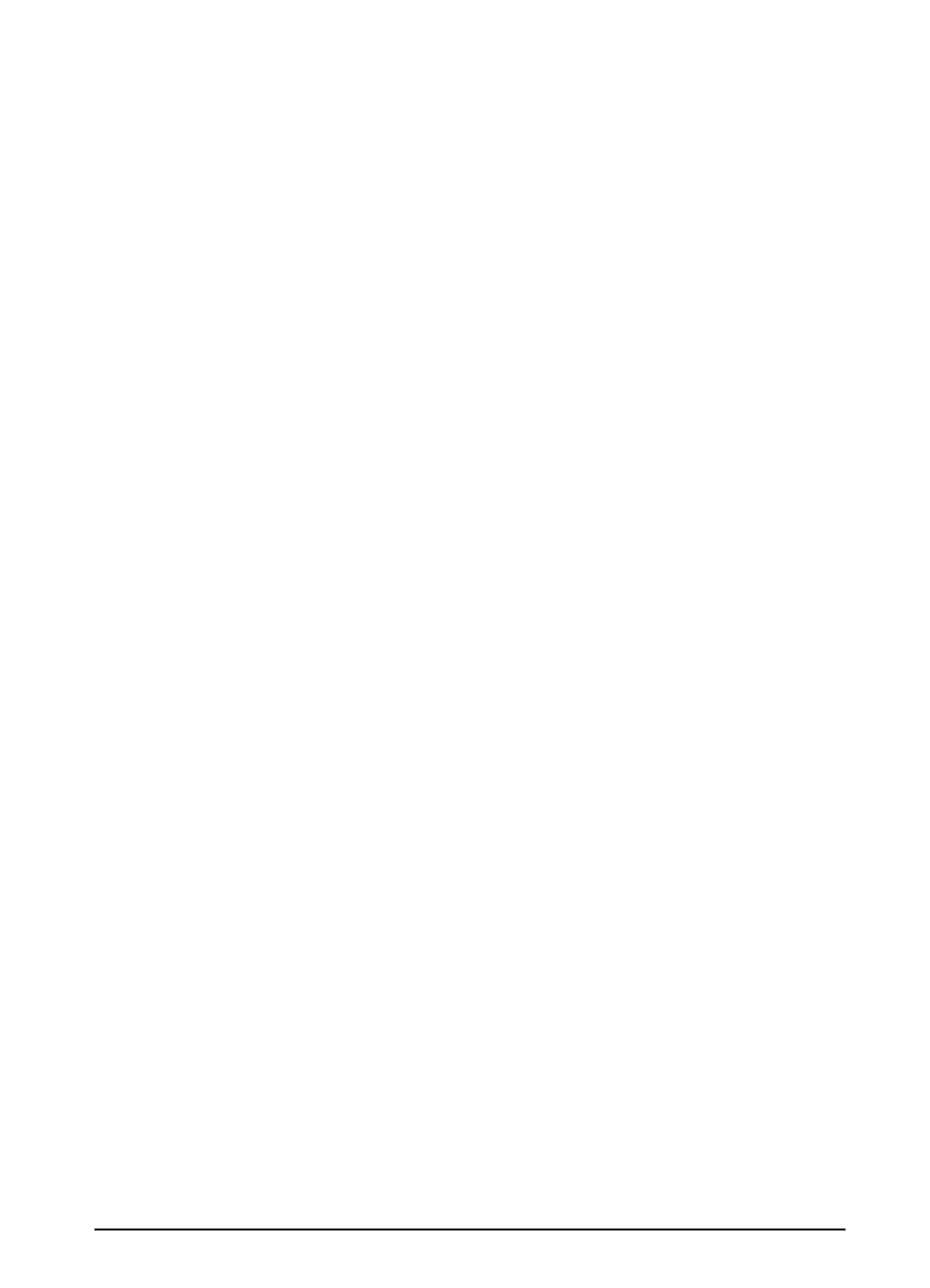
ENWW
Chapter 2: Printing Tasks
65
Storing a Print Job
The user can download a print job to the printer’s optional hard disk
without printing it. The user can then print the job at any time through
the printer’s control panel. For example, a user may want to
download a personnel form, calendar, time sheet, or accounting
form that other users can access and print.
To store a print job permanently on the optional hard disk, select
the Stored Job option in the driver when printing the job.
Specifying a Stored Job as Private
To specify that a stored job in the driver is private, select the Require
PIN to Print option below the Stored Job option and type a 4-digit
PIN.
Printing a Stored Job
1 Press
[Menu]
repeatedly until
PRIVATE/STORED JOBS MENU
appears.
2 Press
[Item]
until your user name appears.
3 Press
[-Value+]
until the desired job name appears.
4 (Follow this step only if printing a private job.) Press
[Select]
to
select the job.
PIN:0000
appears.
5 (Follow this step only if printing a private job.) Press
[-Value+]
to
change the first number of the PIN, and then press
[Select]
. An
*
appears in place of the number. Repeat these steps to change
the remaining three numbers of the PIN.
COPIES=1
appears.
6 Press
[-Value+]
until the desired number of copies appears.
7 Press
[Select]
to print the job.
