Changing an ip address, Removing an ip address, Configuring a community string – HP StorageWorks 2.32 Edge Switch User Manual
Page 64
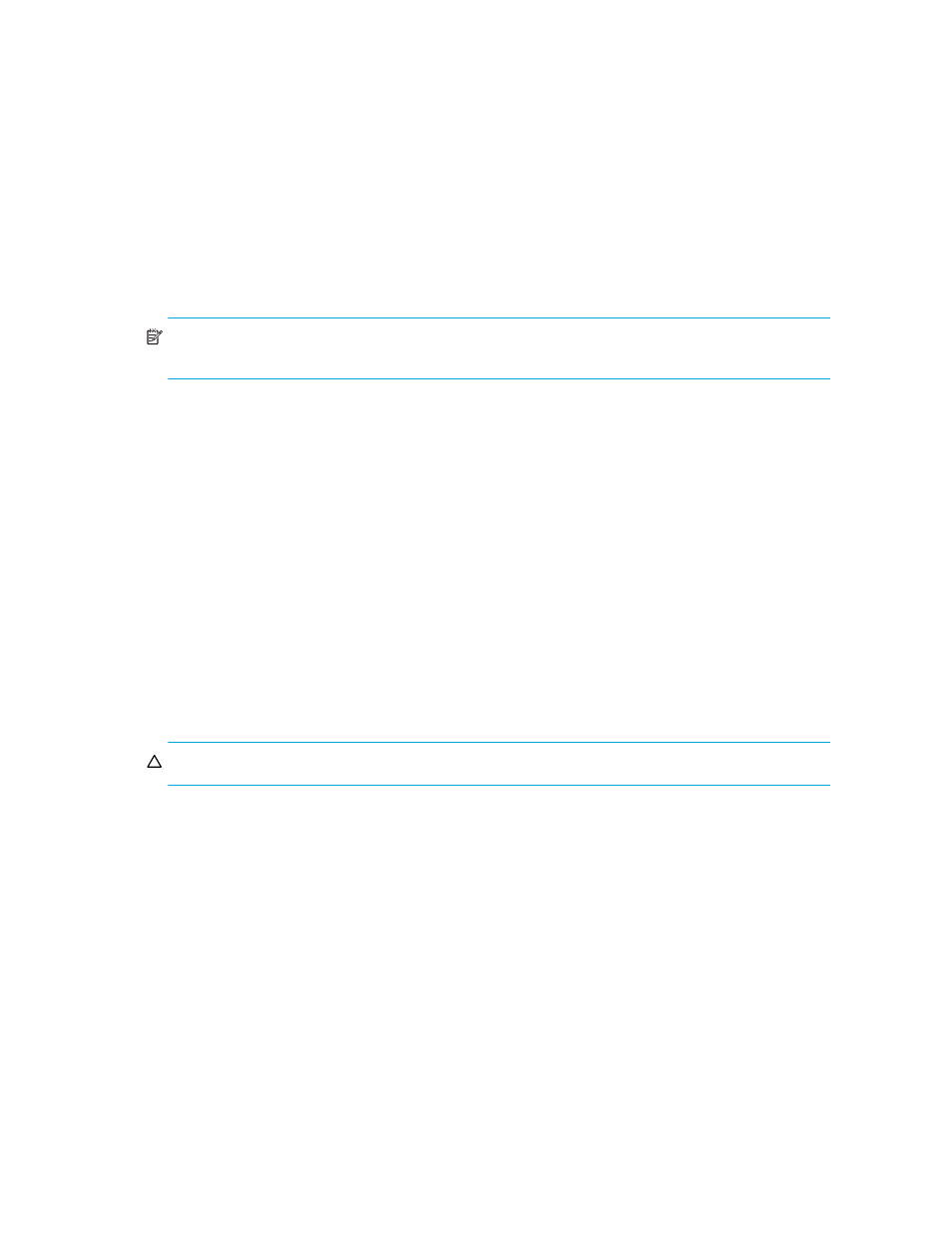
Managing the HAFM application
64
• Description
• IP Address
• Subnet Mask associated with the IP address
5.
If you want to generate a sequence of IP addresses:
• Select the Generate a sequence of IP addresses check box.
• Enter the last IP address in the Last IP box.
NOTE:
All IP addresses in a sequence must be on the same subnet and have the same first three
octets.
6.
Click OK.
Changing an IP address
To edit IP addresses or associated subnets that are listed on the Discover Setup dialog box:
1.
Select Discover > Setup from the HAFM menu bar.
The Discover Setup dialog box opens (
2.
Select the IP address you want to change from the Available Addresses list.
3.
Click Edit.
The Address Properties dialog box opens (
4.
Edit the information as necessary.
5.
Click OK.
6.
Click OK to close the Discover Setup dialog box.
Removing an IP address
To remove IP addresses from the Discover Setup dialog box:
CAUTION:
This procedure removes the IP addresses without prompting you for a confirmation.
1.
Select Discover > Setup from the HAFM menu bar.
The Discover Setup dialog box opens (
2.
Select the IP address that you want to remove from the Available Addresses list.
3.
Click Remove.
4.
Click OK to close the Discover Setup dialog box.
Configuring a community string
The community string defines read/write accessibility to devices. By default, the public community
has read-only privileges, and the private community has read/write privileges. However, you can
customize the community string. To specify community strings used to communicate with products,
perform the following procedure:
