Logging out of an appliance, Monitoring the hafm application, Starting and stopping hafm services – HP StorageWorks 2.32 Edge Switch User Manual
Page 36: Viewing user sessions, Figure 10 active sessions dialog box, Disconnecting users, 10 active sessions dialog box
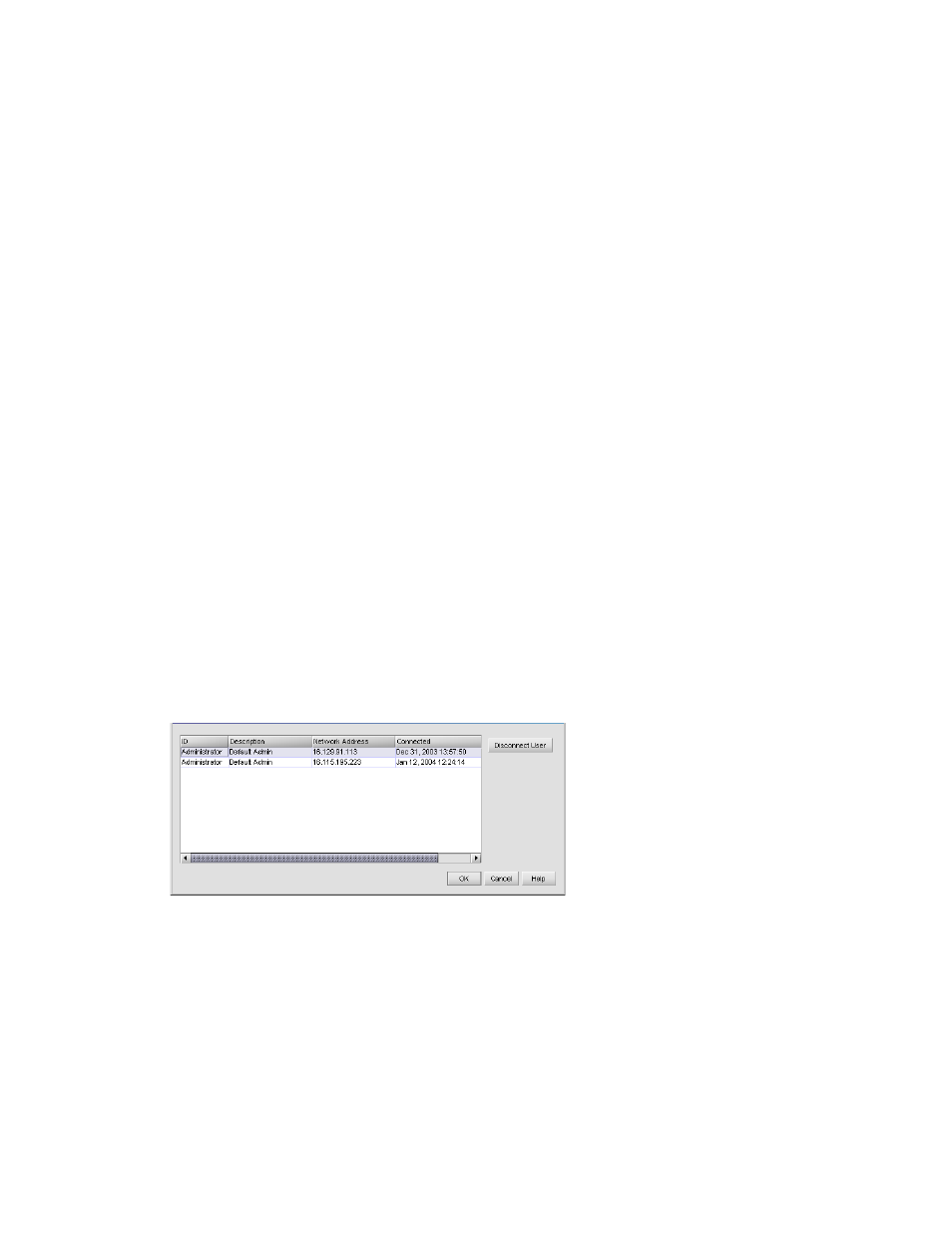
Using the HAFM application
36
Logging out of an appliance
To log out of the appliance select SAN > Log Out from the HAFM menu bar.
You are logged out of the current appliance and the Connect to HAFM dialog box opens
(
Monitoring the HAFM application
Starting and stopping HAFM Services
HAFM Services is the software application that provides services to the HAFM application. HAFM
Services runs only on the HAFM appliance.
Reviewers - please provide a clearer description of HAFM Services. What type of function/service
does it provide?
You can start or stop HAFM Services from the desktop:
Select Start > Programs > HP HAFM.
•
Select Stop Services to stop all HAFM Services and HAFM appliance functions.
•
Select Start Services to start these services and functions.
Viewing user sessions
Monitoring clients is an important part of maintaining the SAN because more than one client can
access an appliance at a time. You can view user sessions to determine which clients are logged in
to the appliance.
To display the Active Sessions dialog box:
1.
Select SAN > Active Sessions. from the HAFM menu bar.
The Active Sessions dialog box opens (
Figure 10
Active Sessions dialog box
The Active Sessions dialog box shows information about the active users. If a user is logged in from
more than one location, there is a separate entry for each session.
Disconnecting users
1.
Select a user and click Disconnect User to disconnect the user from the appliance.
