Figure 7 log on to windows dialog box, Figure 8 connect to hafm dialog box, 7 log on to windows dialog box – HP StorageWorks 2.32 Edge Switch User Manual
Page 33: 8 connect to hafm dialog box
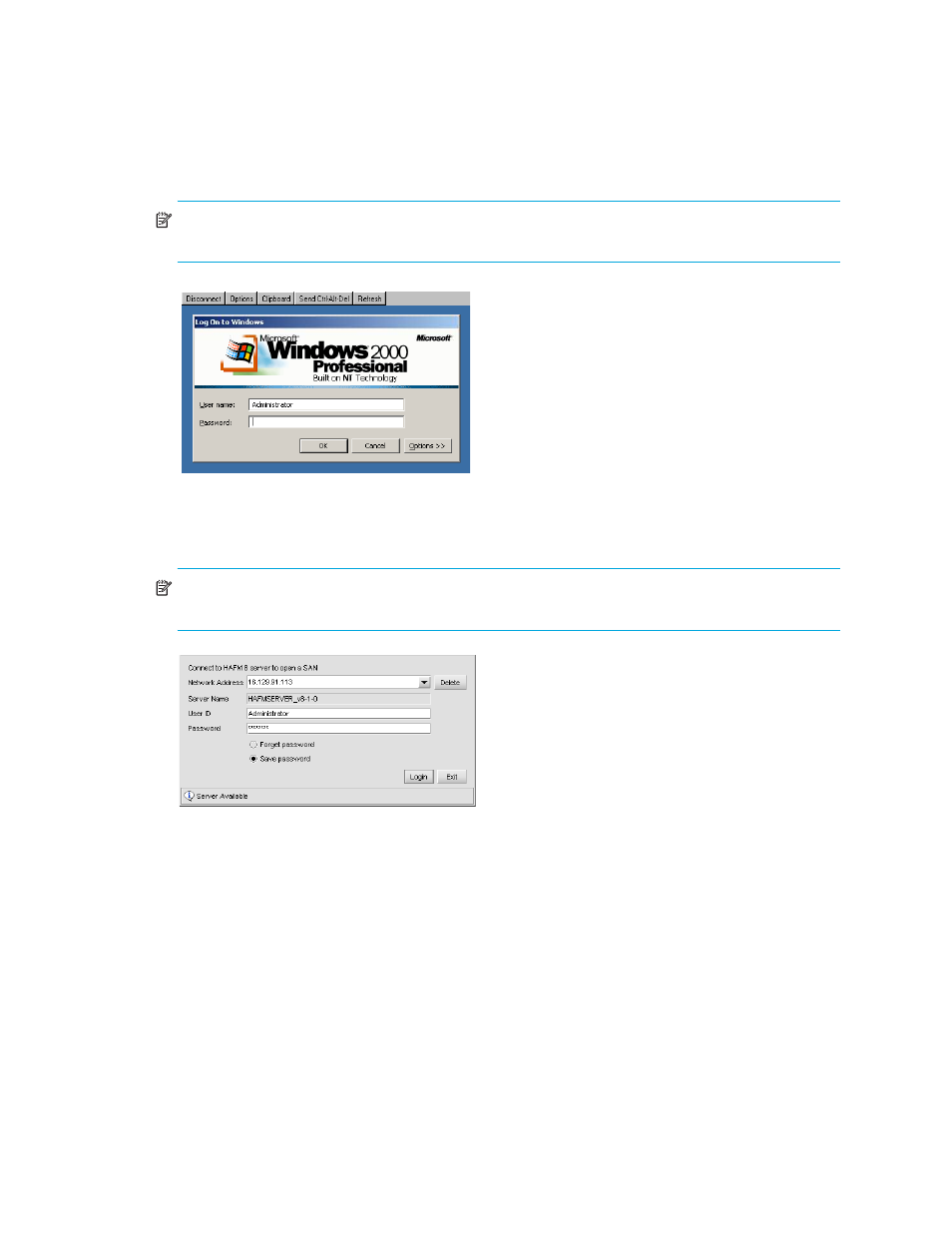
33
The Log On to Windows dialog box opens (
).
NOTE:
Do not press Ctrl-Alt-Delete on your keyboard. This logs you on to the PC, instead of the
HAFM appliance.
Figure 7
Log On to Windows dialog box
5.
Enter the Windows 2000 user name and password and click OK.
The Connect to HAFM dialog box opens (
NOTE:
The default Windows 2000 user name is Administrator and the default password is
password. The user name and password are case sensitive.
Figure 8
Connect to HAFM dialog box
The default address that appears in the Network Address box is the address of the last
appliance accessed. Click the Network Address drop-down arrow to view the network
addresses of all HAFM appliances that were accessed from the computer you are logged in to.
6.
Enter the HAFM appliance IP address in the Network Address box.
•
If you want to connect to an HAFM appliance on the list, select the IP address.
•
If you are logging in to the local HAFM appliance, the network address is localhost.
•
If you want to connect to an HAFM appliance that is not listed, manually enter the IP address.
