Exporting a zone set, Figure 83 export zone set dialog box, 83 export zone set dialog box – HP StorageWorks 2.32 Edge Switch User Manual
Page 133
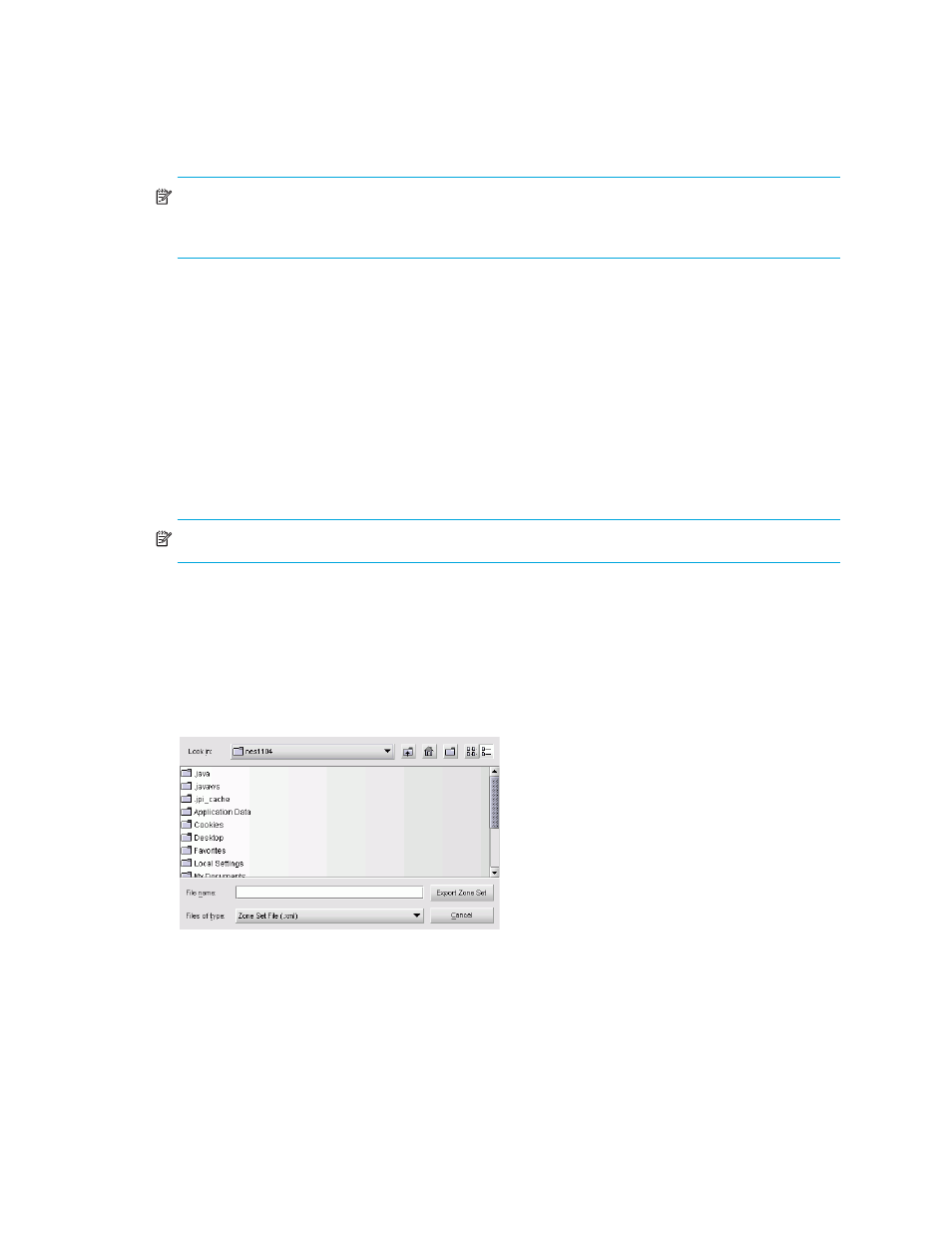
HA-Fabric Manager user guide 133
NOTE:
Default zones are only supported in Homogeneous Fabric interop mode. Default zones are
not supported in Open Fabric interop mode. If default zoning is not available, the Default Zone
button is disabled.
To disable the default zone:
1.
Display the zone library. (See “Displaying the zone library” on page 177).
The Zoning dialog box appears (
).
2.
Select the fabric for which you want to disable the default zone.
3.
Disable the default zone by clearing the Default Zone button.
4.
Click OK.
Exporting a zone set
You can export a zone set as an XML file and import it into a different zone set library on the HAFM
appliance or to a zone set library on another appliance.
NOTE:
You can export only one zone set at a time.
To export a zone set:
1.
Display the zone library. (See “Displaying the zone library” on page 177.)
The Zoning dialog box appears (
).
2.
Select the zone set that you want to export in the Zone Sets list.
3.
Click Export.
The Export Zone Set dialog box appears (
Figure 83
Export Zone Set dialog box
4.
Select the folder in which you want to save the XML file.
5.
Enter a name for the file in the File name box.
6.
Click Export Zone Set.
