Removing a member from a zone, Removing a zone from a zone set, Activating a zone set – HP StorageWorks 2.32 Edge Switch User Manual
Page 130
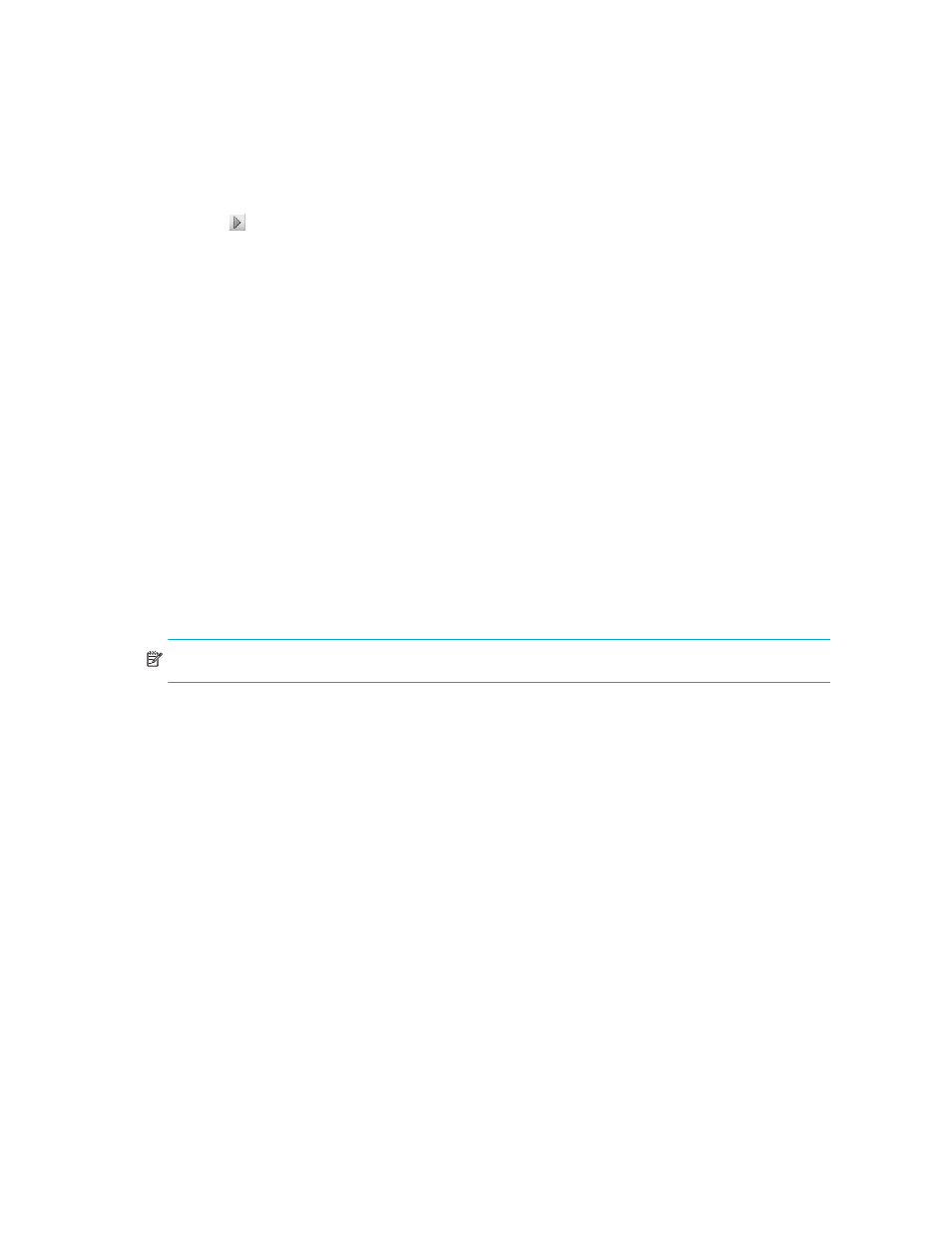
Zoning
130
4.
Press Enter.
5.
Select the zones you want to add to the zone set from the Zones list.
6.
Click
to the right of the Zones list to add the selected zones to the zone set.
7.
To activate the zone set, see ”
8.
Click OK.
Removing a member from a zone
1.
Display the zone library. (See “Displaying the zone library” on page 177.)
The Zoning dialog box appears (
).
2.
Expand a zone by clicking the + symbol in the Zones list.
3.
Right-click the member you want to remove and click Remove.
4.
Click OK.
Removing a zone from a zone set
1.
Display the zone library. (See “Displaying the zone library” on page 177.)
The Zoning dialog box appears (
).
2.
Expand a zone set by clicking the + symbol in the Zone Sets list.
3.
Right-click the zone you want to remove and click Remove.
4.
Click OK.
Activating a zone set
NOTE:
Activation speeds may vary depending on the hardware vendor and type of zoning used.
To activate a zone set:
1.
Display the zone library. (See “Displaying the zone library” on page 177.)
The Zoning dialog box appears (
).
2.
Select a zone set from the Zone Sets list.
3.
Click Activate.
