Figure 79 add zone member dialog box, Creating a zone set, 79 add zone member dialog box – HP StorageWorks 2.32 Edge Switch User Manual
Page 129: Step 7
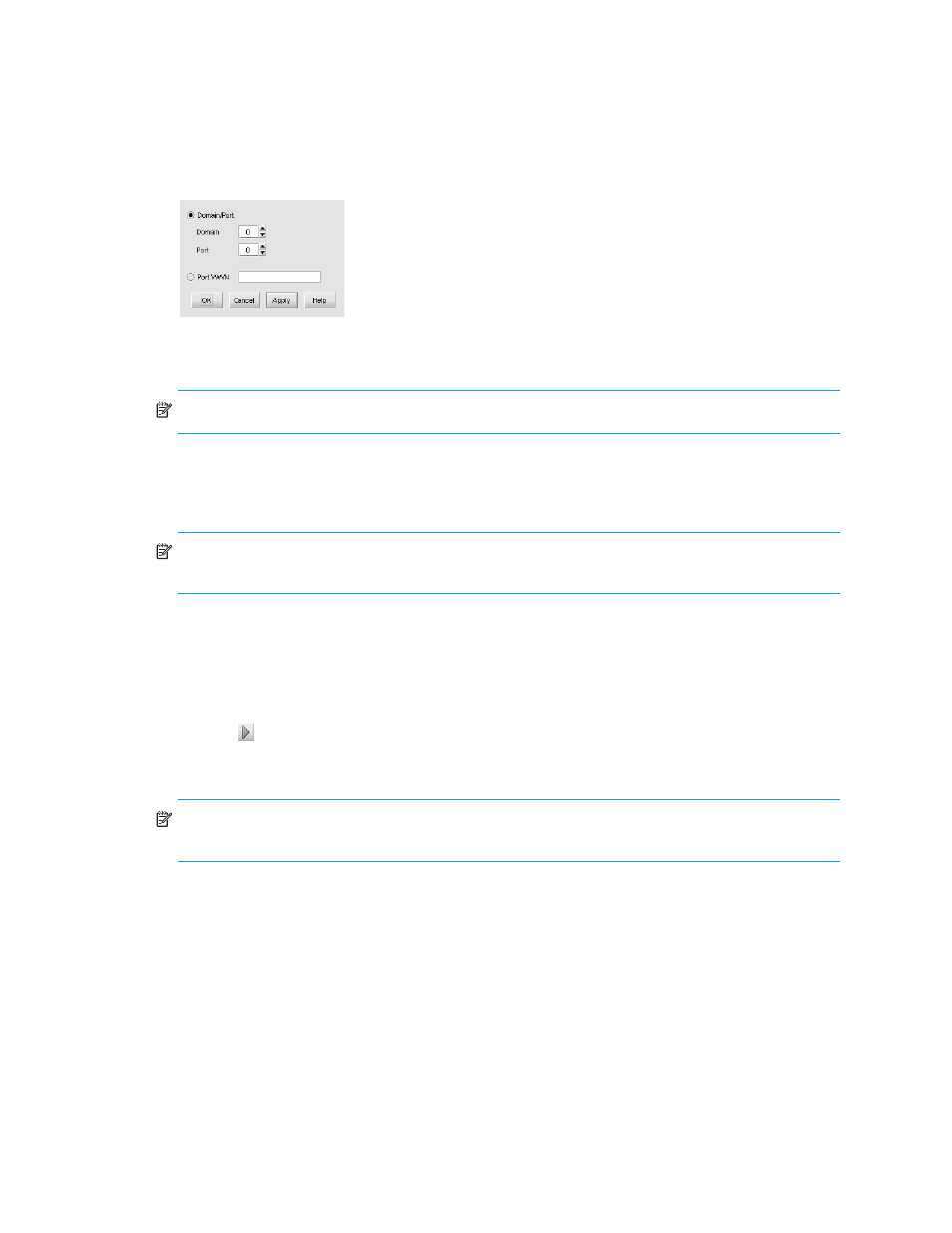
HA-Fabric Manager user guide 129
The Add Zone Member dialog box appears (
).
Figure 79
Add Zone Member dialog box
5.
Specify a zone member by its domain and port ID or world wide name (WWN) address.
NOTE:
Zoning by domain and port is supported only in Homogeneous Fabric interop mode.
Do one of the following:
• Select Domain/Port and enter the domain and port IDs in the appropriate boxes.
• Select WWN and enter the WWN address.
NOTE:
If you select an invalid domain/port value or WWN address and then activate the zone
set, the application shows a zoning mismatch message after the next discovery pass.
6.
Click OK to save your changes and close the Add Zone Member dialog box.
The Zoning dialog box appears.
7.
Select an option from the Zoning Method list.
8.
Select the members to add to the zone from the Potential Zone Members list. To add all ports on
a device, select the device.
9.
Click to the right of the Potential Zone Members list to add the selected members to the
zone.
10.
Click OK to save the zoning library changes.
NOTE:
If you click Cancel or the close button (X) without clicking OK, only the changes that you
made to the active zone set are saved.
Creating a zone set
To create a new zone set:
1.
Display the zone library. (See “Displaying the zone library” on page 177).
The Zoning dialog box appears (
).
2.
Click New Set to create a new zone set.
3.
Rename the zone set. See ”
