1 thin client operation, Routine thin client care, Configuring the ab300x as an rs-232 console – HP Integrity Thin Client Bundles User Manual
Page 7: Creating a terminal emulator session
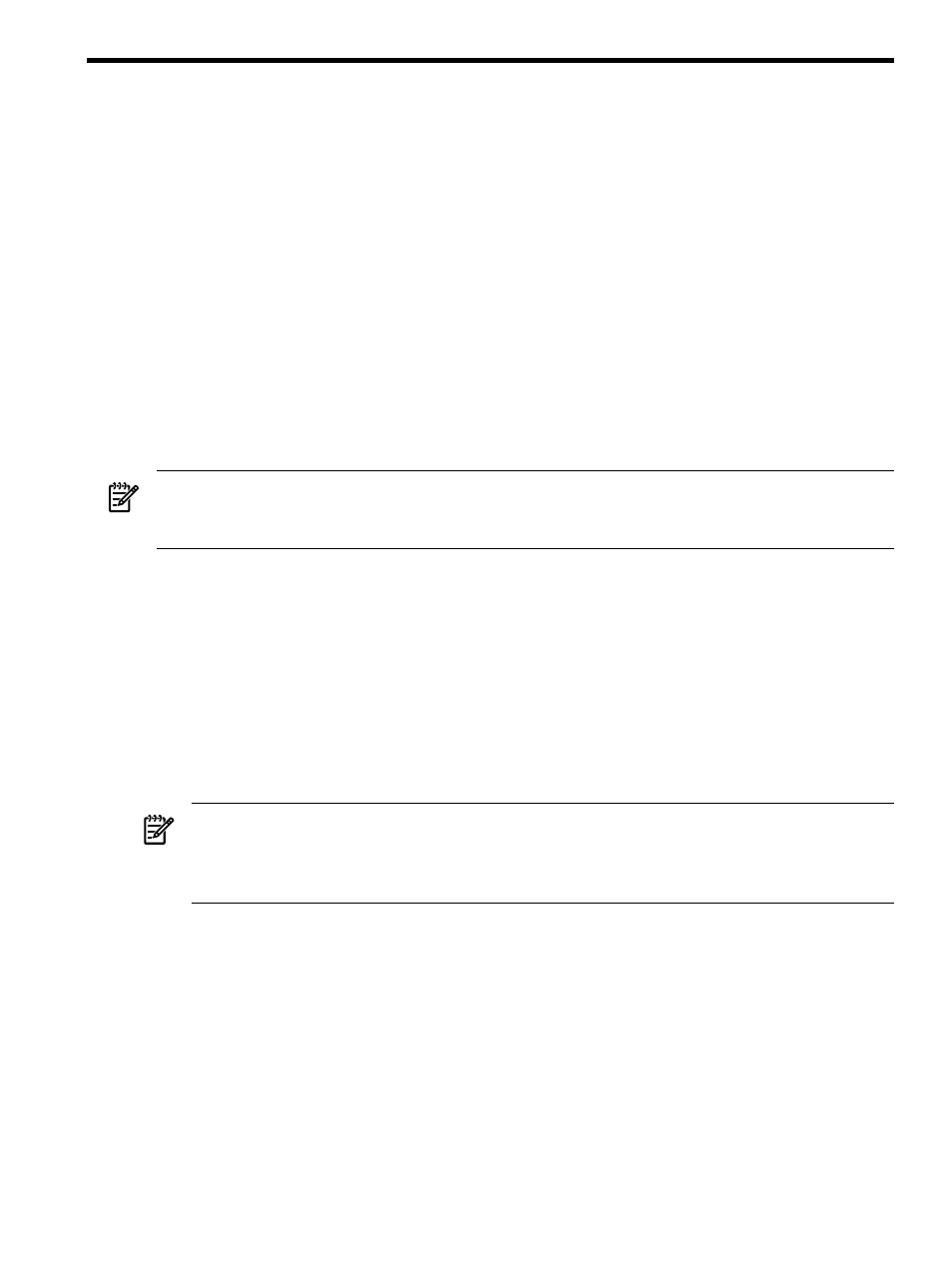
1 Thin client operation
Routine thin client care
Use the following information to properly care for your thin client:
•
Never operate the thin client with the outside panel removed.
•
Keep the thin client away from excessive moisture, direct sunlight, and extreme heat and
cold. For information about recommended temperature and humidity ranges for the thin
client, see product specifications.
•
Keep liquids away from the thin client and keyboard.
•
Turn off the thin client and wipe the exterior with a soft, damp cloth as needed. Using
cleaning products may discolor or damage the finish.
Configuring the AB300X as an RS-232 Console
The following section describes how to create a terminal emulator session, how to create an auto
log on user account, and how to configure the terminal emulator session to automatically launch
when the thin client is rebooted for any reason.
NOTE:
There is currently no method of saving these configuration parameters to a file that can
be retrieved at a later time. Therefore, it is imperative that all configuration parameters are
recorded for future use.
Creating a Terminal Emulator Session
To create a terminal emulator session, perform the following steps:
1.
Connect the HP Thin Client unit using the supplied DB9 Serial Cable (5184–1894) to the
serial port of the HP 9000 server.
2.
Select Start
→Programs→Connection Administrator.
3.
Press the Add button.
4.
Choose Terminal Emulation.
5.
From the HP Connection Window, run the new terminal Emulation wizard.
6.
Create a Connection Name for this section.
NOTE:
Please note that the console solution supports two of the available teemCE
emulations: VT 100 and HP 700–92/96 emulation mode, click the Emulation dropdown list
to select HP700–92/96 emulation mode. Click the Terminal ID dropdown list to select 70092
and click Next.
7.
If using the HP700–92/96 emulation mode, click the Emulation dropdown list to select
HP700–92/96
emulation mode. Click the Terminal ID dropdown list to select 70092 and
click Next.
Routine thin client care
7
