Releasing (removing) a cache extent, Figure 4 multi release pane, 4 multi release pane – HP XP Cache LUN Software User Manual
Page 16
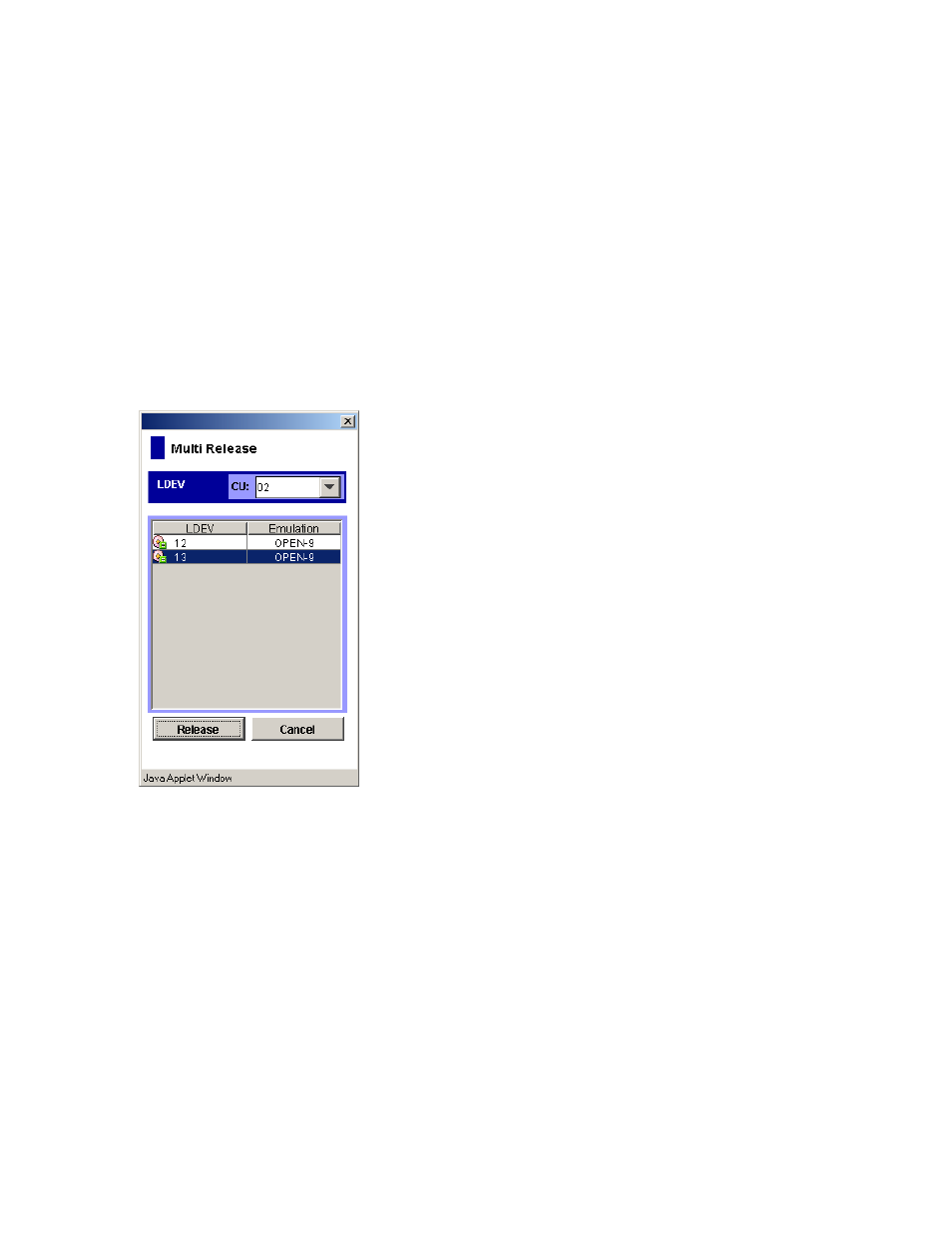
16
Cache LUN XP for the XP1024/XP128
Releasing (removing) a cache extent
1.
In the LDEV tree of the Cache LUN pane, click the CU:LDEV number of the LDEV you want to remove
from cache. The LDEV table displays Cache LUN XP information about the LDEV you selected.
2.
Select an extent to be removed from the Cache LUN XP cache. The Release button is enabled.
3.
Complete one of the following steps:
• To remove specific data from cache, go to
• To remove all data from cache, go to
.
4.
To remove specific data from cache:
a. Click Release. A confirmation dialog box appears.
b. Click OK to continue. The new settings are shown in blue on the Cache LUN pane. To cancel
operations, click Cancel. Go to
.
5.
To remove all data from cache
a. Select the Multi Set / Release check box.
b. Click Release. A confirmation dialog box appears.
c. Click OK to continue. The Multi Release window appears.
Figure 4
Multi Release pane
d. In the CU box, click the CU.
e. In the table, click more than one LDEV and then click Release. The Multi Release pane closes and
the new settings are shown in blue on the Cache LUN pane. To cancel operations, click Cancel. Go
.
6.
To remove cache data for another CU:LDEV, repeat the previous steps.
7.
If the deletions are correct, click Apply. A confirmation dialog box appears.
8.
Click OK to confirm. The Cache LUN XP operation begins. If prestaging was selected, the prestaging
operation will occur next. When the operation has been completed, a confirmation dialog box
appears.
9.
Click OK.
