Remote management console, Remote assistance, 21 remote assistance – HP ProLiant DL320 G4 Server User Manual
Page 21
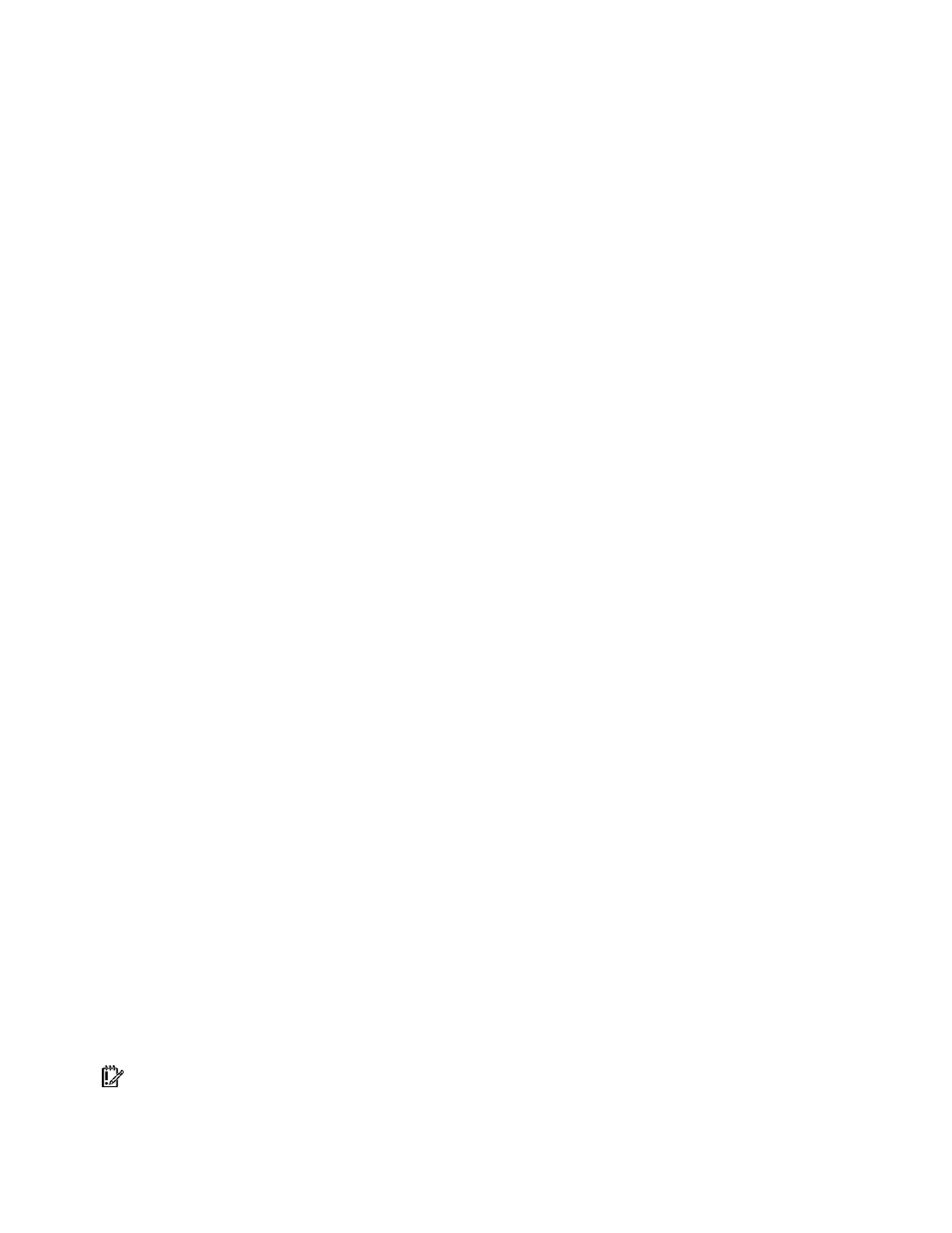
Managing and maintaining the firewall 21
3.
On the General tab, confirm that the Enable checkbox is selected.
4.
Click the From tab, and click Add to the right of the This rule applies to traffic from these sources
list.
5.
In the Add Network Entities dialog box, click the Networks folder, double-click External, and
click Close.
6.
In the System Policy Editor dialog box, click OK.
7.
Click Apply to save the changes and update firewall policy.
External computers can now connect to the RDP service on the ProLiant DL320 Security Server.
Remote management console
Manage the ProLiant DL320 Security Server from a management station on the LAN by installing the ISA
Server 2004 management console on the management station. The ISA Server 2004 management
console can manage virtually any aspect of the server configuration.
The ProLiant DL320 Security Server management console can be installed by placing the Companion CD
into the CD-ROM drive of the management station, and then selecting the option to install the
management console from the autorun page. The management station will be able to connect to the
server because there is a system policy rule in place that allows internal network hosts to connect using
the server management console.
Remote Assistance
The Remote Assistance feature enables you to request assistance from a ProLiant DL320 Security Server
technician who can interactively help troubleshoot and repair problems with the firewall. Remote
Assistance enables the technician to view the desktop interface of the firewall and, with your permission,
take control of the desktop to correct the problem.
To request assistance using the Remote Assistance feature:
1.
Select Start>Help and Support.
2.
In the list of Support Tasks, click Remote Assistance.
3.
On the Remote Assistance page, click Invite someone to help you.
4.
On the bottom of the Remote Assistance page, click Save invitation as a file (Advanced).
5.
On the Remote Assistance Save Invitation page, enter your name in the From (the name you
would like to appear on the invitation) text box.
6.
In the dropdown list within the Set the invitation to expire section, set the time that you want the
invitation to be valid, and click Continue. Your assistant must connect to the ProLiant DL320
Security Server within this period.
7.
Confirm that the Require the recipient to use a password checkbox is selected.
8.
Enter a password that the assistant will use to access the server in the Type password text box,
confirm the password in the Confirm password text box, and click Save Invitation.
9.
Record the location where the invitation file is saved in the Save in list box at the top of the
Save As dialog box.
10.
Enter a name for the invitation file in the File name text box, and click Save. The Remote
Assistance page shows the location of the saved file.
11.
Copy this file to a computer on the LAN, and send the file to your assistant.
IMPORTANT: HP recommends not using an e-mail client application on the ProLiant DL320 Security
Server.
