Workgroup and domain name considerations – HP ProLiant DL320 G4 Server User Manual
Page 10
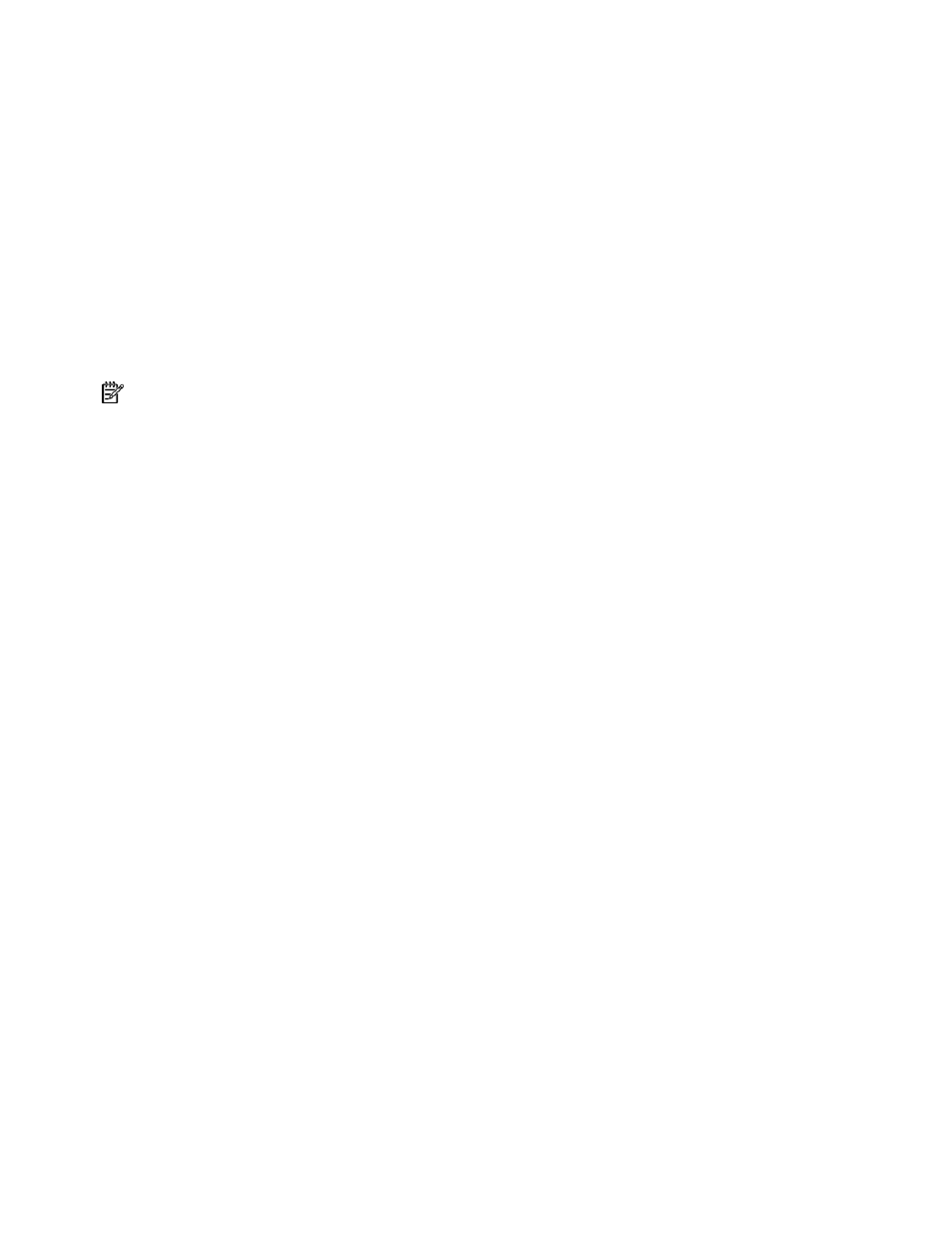
Initial setup considerations 10
Workgroup and domain name considerations
The ProLiant DL320 Security Server can be joined to a workgroup, a Microsoft
®
Windows Server™ 2003
domain, a Microsoft
®
Windows
®
2000 Active Directory domain, or a Microsoft
®
Windows NT
®
4.0
domain. Add the ProLiant DL320 Security Server to a supported Microsoft
®
Windows
®
domain if the
domain already exists on your network.
An advantage of joining the server to your domain includes the ability to assign permissions for Internet
access on a domain user or group basis and centralized management of the firewall computer through
Group Policy.
A disadvantage of joining the server to the domain is that many firewall experts believe that joining the
server to the domain might reduce the overall level of protection that the firewall can provide to the
network.
Join the ProLiant DL320 Security Server to a Microsoft
®
Windows
®
workgroup if there is not a Microsoft
®
Windows
®
domain or if there is no need to join the server to an already existing domain.
NOTE: When joining the ProLiant DL320 Security Server to a Microsoft
®
Windows
®
domain, the domain
Group Policy can be applied to the firewall computer, possibly changing the level of security on the server.
The server can be added to a workgroup and later added to a Microsoft
®
Windows
®
domain after
developing a better understanding of how Group Policy can potentially change the security configuration of
the firewall.
1.
Decide whether to join the server to the Microsoft
®
Windows
®
domain before installing the server
onto the network.
2.
Record the name of your domain and the user name and password of a user that has permissions to
add a computer to the domain.
3.
If a Microsoft
®
Windows
®
domain does not exist or if there is no need to join the server to the
Microsoft
®
Windows
®
domain, record the name of the workgroup already in use on your LAN.
4.
If a workgroup name is not already established for your LAN, use the workgroup name,
WORKGROUP.
If the ProLiant DL320 Security Server was not added to a Microsoft
®
Windows
®
domain during the initial
setup, add the server to a domain anytime after the initial setup process is complete.
1.
Select Start>Control Panel>System.
2.
In the System Properties dialog box, click the Computer Name tab.
3.
On the Computer Name tab, click Change.
4.
In the Computer Name Changes dialog box, select Domain.
5.
In the Domain text box, enter the name of the Windows
®
domain to join, and click OK.
6.
In the Computer Name Changes Authentication dialog box, enter the name and password of a user
with permission to add computers to the domain, and click OK.
7.
In the Computer Name Changes dialog box welcoming you to the domain, click OK.
8.
In the Computer Name Changes dialog box informing that you must restart the computer for the
changes to take effect, click OK.
9.
In the System Properties dialog box, click OK.
10.
In the System Settings Change dialog box prompting you to restart your computer now, click Yes.
The ProLiant DL320 Security Server is now a member of the internal network Active Directory domain and
can access user accounts contained in the Active Directory or Microsoft
®
Windows NT
®
4.0 domain and
domains trusted by that domain.
