Managing and maintaining the firewall, Microsoft® windows® update, Remote desktop – HP ProLiant DL320 G4 Server User Manual
Page 20: Microsoft, Windows, Update
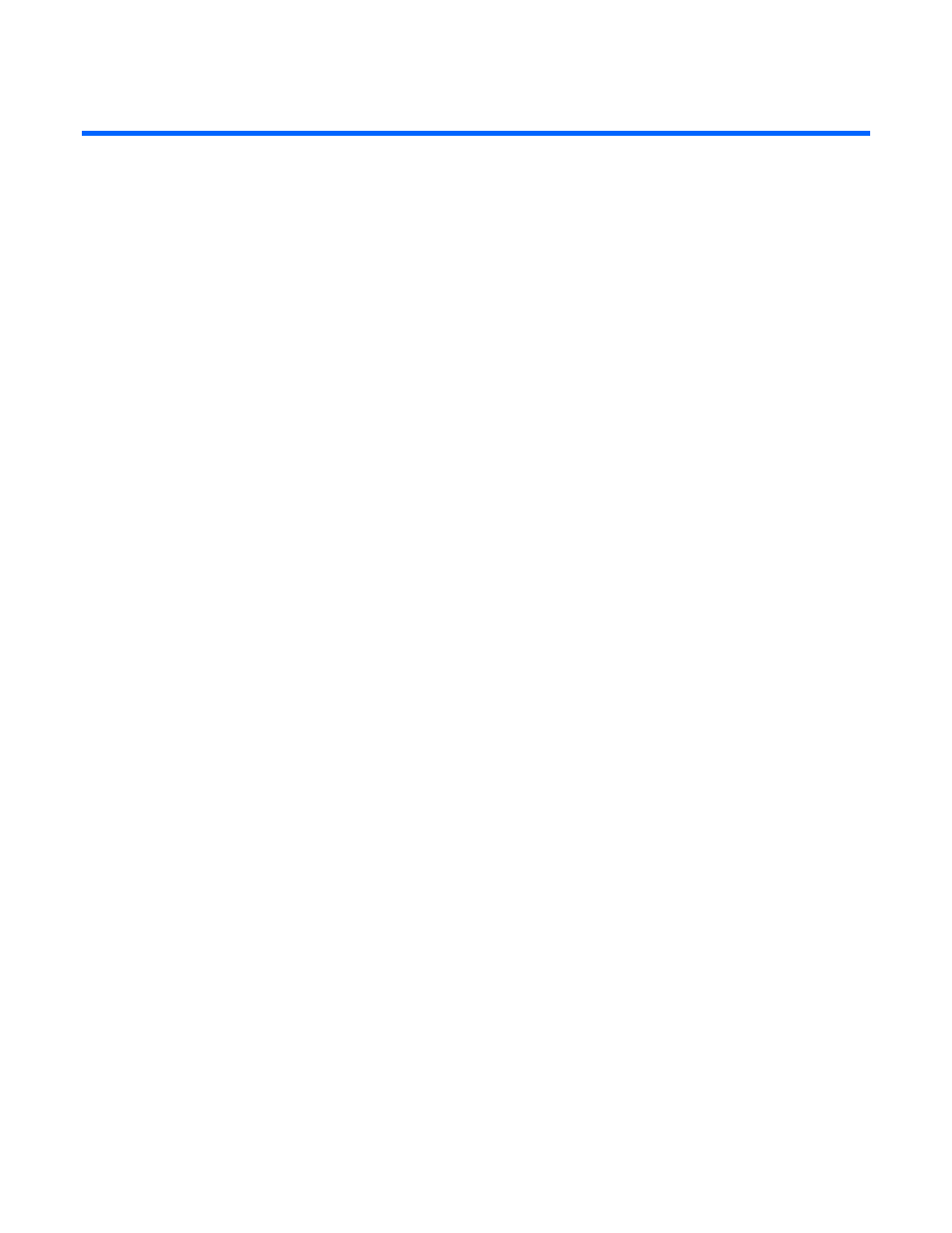
Managing and maintaining the firewall 20
Managing and maintaining the firewall
In this section
Remote desktop...................................................................................................................................... 20
Remote management console................................................................................................................... 21
Remote Assistance .................................................................................................................................. 21
Configuring monitoring, reporting, and logging......................................................................................... 22
Setting up the Client Installation Share ...................................................................................................... 23
Supporting web proxy and firewall client automatic discovery..................................................................... 23
Configuring time synchronization ............................................................................................................. 24
Microsoft
®
Windows
®
Update
Use the Microsoft
®
Windows
®
Update website to update the operating system with the latest service packs
and hot fixes. The process can be configured to download system updates and install them automatically,
or it can be configured to wait for ProLiant DL320 Security Server administrator approval. Configure the
Automatic Updates tab with one of the following options:
•
Notify me before downloading any updates, and notify me again before installing them on my
computer.
•
Download the updates automatically, and notify me when they are ready to be installed.
•
Automatically download the updates, and install them on the schedule that I specify.
To configure the automatic update feature of the ProLiant DL320 Security Server:
1.
Select Start>Control Panel>System.
2.
In the System Properties dialog box, click the Automatic Updates tab.
3.
On the Automatic Updates tab, select the Keep my computer up to date checkbox.
4.
Select an option in the Settings frame that best meets your requirements.
Remote desktop
The ProLiant DL320 Security Server is preconfigured to allow a single concurrent Remote Desktop
Connection to the server. Use this connection to perform remote management. The RDP is used to connect
to the ProLiant DL320 Security Server Remote Desktop where it can be accessed by the ISA Server 2004
management console to manage the firewall.
The ProLiant DL320 Security Server is accessible through an internal network computer or a computer
located anywhere on the Internet by adjusting a system policy rule.
To enable external users access to the Remote Desktop Service on the ProLiant DL320 Security Server:
1.
In the scope pane of the ISA Server 2004 management console, expand the server name, right-click
the Firewall Policy node, and click Edit System Policy.
2.
In the System Policy Editor dialog box, locate the Remote Management group, and click Terminal
Server.
