Using passwords, Setting passwords in windows – HP EliteBook 8770w Mobile Workstation User Manual
Page 88
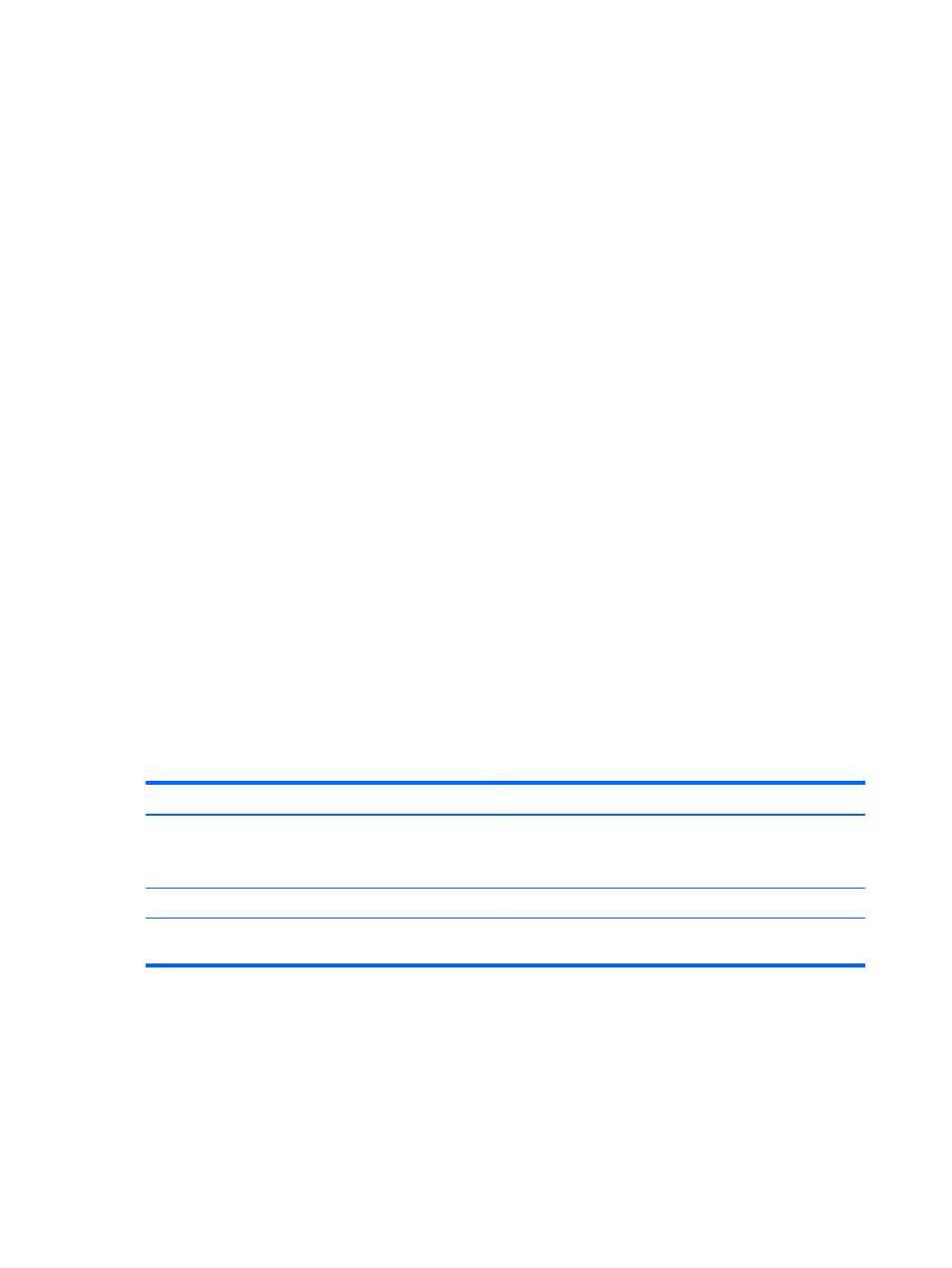
Using passwords
A password is a group of characters that you choose to secure your computer information. Several
types of passwords can be set, depending on how you want to control access to your information.
Passwords can be set in Windows or in the non-Windows Computer Setup utility that is preinstalled
on the computer.
●
Setup and DriveLock passwords are set in Computer Setup and are managed by the system
BIOS.
●
The embedded security password, which is an HP ProtectTools Security Manager password,
can be enabled in Computer Setup to provide BIOS password protection in addition to its normal
HP ProtectTools functions. The embedded security password is used with the optional
embedded security chip.
●
Windows passwords are set only in the Windows operating system.
●
If you forget the BIOS administrator password set in Computer Setup, you can use HP SpareKey
to access the utility.
●
If you forget both the DriveLock user password and the DriveLock master password set in
Computer Setup, the hard drive that is protected by the passwords is permanently locked and
can no longer be used.
You can use the same password for a Computer Setup feature and for a Windows security feature.
You can also use the same password for more than one Computer Setup feature.
Use the following tips for creating and saving passwords:
●
When creating passwords, follow requirements set by the program.
●
Write down your passwords and store them in a secure place away on the computer.
●
Do not store passwords in a file on the computer.
The following tables list commonly used Windows and BIOS administrator passwords and describe
their functions.
Setting passwords in Windows
Password
Function
Administrator password*
Protects access to a Windows administrator-level account.
NOTE:
This password cannot be used to access Computer
Setup contents.
User password*
Protects access to a Windows user account.
*For information about setting a Windows administrator password or a Windows user password, from the Start screen, type
h, and then select Help and Support.
76
Chapter 9 Security
