HP EliteBook 8770w Mobile Workstation User Manual
Page 8
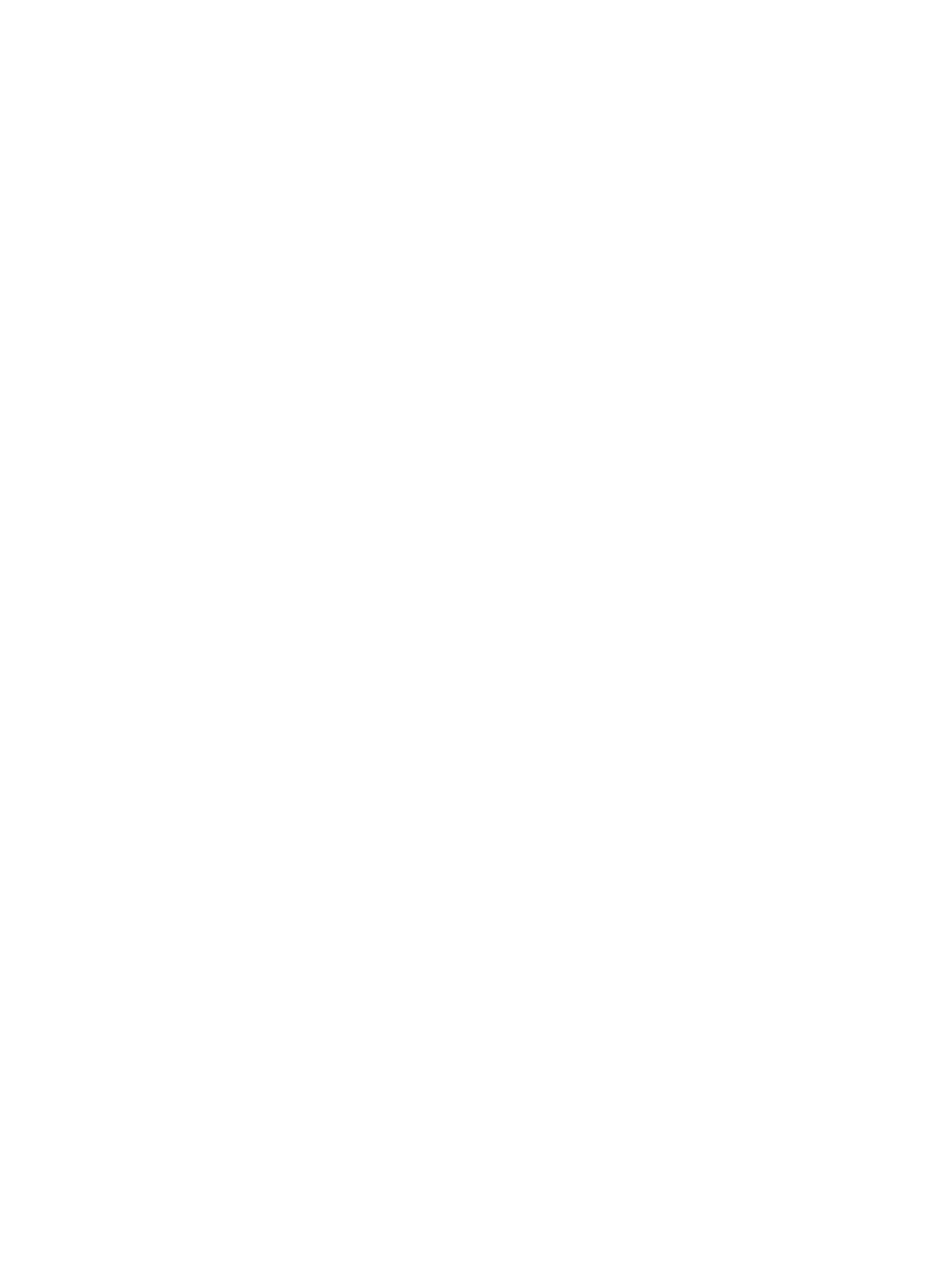
Removing the service door ............................................................................... 57
Replacing the service door ................................................................................ 58
Removing the primary hard drive ...................................................................... 59
Removing the secondary hard drive ................................................................. 60
Installing the primary hard drive ........................................................................ 61
Installing the secondary hard drive ................................................................... 63
Replacing a hard drive ...................................................................................... 64
Replacing an optical drive ................................................................................. 66
Identifying the installed optical drive .................................................................................. 70
Inserting an optical disc ..................................................................................................... 71
Protecting the computer ..................................................................................................................... 75
Using passwords ................................................................................................................................ 76
viii
