Print information pages – HP Officejet Pro X551 Printer series User Manual
Page 140
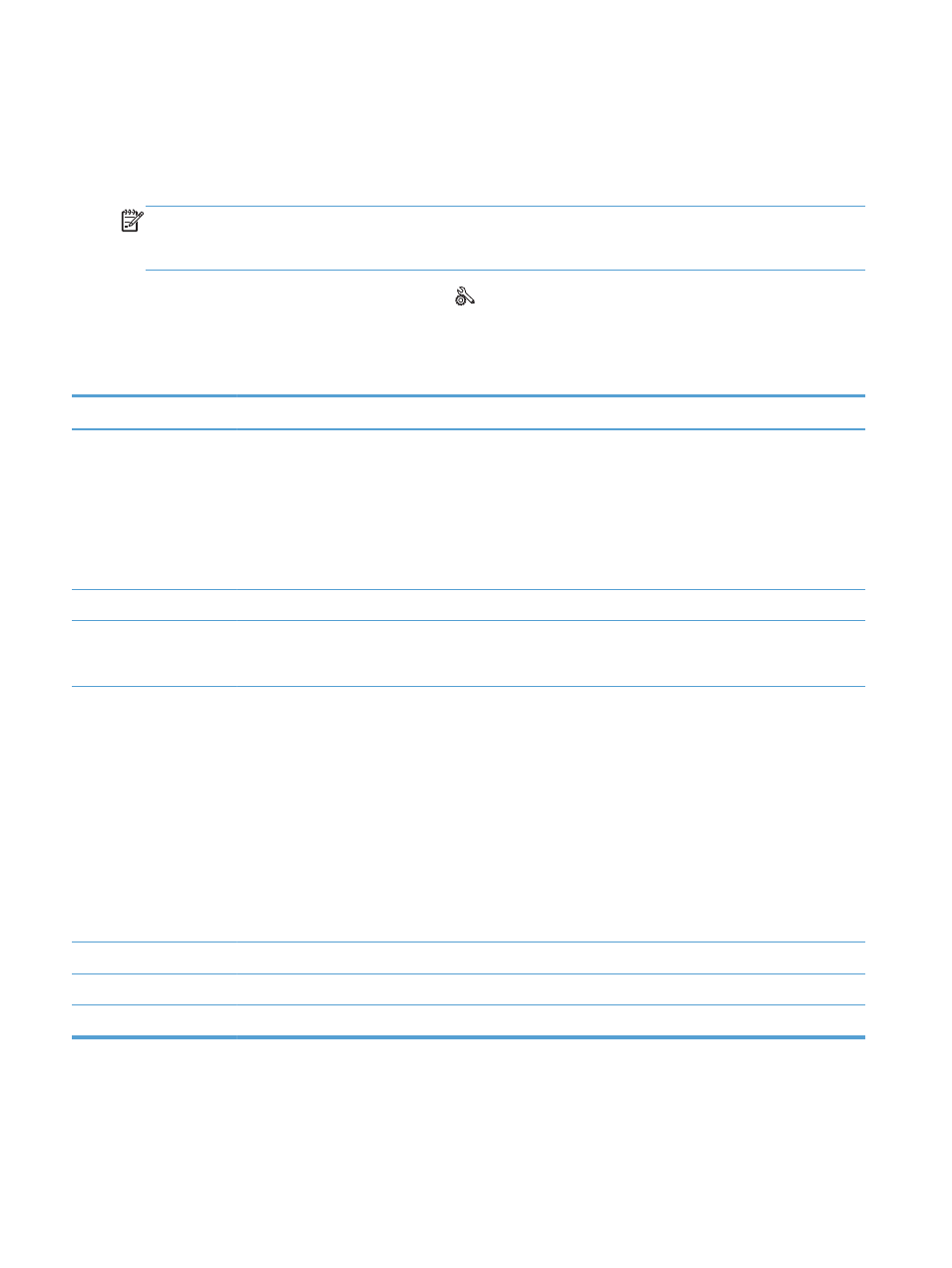
Print information pages
Information pages reside within the product memory. These pages help diagnose and solve problems
with the product.
NOTE:
If the product language was not correctly set during installation, you can set the language
manually so the information pages print in one of the supported languages. Change the language by
using the
Device Setup
menu on the control panel or the HP Embedded Web Server.
1.
From the Home screen, press the
Setup
button.
2.
Press the
Print Reports
button.
3.
Select the name of the report that you want to print.
Menu Item
Sub Menu Item
Description
Printer Status Report
Prints the ink cartridge status. Includes the following information:
●
Estimated percentage of cartridge life remaining
●
Approximate pages remaining
●
Part numbers for HP ink cartridges
●
Number of pages printed
Print Quality Report
Prints a page that helps solve problems with print quality.
Usage Page
Shows a count of all paper sizes that have passed through the product; lists
whether they were monochrome or color, simplex or duplex, and reports the
page count. This report is useful for reconciling contractual billing statements.
Network Configuration
Page
Displays
status
for:
●
Network hardware configuration
●
Enabled features
●
TCP/IP and SNMP information
●
Network statistics
●
Wireless network configuration (wireless models only)
●
Usage page
●
PCL6 Font list
Event Log
Prints a log of errors and other events during product use.
PCL Font List
Prints a list of all installed PCL fonts.
PS Font List
Prints a list of all installed PS fonts.
126
Chapter 10 Manage and maintain
ENWW
