Persist fabric topology icon, Figure 16: persist fabric topology icon, Export fabric topology icon – HP StorageWorks 2.64 Director Switch User Manual
Page 50: Figure 17: export fabric topology icon, Show zoning library icon, Figure 18: show zoning library icon, 16 persist fabric topology icon
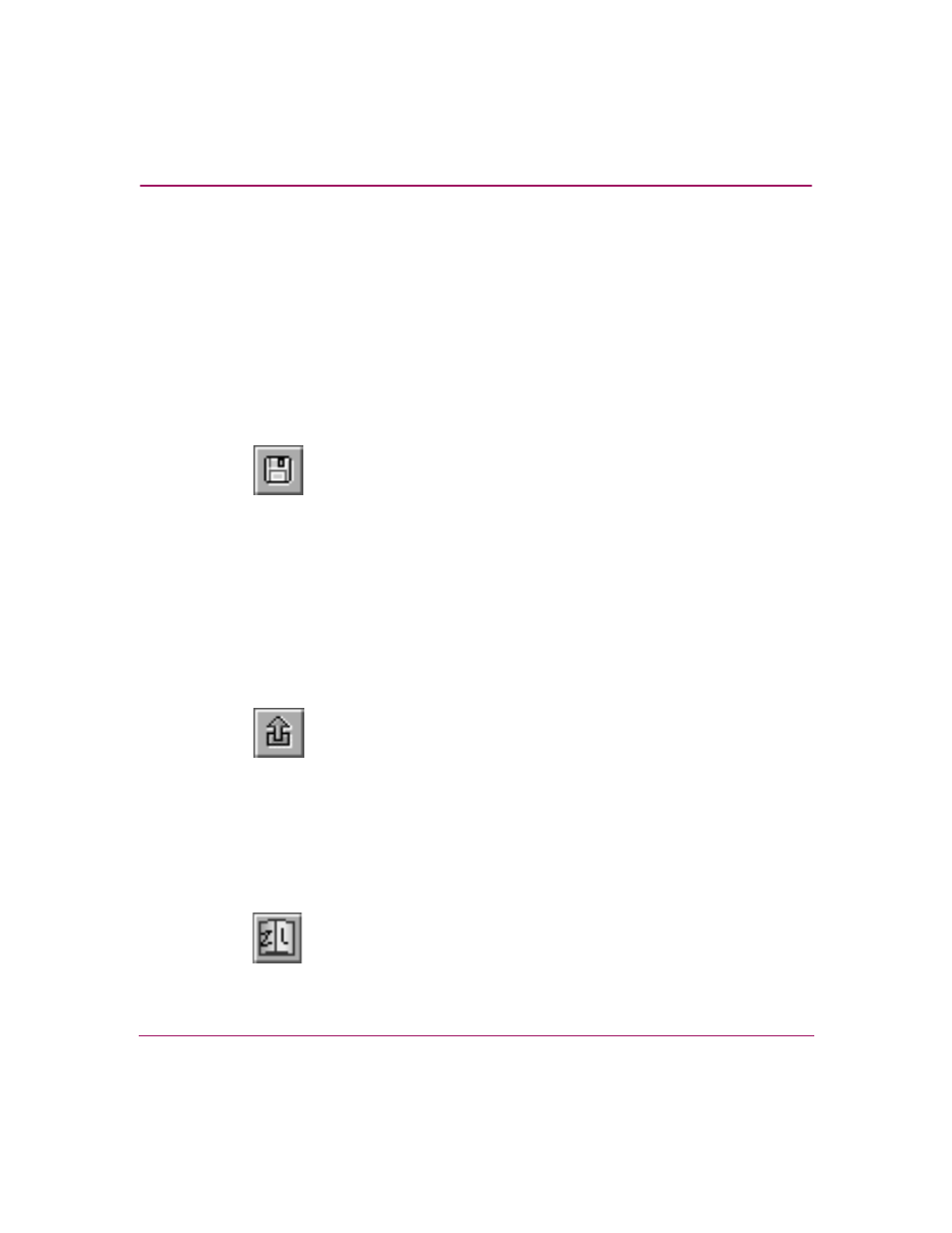
Using the HAFM Window
50
High Availability Fabric Manager User Guide
Persist Fabric Topology Icon
In the Fabrics View, the Persist Fabric Topology icon (
) is available
when the Topology tab is selected. Choose the Persist Fabric Topology icon to
display the Persist Fabric dialog box for the selected fabric. Enter a name for the
fabric and click OK.
A persisted fabric is a “snapshot” of the current fabric. When the fabric
configuration of interswitch links (ISLs) and products change from this snapshot,
status indicators display in the Topology tab view area, and entries about fabric
changes appear in the Fabric Log. Refer to “
” on page 113 for
information about persisted fabrics.
Figure 16: Persist Fabric Topology icon
Export Fabric Topology Icon
In the Fabrics View, the Export Fabric Topology icon (
) is available
when the Topology tab is selected. Click the Export Fabric Topology icon to
display the Export Fabric Topology dialog box. Enter a name for the .xml file in
the File Name field, select a folder on your C: drive or network drive where you
want to save the .xml file, and then click Save. For additional information about
this .xml file, refer to “
Figure 17: Export Fabric Topology icon
Show Zoning Library Icon
The Show Zoning Library icon (
) is available in both the Products
View and the Fabrics View. Click the Show Zoning Library icon to open the
Zoning Library dialog box.
Figure 18: Show Zoning Library icon
