Display configured zone sets and zones, Configure zones and zone sets, Zones – HP StorageWorks 2.64 Director Switch User Manual
Page 148: Steps under
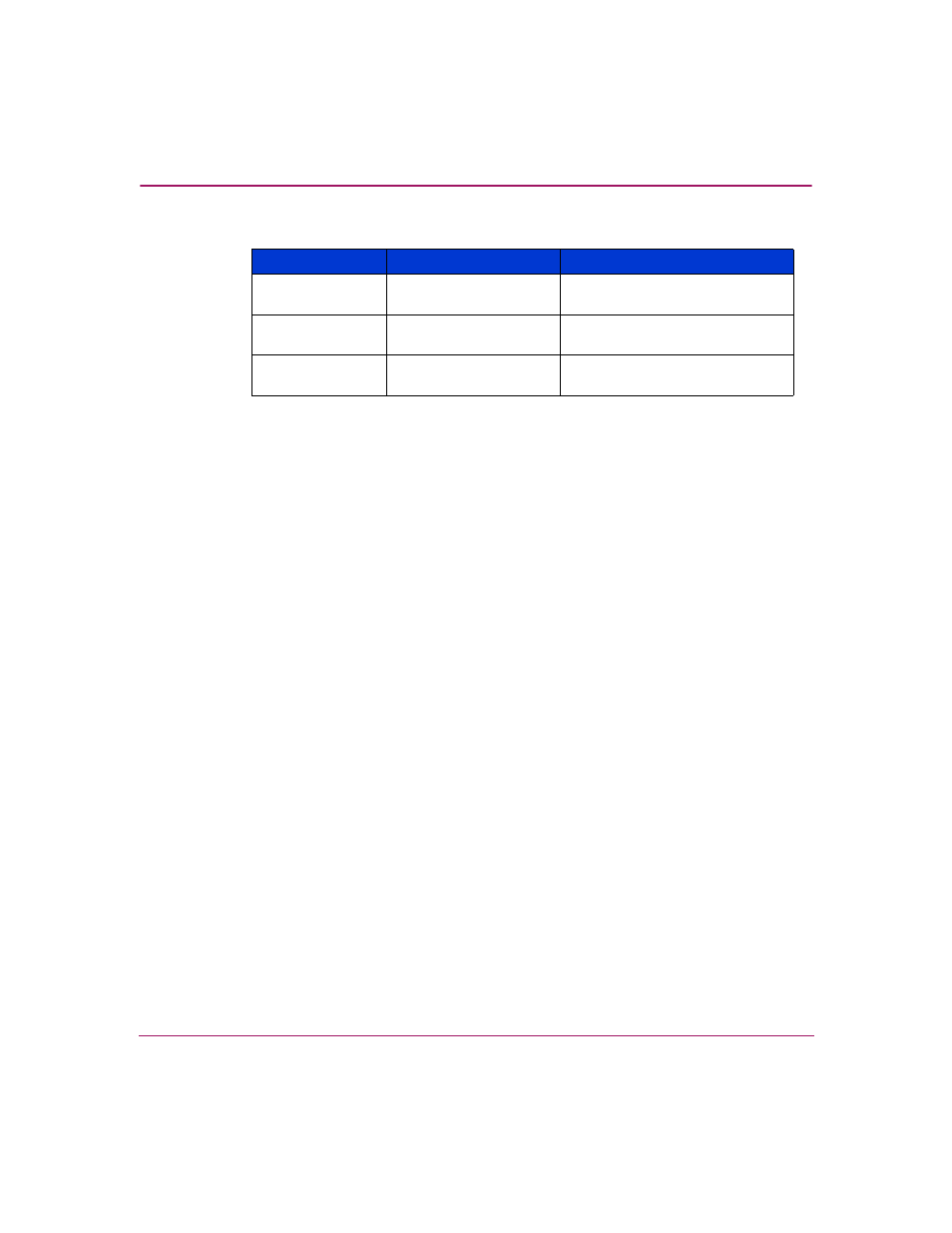
Fabric Zoning
148
High Availability Fabric Manager User Guide
Display Configured Zone Sets and Zones
Click the Zone Sets tab (default) to display all configured zone sets.
Click the Zones tab (default) to display all configured zones.
Click a zone set or zone to select it. Once selected, use options from the File menu
to modify, rename, delete, or obtain properties for zones and zone sets. Use
options from the Edit menu to copy zone sets, copy zones, find zones in zone sets,
and find members in zones.
Configure Zones and Zone Sets
The next sections tell you how to configure zones and zone sets.
Zones
A zone is a set of members. These members can be physical ports of managed
products in a fabric or nodes attached to managed products. Ports are identified by
the managed product domain and physical port member. Devices are identified by
the WWN of the device. You can configure up to 4,096 members (8,192 with
duplicate members allowed) in a single zone.
Use the following steps to configure a zone:
1. Open the Zoning Library by choosing Configure > Zoning Library.
2. Click the Zones tab.
3. Choose File > New. The New Zone dialog box displays (
on
4. Enter a name for the zone in the Zone Name field.
Right-click menu
(zoning library)
Rename
Right-click menu
(zoning library)
Delete
Right-click menu
(zoning library)
Properties
Table 6: Menu Options in Zoning Dialog Boxes (Continued)
Menu
Menu Option
Procedures
