Rename zones and zone sets, Zones, Zone sets – HP StorageWorks 2.64 Director Switch User Manual
Page 156: Import and export zone sets, Import zone set, Zones zone sets
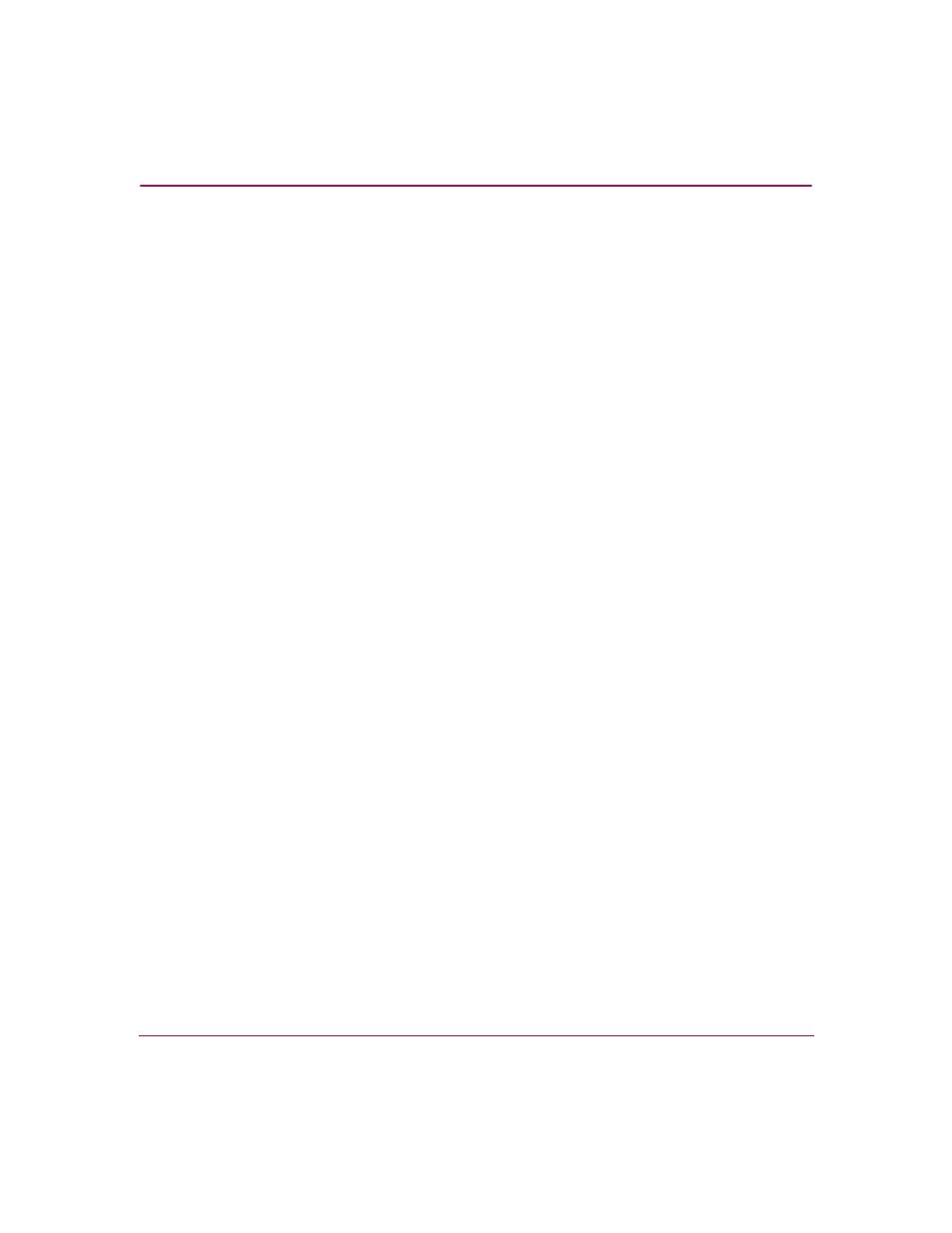
Fabric Zoning
156
High Availability Fabric Manager User Guide
Rename Zones and Zone Sets
Delete zones and zone sets from the library using the following steps:
Zones
1. Choose the Zones tab in the Zoning Library dialog box.
2. Click a zone to select it and choose File > Rename, or right-click the zone
and choose Rename from the pop-up menu.
3. When the Rename dialog box displays, enter a new name.
Names for zones and zone sets must follow specific rules. Refer to “
Conventions for Zones and Zone Sets
” on page 139 for details.
4. Click OK, and the zone is renamed in the Zoning Library dialog box.
Zone Sets
1. Choose the Zone Sets tab in the Zoning Library dialog box.
2. Click a zone set to select it and choose File > Rename, or right-click the zone
and choose Rename from the pop-up menu.
3. When the Rename dialog box displays, enter a new name of up to 64
characters.
4. Click OK, and the zone set is renamed in the Zoning Library dialog box.
Import and Export Zone Sets
While using the Zone Sets tab, use these options from the File menu to export
a zone set as an .xml file and import the zone set into another zoning library.
Note that you cannot import the zone set if it contains zones that are already in
new zoning library. If you do, an error message displays for all zones that are
not compatible.
Import Zone Set
1. Choose the Zone Sets tab in the Zoning Library dialog box.
2. Choose File > Import.
The Import Zone Set dialog box displays.
3. Find the exported zone set file with the .xml extension by opening folders in
the display area and selecting directories through the Look in drop-down list.
4. Click Import.
The zone set is added to the HAFM server’s zoning library.
