HP ProBook 655 G1 Notebook PC User Manual
Page 8
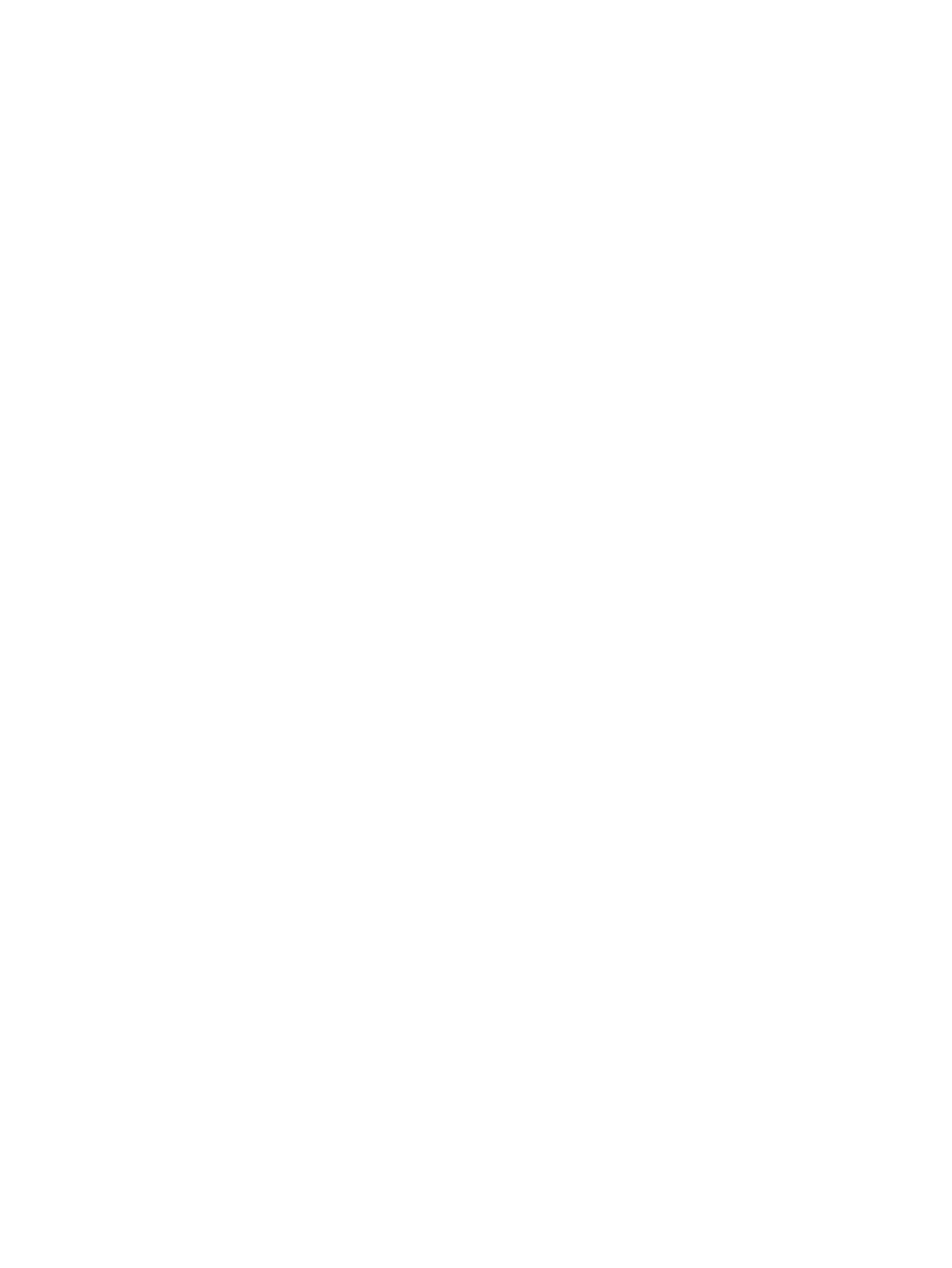
Removing the hard drive ................................................................................... 53
Installing a hard drive ........................................................................................ 54
Setting passwords in Windows .......................................................................................... 58
Setting passwords in Computer Setup .............................................................................. 59
Managing a BIOS administrator password ........................................................................ 59
Entering a BIOS administrator password .......................................................... 60
Setting a DriveLock password ........................................................................... 61
Entering a DriveLock password ........................................................................ 62
Changing a DriveLock password ...................................................................... 62
Removing DriveLock protection ........................................................................ 62
Using antivirus software ..................................................................................................................... 64
Using firewall software ....................................................................................................................... 64
Installing critical security updates ....................................................................................................... 64
Using HP Client Security (select models only) ................................................................................... 65
Installing an optional security cable .................................................................................................... 65
Using the fingerprint reader (select models only) ............................................................................... 65
viii
