Using hp 3d driveguard, Identifying hp 3d driveguard status – HP ProBook 655 G1 Notebook PC User Manual
Page 66
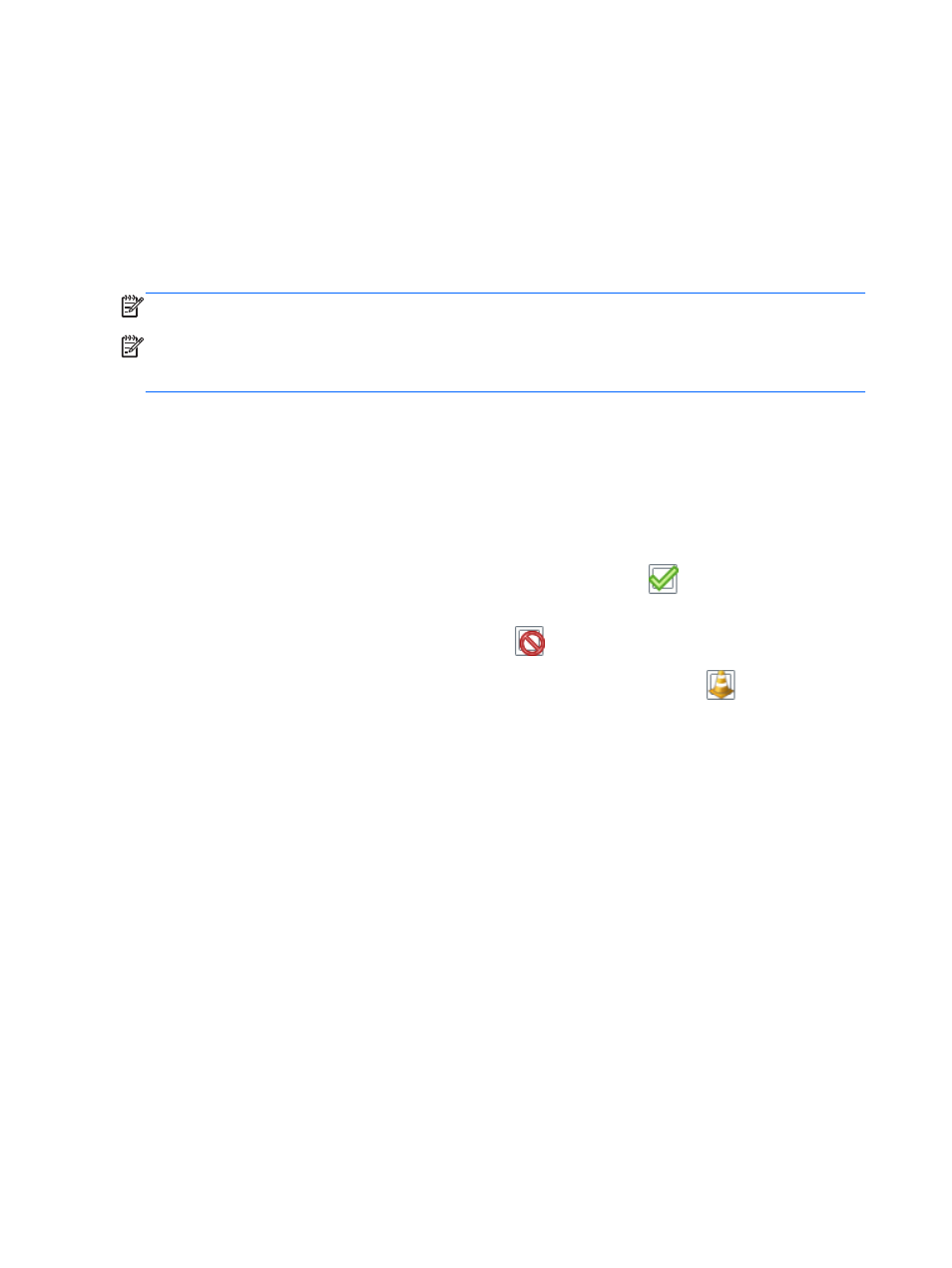
Using HP 3D DriveGuard
HP 3D DriveGuard protects a hard drive by parking the drive and halting data requests under either of
the following conditions:
●
You drop the computer.
●
You move the computer with the display closed while the computer is running on battery power.
A short time after the end of one of these events, HP 3D DriveGuard returns the hard drive to normal
operation.
NOTE:
Because solid-state drives (SSDs) lack moving parts, HP 3D DriveGuard is unnecessary.
NOTE:
A hard drive in a primary hard drive bay or in a secondary hard drive bay is protected by HP
3D DriveGuard. A hard drive installed in an optional docking devices or connected to a USB port is
not protected by HP 3D DriveGuard.
For more information, see the HP 3D DriveGuard software Help.
Identifying HP 3D DriveGuard status
The hard drive light on the computer changes color to show that a drive in the primary hard drive bay
and/or the drive in a secondary hard drive bay (select models only) is parked. To determine whether a
drive is currently protected or whether it is parked, view the icon on the Windows desktop in the
notification area, at the far right of the taskbar, or in the Mobility Center:
●
If the software is actively protecting the drive, a green check mark
is superimposed over the
icon.
●
If the software has been disabled, a no symbol
is superimposed over the icon.
●
If the software has parked the drive due to a shock event, an orange cone
is superimposed
over the icon.
56
Chapter 8 Drives
