HP Mini 5101 User Manual
Page 8
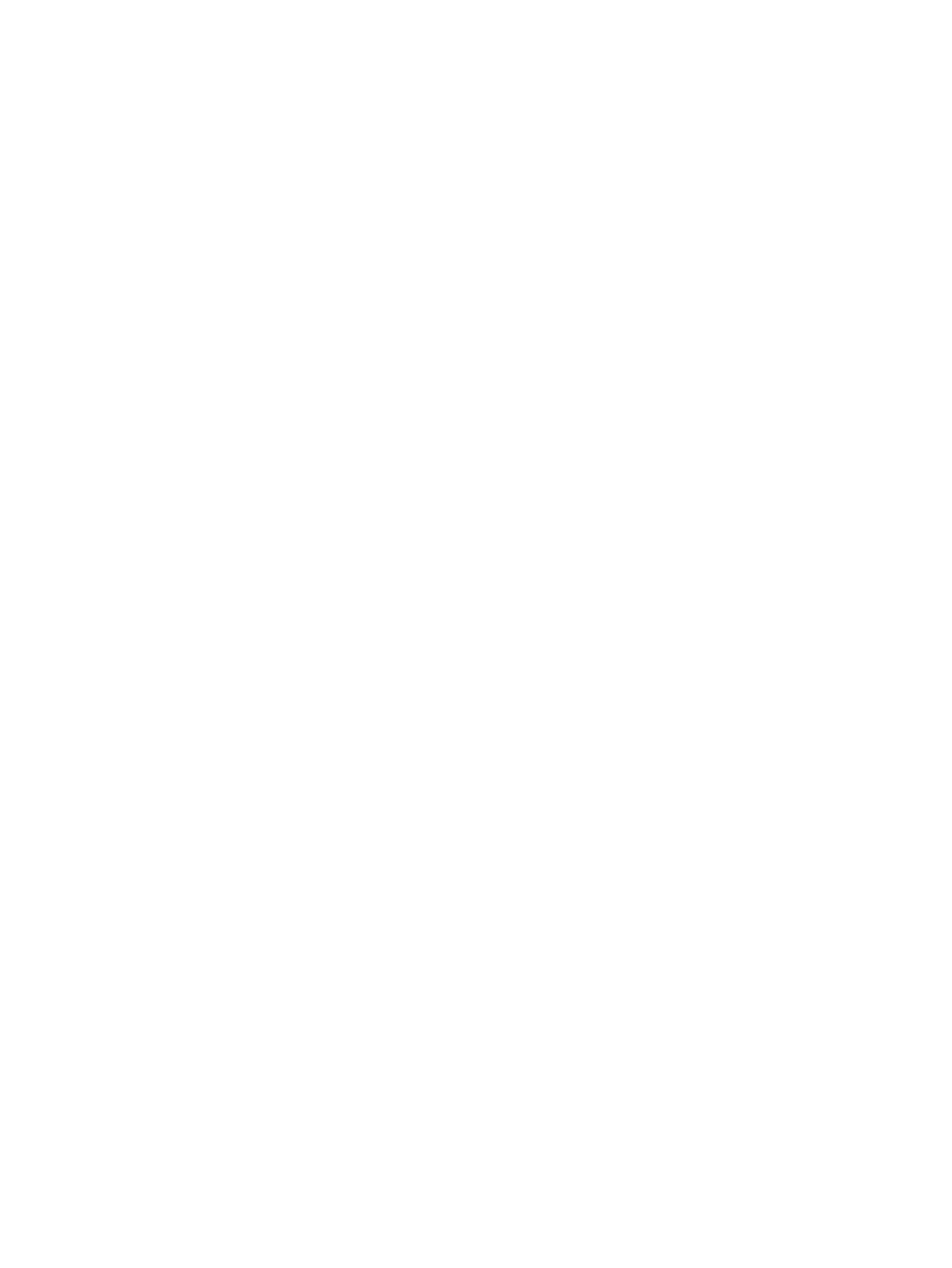
Inserting an optical disc (CD or DVD) ................................................................................ 70
Removing an optical disc (CD or DVD) ............................................................................. 71
When the disc tray opens .................................................................................. 71
When the disc tray does not open ..................................................................... 72
Inserting a digital card ........................................................................................................ 73
Stopping and removing a digital card ................................................................................ 74
8 Pointing devices and keyboard
Switching the screen image (f2) ........................................................................................ 77
Decreasing screen brightness (f3) ..................................................................................... 77
Increasing screen brightness (f4) ...................................................................................... 77
Initiating Sleep (f5) ............................................................................................................. 77
Initiating QuickLock (f6) ..................................................................................................... 77
Muting speaker sound (f8) ................................................................................................. 78
Decreasing speaker sound (f10) ........................................................................................ 78
Increasing speaker sound (f11) ......................................................................................... 78
Identifying installed drives .................................................................................................................. 81
Handling drives ................................................................................................................................... 81
Improving hard drive performance ..................................................................................................... 83
viii
