Traditional wireless connection, Usb connection, Traditional wireless connection usb connection – HP Deskjet D5560 Printer User Manual
Page 9
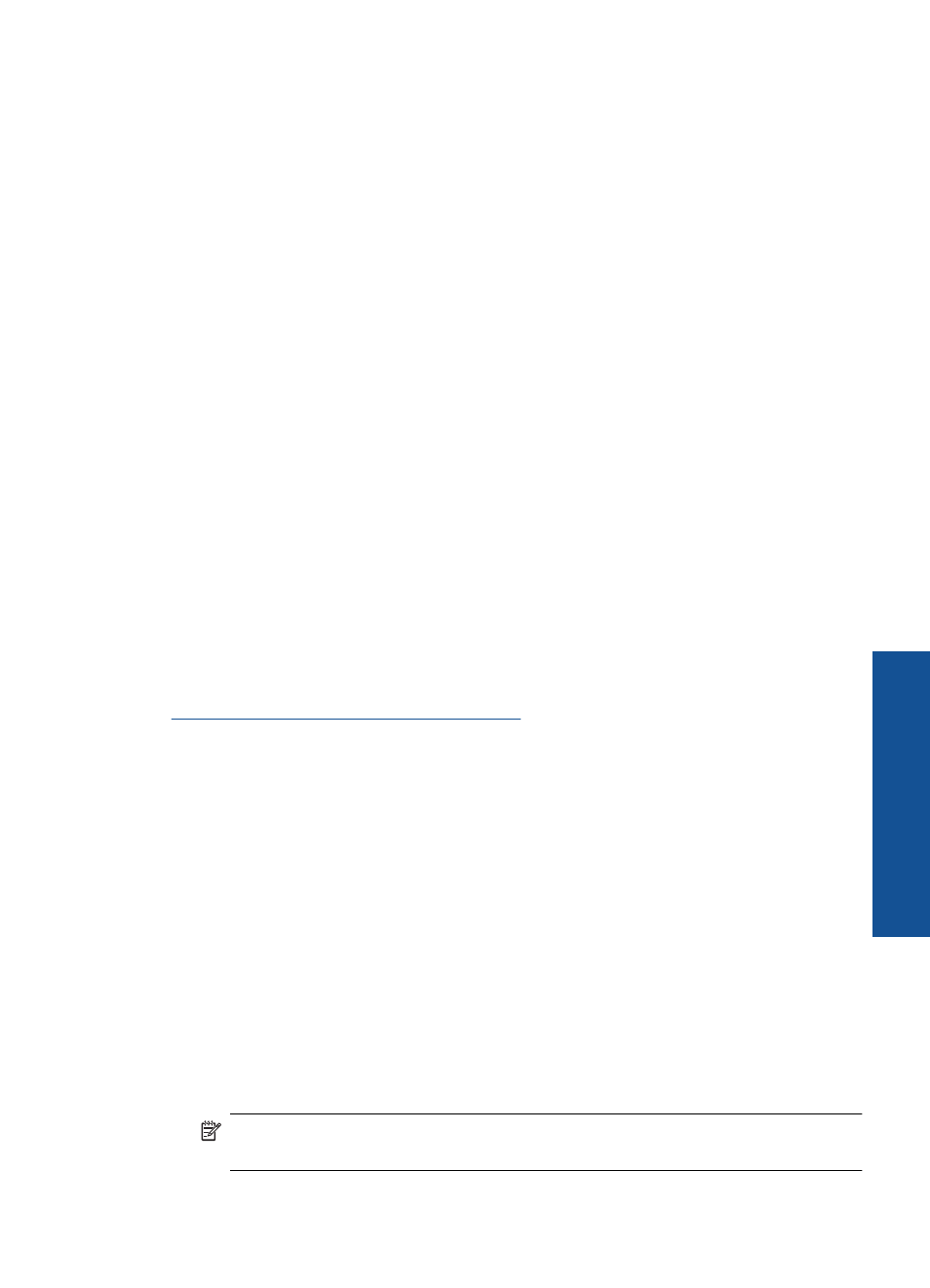
Traditional Wireless Connection
To connect the HP Printer to an integrated wireless WLAN 802.11 network, you will need
the following:
❑ A wireless 802.11 network that includes a wireless router or access point.
If you connect the HP Printer on a wireless network that has Internet access, HP
recommends that you use a wireless router (access point or base station) that uses
Dynamic Host Configuration Protocol (DHCP).
❑ A desktop computer or laptop with either wireless networking support, or a network
interface card (NIC). The computer must be connected to the wireless network that
you intend to install the HP Printer on.
❑ Network name (SSID).
❑ WEP key or WPA Passphrase (if needed).
To connect the product
1.
Insert the product Software CD in the computer CD-ROM drive.
2.
Follow the instructions on the screen.
When you are prompted, connect the product to the computer using the USB setup
cable included in the box. The product will attempt to connect to the network. If the
connection fails, follow the prompts to correct the problem, and then try again.
3.
When the setup is finished, you will be prompted to disconnect the USB cable and
test the wireless network connection. Once the product connects successfully to the
network, install the software on each computer that will use the product over the
network.
Related topics
Install the software for a network connection
USB Connection
The HP Printer supports a rear USB 2.0 High Speed port for connection to a computer.
If you use a USB cable to connect the HP Printer to a computer on a network, you can
set up printer sharing on your computer. This enables other computers on the network to
print to the HP Printer, using your computer as the host.
The host computer (your computer, connected directly to the HP Printer by a USB cable)
has full software functionality. Other computers, which are referred to as the clients, have
access only to the print features. HP recommends up to 5 computers for the best
performance. You must perform other functions from the host computer or from the
control panel on the HP Printer.
To connect the product with the USB cable
▲
Refer to the Start Here guide that came with your product for information on
connecting to a computer with a USB cable.
NOTE:
Do not connect the USB cable to the product until you are prompted to
do so.
USB Connection
7
Finish
set
ting up the H
P
er
