Print envelopes – HP Deskjet D5560 Printer User Manual
Page 16
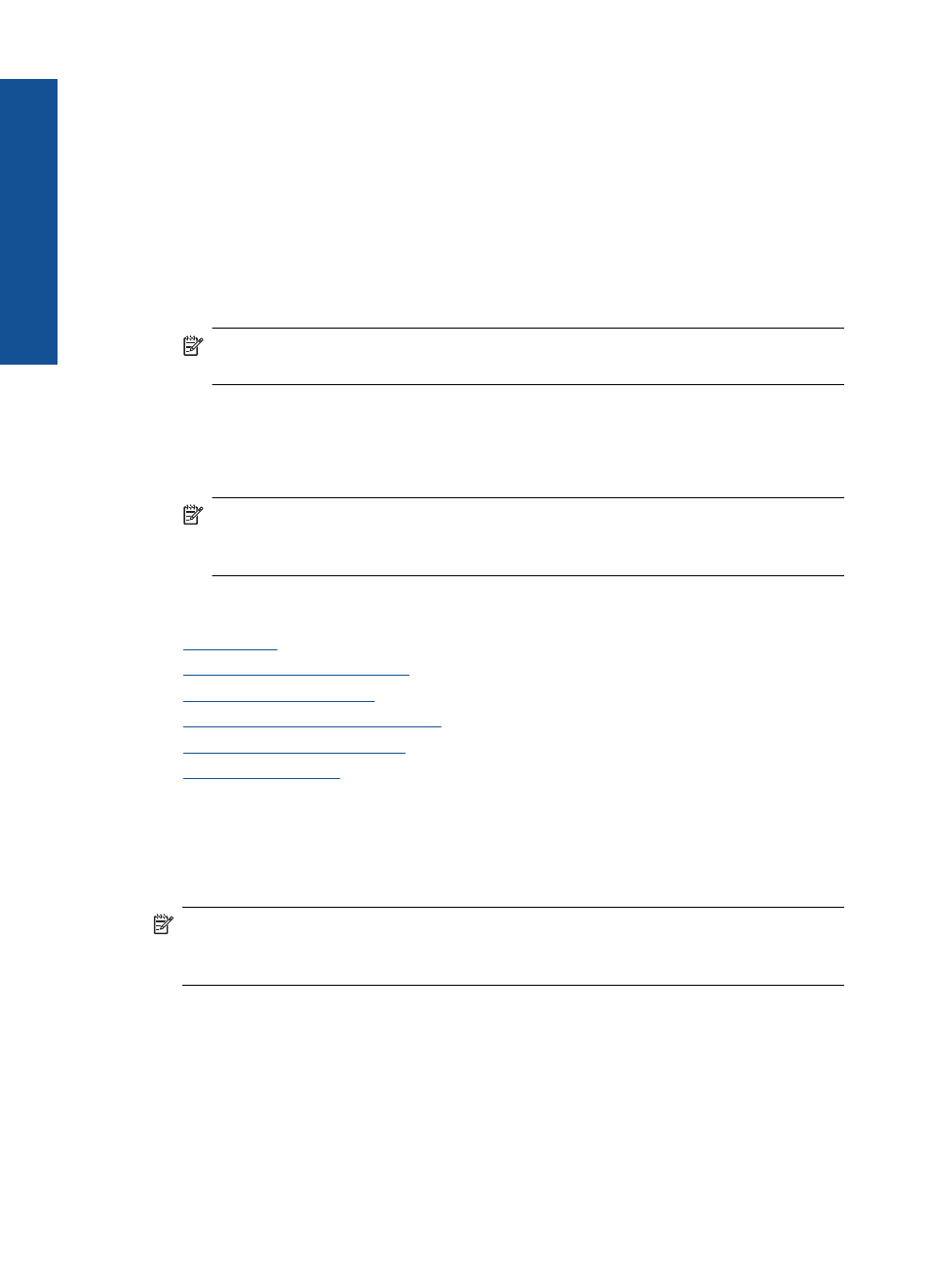
4.
Make sure the product is the selected printer.
5.
Click the button that opens the Properties dialog box.
Depending on your software application, this button might be called Properties,
Options, Printer Setup, Printer, or Preferences.
6.
Click the Features tab.
7.
In the Size list, click the size of photo paper loaded in the input tray.
If a borderless image can be printed on the specified size, the Borderless printing
check box is enabled.
8.
In the Paper Type drop-down list, click More, and then select the appropriate paper
type.
NOTE:
You cannot print a borderless image if the paper type is set to Plain
paper or to a type of paper other than a photo paper.
9.
Select the Borderless printing check box if it is not already checked.
If the borderless paper size and paper type are not compatible, the product software
displays an alert and allows you to select a different type or size.
10.
Click OK, and then click Print or OK in the Print dialog box.
NOTE:
Do not leave unused photo paper in the input tray. The paper might start
to curl, which could reduce the quality of your printout. Photo paper should be flat
before printing.
Related topics
•
•
•
•
Create custom printing shortcuts
•
Set the default print settings
•
Print envelopes
You can load one or more envelopes into the input tray of the HP Printer. Do not use
shiny or embossed envelopes or envelopes that have clasps or windows.
NOTE:
For specific details on how to format text for printing on envelopes, consult
the help files in your word processing software. For best results, consider using a label
for the return address on envelopes.
To print envelopes
1.
Slide the paper-width guide all the way to the left.
2.
Place the envelopes in the right side of the input tray. The side to be printed on should
face down. The flap should be on the left side.
3.
Push the envelopes into the printer until they stop.
Chapter 4
14
