HP ProBook 4321s Notebook-PC User Manual
Page 5
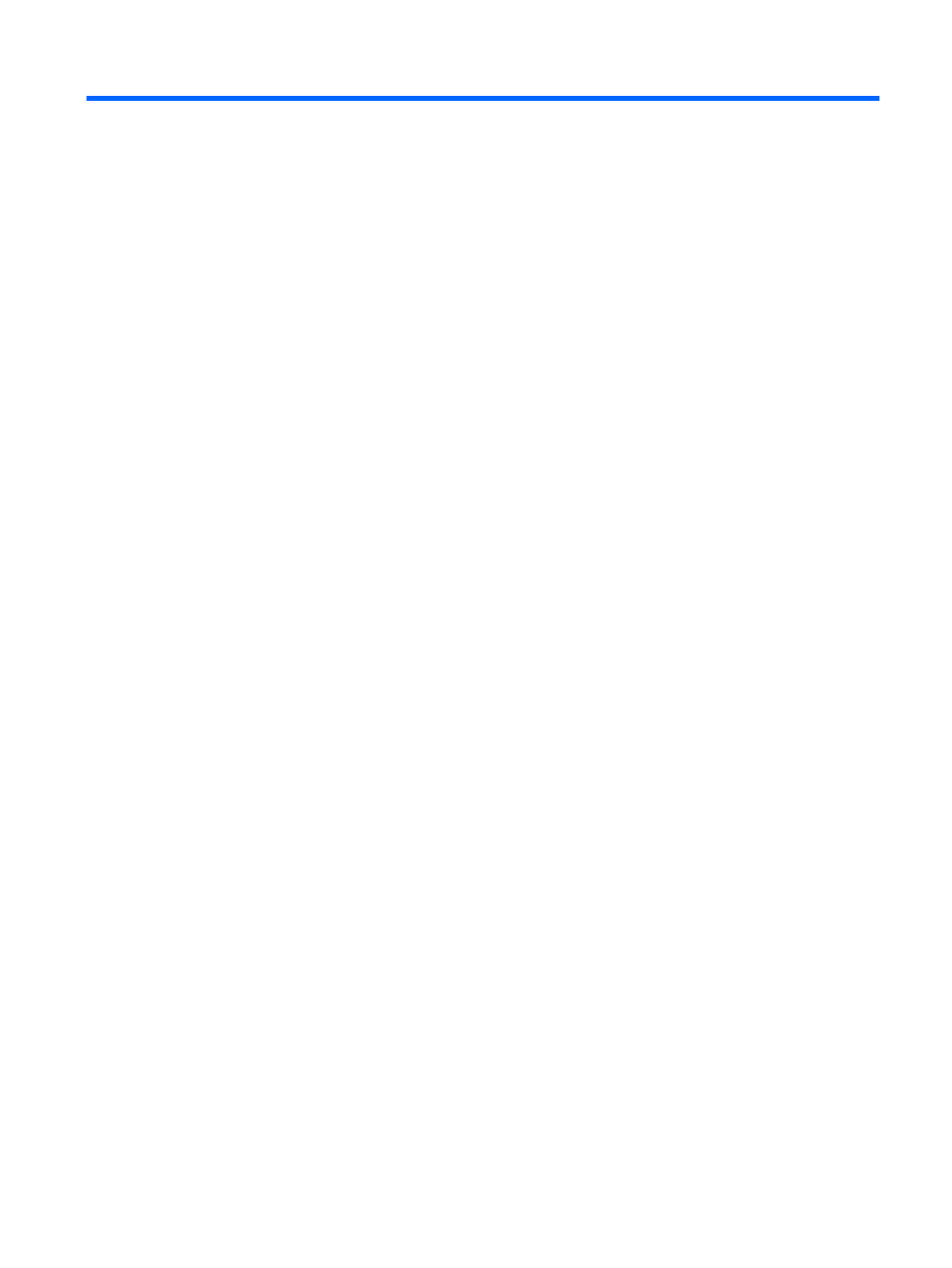
Table of contents
TouchPad ............................................................................................................ 1
Lights ................................................................................................................... 3
Buttons, speakers, switches, and fingerprint reader (select models only) .......... 4
Keys .................................................................................................................... 6
Front components ................................................................................................................ 7
Right-side components ........................................................................................................ 8
Left-side components .......................................................................................................... 9
Bottom components ........................................................................................................... 11
Display ............................................................................................................................... 11
Wireless antennas (select models only) ............................................................................ 12
Additional hardware components ...................................................................................... 14
Identifying wireless and network icons .............................................................................. 17
Using the wireless controls ................................................................................................ 17
Using the wireless button ................................................................................................... 17
Using Wireless Assistant software (select models only) .................................................... 18
Using HP Connection Manager (select models only) ........................................................ 18
Using operating system controls ........................................................................................ 19
Setting up a WLAN ............................................................................................................ 20
Protecting your WLAN ....................................................................................................... 20
Connecting to a WLAN ...................................................................................................... 21
Roaming to another network .............................................................................................. 22
Inserting a SIM ................................................................................................................... 23
Removing a SIM ................................................................................................................ 24
v
