Configuring the interface, Usb-com, Keyboard interface – HP RP7 Retail System Model 7800 User Manual
Page 15: Scancode tables, Usb-com keyboard interface scancode tables
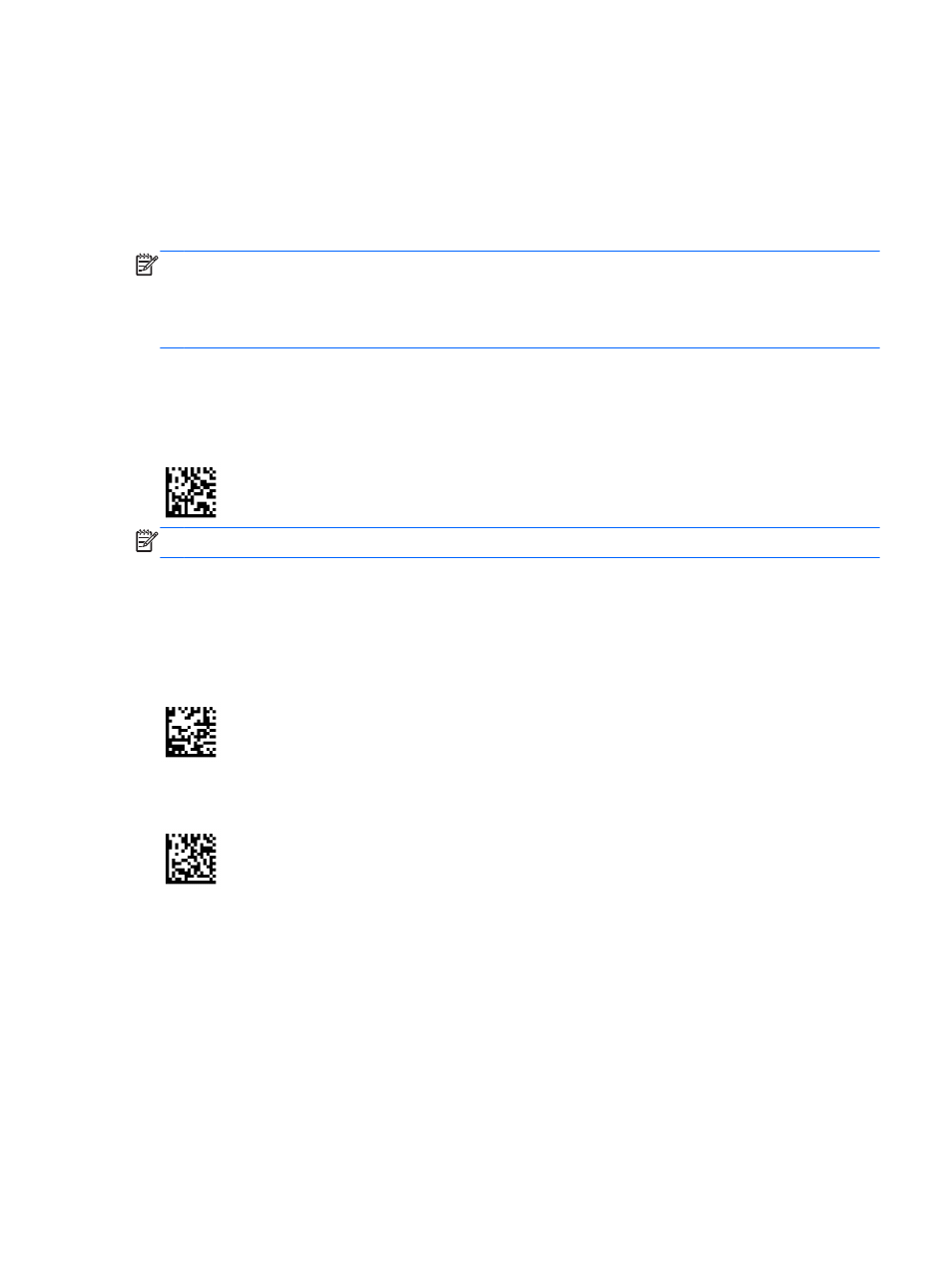
Configuring the Interface
The scanner supports USB as the host interface. Upon completing the physical connection between
the scanner and its host, select the desired Interface option (USB HID KBD is default) by scanning
the appropriate bar code to select your system’s interface type.
If you want to customize additional settings and features associated with the USB interface, proceed
to the corresponding chapter in the HP Retail Integrated Barcode Scanner PRG.
NOTE:
Unlike some other programming features and options, USB type selections require that you
scan only one programming bar code label. DO NOT scan an ENTER/EXIT barcode prior to scanning
an interface selection bar code. Interface USB-OEM requires the scanner to start in the disabled state
when powered up. If additional scanner configuration is desired while in this state, it will be necessary
to enable the scanner or use the configuration utility for further programming.
USB-COM
USB Com to simulate RS-232 standard interface
Figure 4-3
Select USB-COM-STD
NOTE:
Install the correct USB Com driver from the CD included with your product.
Keyboard Interface
Select options for USB Keyboard Interfaces.
USB Keyboard with alternate key encoding
Figure 4-4
Select USB Alternate Keyboard
USB Keyboard with standard key encoding
Figure 4-5
Select USB Keyboard
Scancode Tables
See the HP Retail Integrated Barcode Scanner Programming Reference Guide (PRG) for information
about control character emulation which applies to keyboard interfaces.
Using the Scanner
9
