Connecting external audio devices, Checking your audio functions – HP Mini 2102 User Manual
Page 52
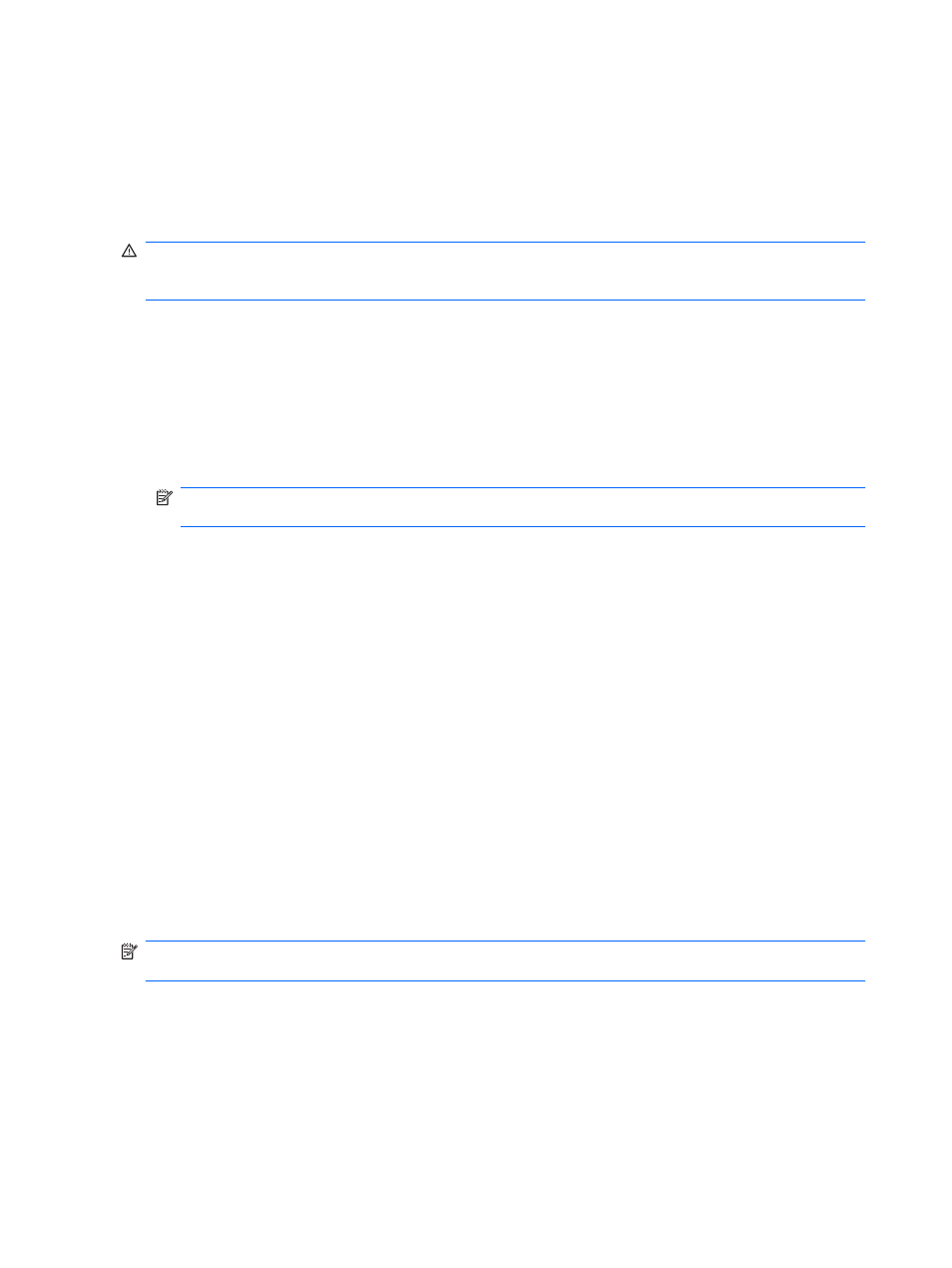
●
Download music from the Internet.
●
Create multimedia presentations using audio and images.
●
Transmit sound and images with instant messaging programs.
Connecting external audio devices
WARNING!
To reduce the risk of personal injury, adjust the volume before putting on headphones,
earbuds, or a headset. For additional safety information, refer to the Regulatory, Safety and
Environmental Notices.
To connect external devices such as external speakers, headphones, or a headset microphone, refer
to the information provided with the device. For best results, remember the following tips:
●
Be sure that the device cable has a 4-conductor connector that supports both audio-out
(headphone) and audio-in (microphone).
●
Be sure that the external device cable is securely connected to the jack on your computer.
●
Be sure to install any drivers required by the external device.
NOTE:
A driver is a required program that acts like a translator between the device and the
programs that use the device.
Checking your audio functions
To check the system sound on your computer, follow these steps:
1.
Select Start > Control Panel.
2.
Click Hardware and Sound.
3.
Click Sound.
4.
When the Sound window opens, click the Sounds tab. Under Program Events, select any
sound event, such as a beep or alarm, and click the Test button.
You should hear sound through the speakers or through connected headphones.
To check the record functions of the computer, follow these steps:
1.
Select Start > All Programs > Accessories > Sound Recorder.
2.
Click Start Recording and speak into the microphone. Save the file to your desktop.
3.
Open Windows Media Player and play back the sound.
NOTE:
For best results when recording, speak directly into the microphone and record sound in a
setting free of background noise.
To confirm or change the audio settings on your computer, select Start > Control Panel > Hardware
and Sound > Sound.
44
Chapter 5 Multimedia
