Adjusting the volume – HP Mini 2102 User Manual
Page 49
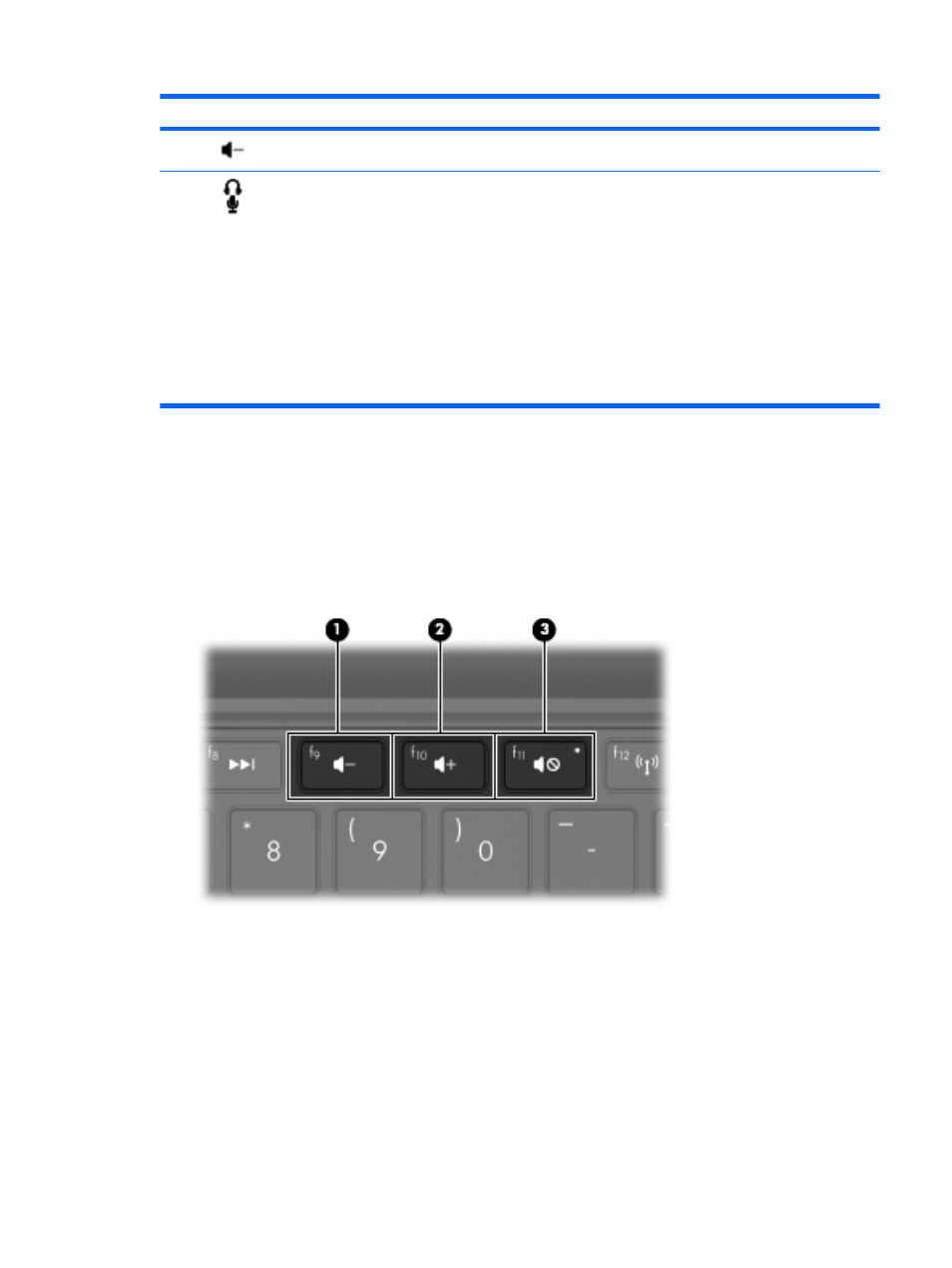
Component
Description
(7)
volume down
action key (
f9
)
Decreases speaker sound.
(8)
Audio-out (headphone) jack/Audio-in
(microphone) jack
Produces sound when connected to optional powered
stereo speakers, headphones, earbuds, a headset, or
television audio. Also connects an optional headset
microphone.
WARNING!
To reduce the risk of personal injury, adjust
the volume before putting on headphones, earbuds, or a
headset. For additional safety information, refer to the
Regulatory, Safety and Environmental Notices.
NOTE:
When a device is connected to the jack, the
computer speakers are disabled.
The audio component must have a 4-conductor connector.
Adjusting the volume
You can adjust the volume using the following computer volume action keys:
●
To decrease volume, press the
volume down
action key (
f9
) (1)
●
To increase volume, press the
volume up
action key (
f10
) (2)
●
To mute or restore volume, press the
volume mute
action key (
f11
) (3)
●
Windows® volume control:
a.
Click the Volume icon in the notification area, at the far right of the taskbar.
b.
Increase or decrease the volume by moving the slider up or down. Select the Mute check
box to mute the volume.
Multimedia features
41
