Using the media activity action keys – HP Mini 2102 User Manual
Page 50
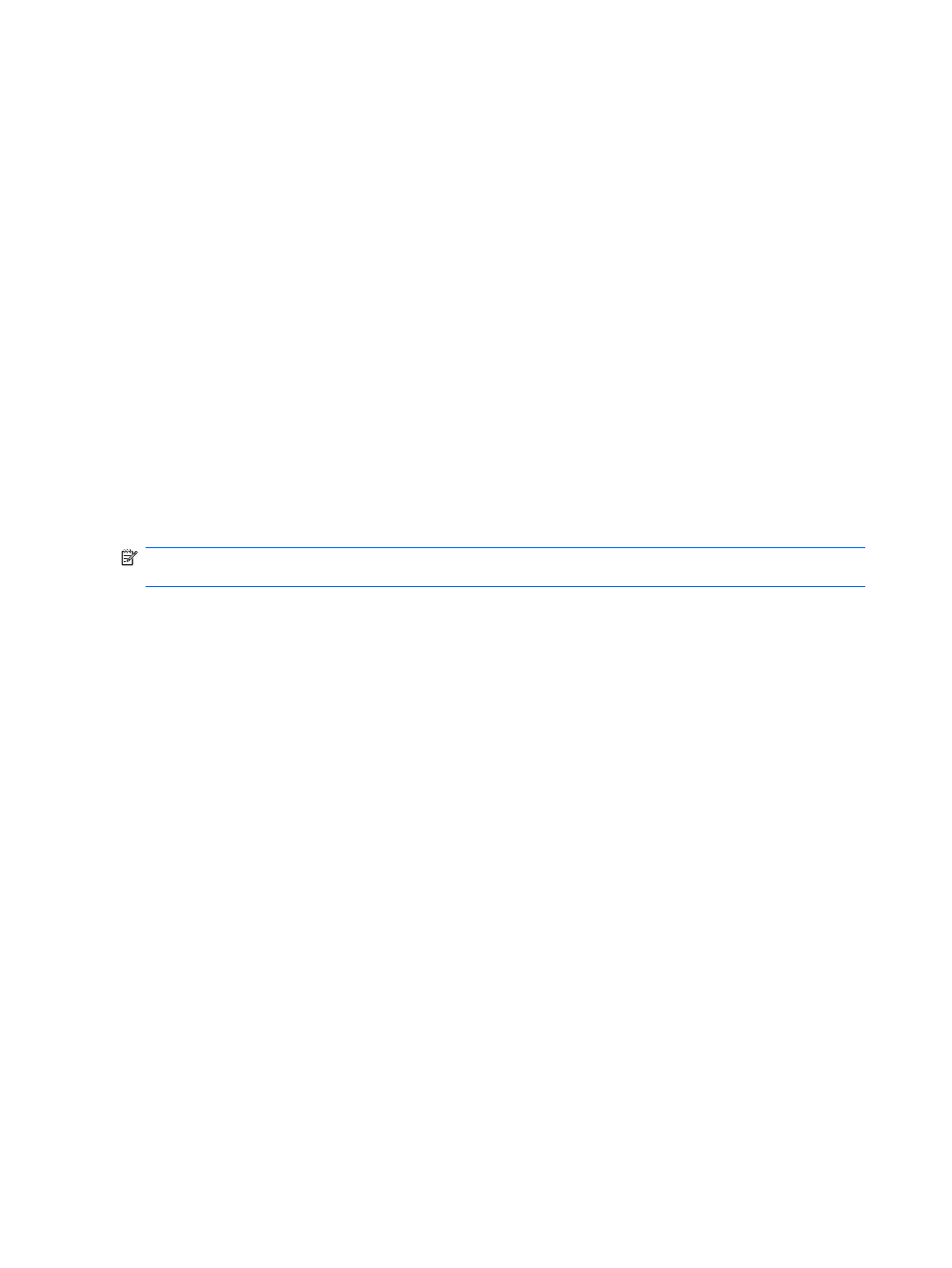
– or –
a.
Double-click the Volume icon in the notification area.
b.
In the Speakers column, increase or decrease the volume by moving the slider up or down.
You can also adjust the balance or mute the volume.
If the Volume icon is not displayed in the notification area, follow these steps to add it:
a.
Select Start > Control Panel > Sounds, Speech, and Audio Devices > Sounds and
Audio Devices > Volume tab.
b.
Select the Place volume icon in the taskbar check box.
c.
Click Apply.
●
Program volume control:
Volume can also be adjusted within some programs.
Using the media activity action keys
The media activity action keys control the play of an audio CD, or a DVD or BD that is inserted into an
external optical drive (purchased separately).
NOTE:
The external optical drive must be connected to a USB port on the computer, not to a USB
port on another external device, such as a hub or docking station.
●
When an audio CD, or a DVD or BD is not playing, press the
play/pause
action key (
f6
) (2) to
play the disc.
●
When an audio CD, or a DVD or BD is playing, use the following action keys:
◦
To play the previous track of an audio CD or the previous chapter of a DVD or BD, press
the
previous track
action key (
f5
) (1).
◦
To pause or resume playing the disc, press the
play/pause
action key (
f6
) (2).
◦
To stop the disc, press the
stop
action key (
f7
) (3).
◦
To play the next track of an audio CD or the next chapter of a DVD or BD, press the
next
track
action key (
f8
) (4).
42
Chapter 5 Multimedia
