HP EliteBook 2540p Notebook PC User Manual
Page 47
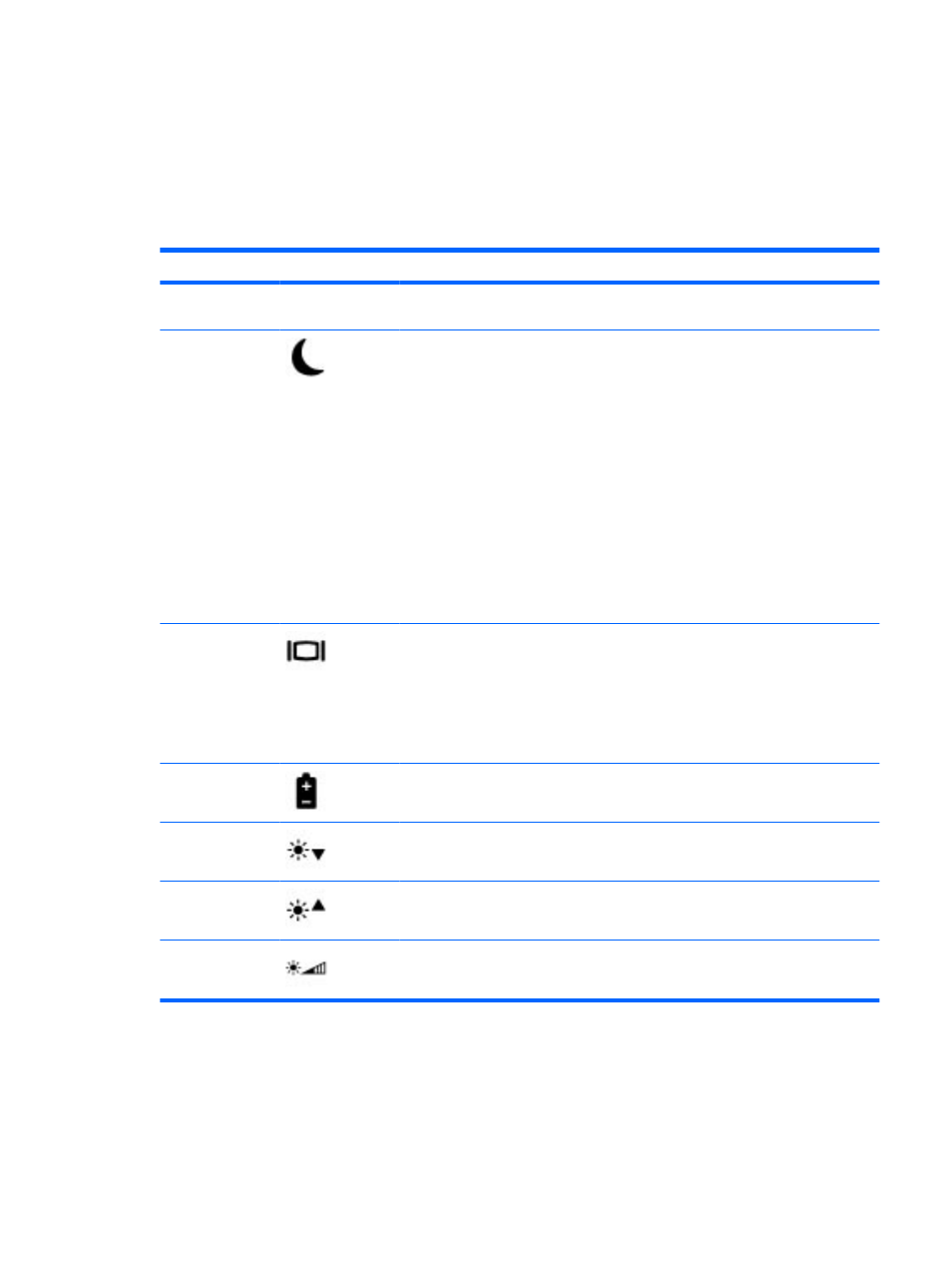
To use a hotkey command on the computer keyboard, follow either of these steps:
●
Briefly press the
fn
key, and then briefly press the second key of the hotkey command.
– or –
●
Press and hold down the
fn
key, briefly press the second key of the hotkey command, and then
release both keys at the same time.
Hotkey
Description
fn+esc
esc
Displays information about system hardware components and the system BIOS
version number.
fn+f3
Initiates Standby, which stores your information in system memory. The screen
clears, and power is conserved. The power lights blink when the computer is in
Standby.
To exit Standby, briefly press the power button.
CAUTION:
To reduce the risk of information loss, save your work before initiating
Standby.
NOTE:
If a critical battery level occurs while the computer is in Standby, the
computer initiates Hibernation and the information stored in memory is saved to the
hard drive.
The function of the
fn+f3
hotkey can be changed. For example, you can set the
fn
+f3
hotkey to initiate Hibernation instead of Standby.
NOTE:
In all Windows operating system windows, references to the sleep button
apply to the
fn+f3
hotkey.
fn+f4
Switches the screen image among display devices connected to the system. For
example, if a monitor is connected to the computer,
fn+f4
alternates the screen
image from computer display to monitor display to simultaneous display on both the
computer and the monitor.
Most external monitors receive video information from the computer using the
external VGA video standard. The
fn+f4
hotkey can also alternate images among
other devices that are receiving video information from the computer.
fn+f8
Displays charge information for all installed batteries. The display indicates which
batteries are charging and reports the amount of charge remaining in each battery.
fn+f9
Decreases the screen brightness level incrementally.
fn+f10
Increases the screen brightness level incrementally.
fn+f11
Activates and deactivates the ambient light sensor.
Using the keyboard
35
