Wireless connections, Creating a wireless connection, Identifying wireless and network icons – HP EliteBook 2540p Notebook PC User Manual
Page 28: Using the wireless controls
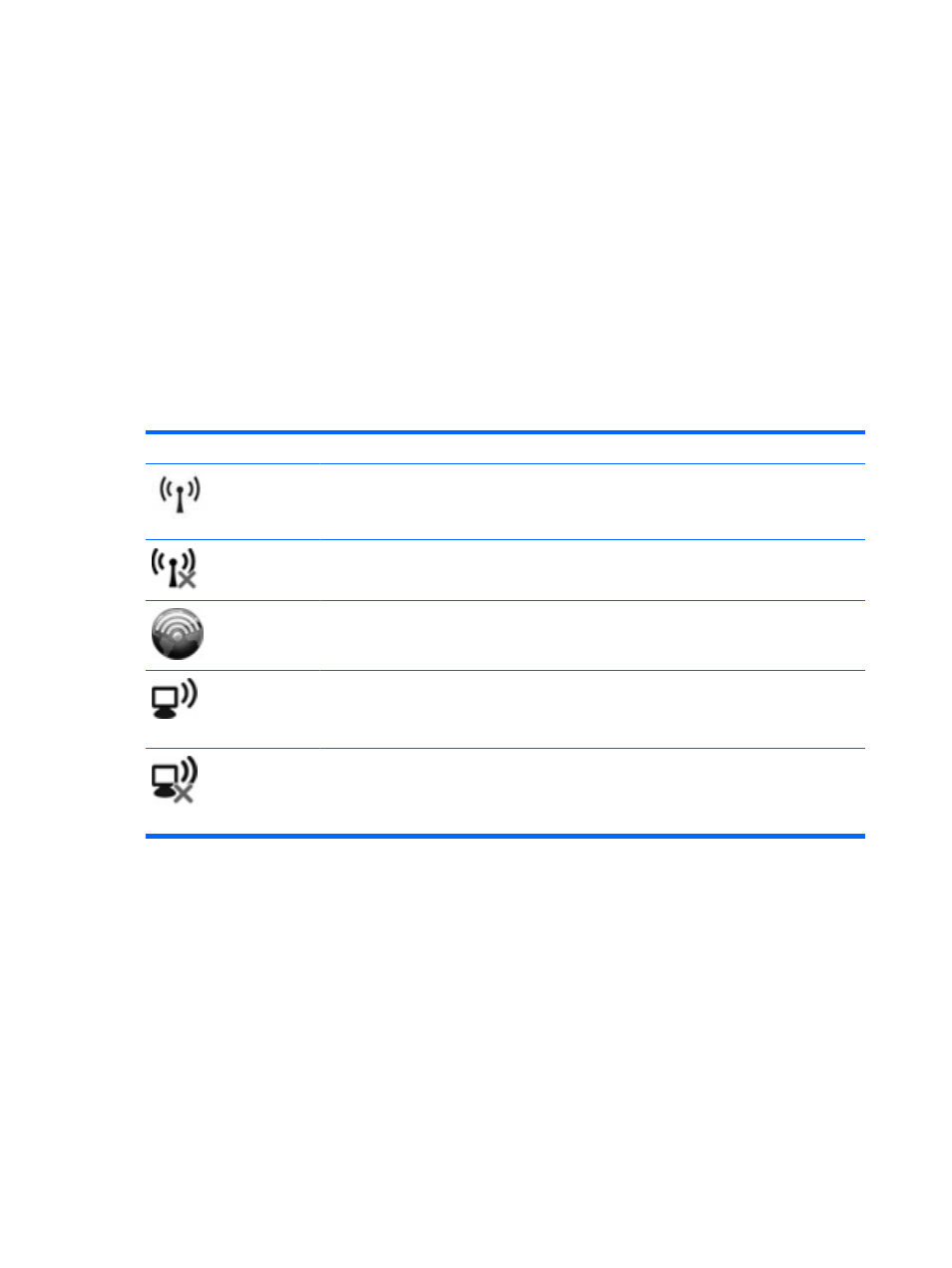
Wireless connections
Creating a wireless connection
Wireless technology transfers data across radio waves instead of wires. Your computer may be
equipped with one or more of the following wireless devices:
●
Wireless local area network (WLAN) device
●
HP Mobile Broadband Module
●
Bluetooth® device
For more information on wireless technology, refer to the information and Web site links provided in
Help and Support.
Identifying wireless and network icons
Icon
Name
Description
Wireless (connected)
Identifies the location of the wireless lights and the wireless button on
the computer. Also identifies the Wireless Assistant software on the
computer and indicates that one or more of the wireless devices are on.
Wireless
(disconnected)
Identifies the Wireless Assistant software on the computer and
indicates that all of the wireless devices are off.
HP Connection
Manager
Opens HP Connection Manager, which enables you to create a
connection with an HP Mobile Broadband device (select models only).
Network status
(connected)
Indicates that one or more of your network drivers are installed and one
or more network devices are connected to the network.
Network status
(disconnected)
Indicates that one or more of your network drivers are installed but no
network devices are connected to the network.
Using the wireless controls
You can control the wireless devices in your computer using these features:
●
Wireless button
●
Wireless Assistant software
●
HP Connection Manager software (select models only)
●
Operating system controls
16
Chapter 2 Networking (select models only)
