Performing a recovery, Recovering your information, Recovering the operating system and programs – HP EliteBook 2540p Notebook PC User Manual
Page 167
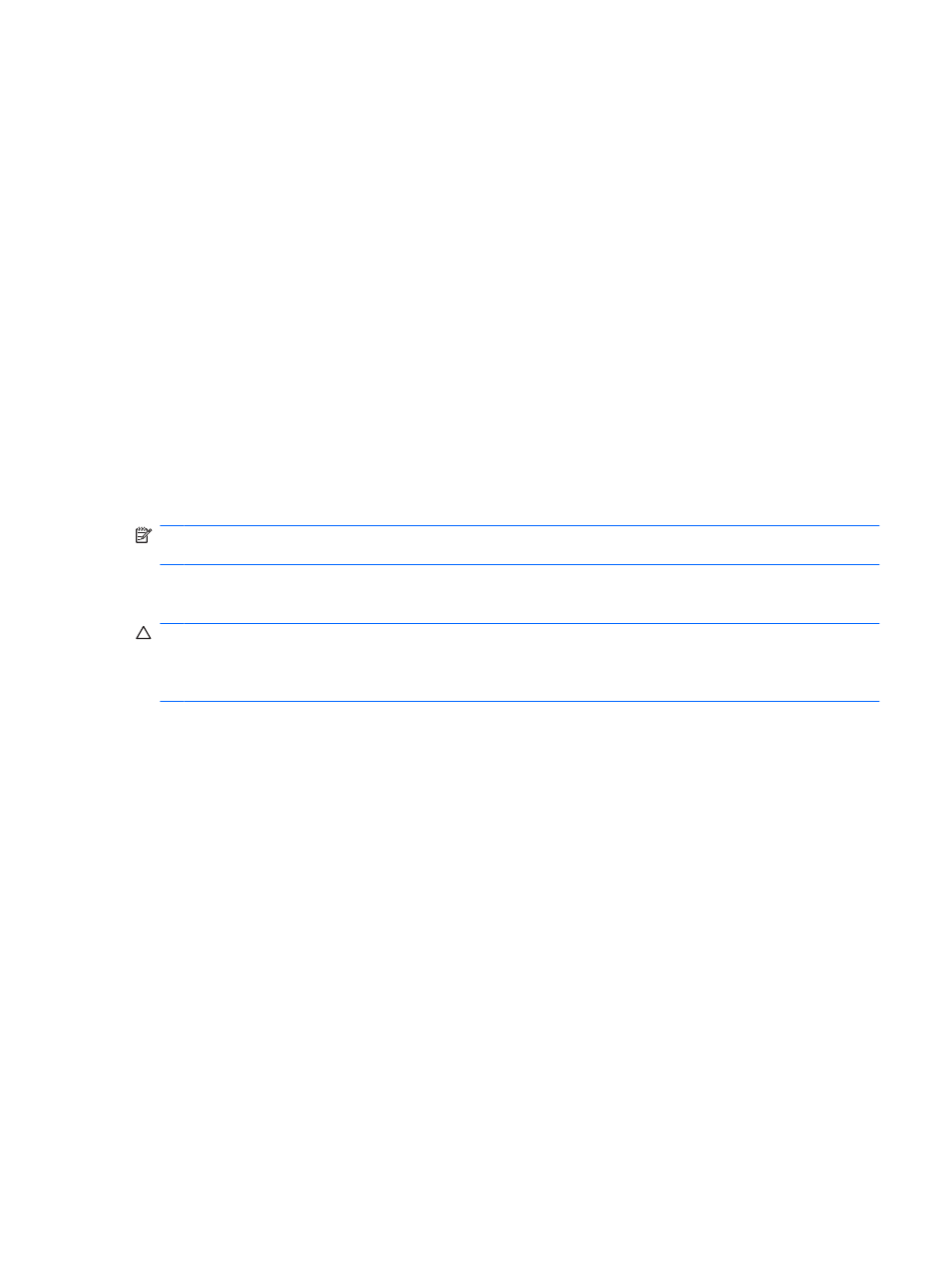
Performing a recovery
In case of system failure or instability, the computer provides the following tools to recover your files:
●
Windows recovery tools (select models only): You can use the Windows Backup utility to recover
information you have previously backed up.
●
Operating System and Driver Recovery discs (included with your computer): You can use the discs
to recover your operating system and programs installed at the factory.
Recovering your information
To recover information you previously backed up, follow these steps:
1.
If possible, back up all personal files.
2.
Select Start > All Programs > Accessories > System Tools > Backup.
The Backup or Restore Wizard opens.
3.
Click Restore files and settings, and then click Next.
4.
Follow the on-screen instructions.
NOTE:
For additional information on initiating a recovery in Windows, perform a search for this topic
in Help and Support.
Recovering the operating system and programs
CAUTION:
The recovery process reformats and completely erases the hard drive. All files you have
created and any software installed on the computer are permanently removed. The recovery process
reinstalls the original operating system, software, and drivers. Software, drivers, and updates not
installed by HP must be manually reinstalled.
To recover your operating system and programs, follow these steps:
1.
If possible, back up all personal files.
2.
Insert the Operating System disc into the optical drive.
3.
Shut down the computer.
4.
Turn on the computer.
5.
Follow the on-screen instructions to install the operating system.
6.
After the operating system is installed, remove the Operating System disc and insert the Driver
Recovery disc.
7.
Follow the on-screen instructions to install the drivers and programs.
Performing a recovery 155
