Using battery power, Finding battery information in help and support, Using battery check – HP Pavilion dv7-4297cl Entertainment Notebook PC User Manual
Page 53
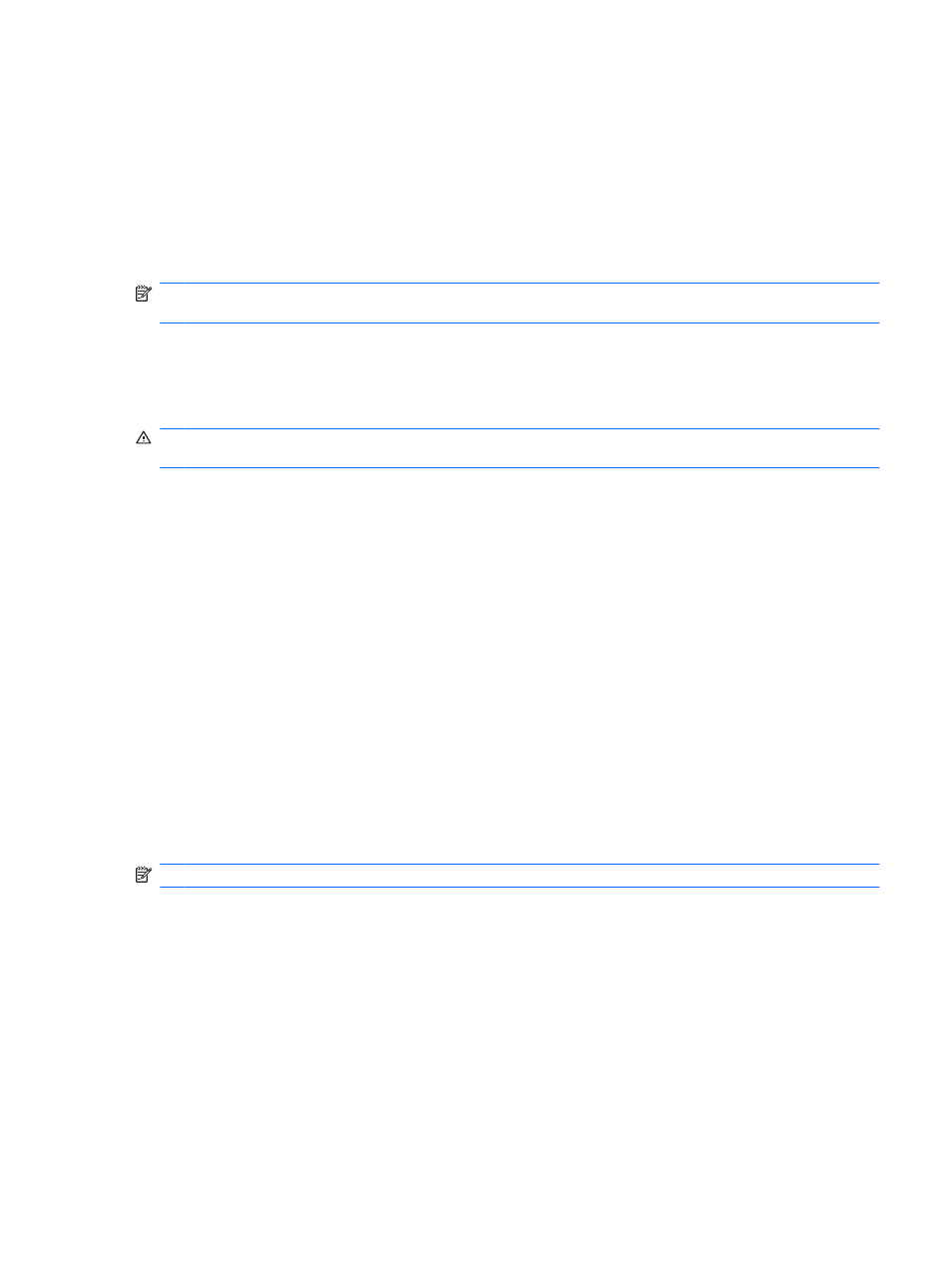
Using battery power
When a charged battery is in the computer and the computer is not connected to external power, the
computer runs on battery power. When the computer is connected to external AC power, the computer
runs on AC power.
If the computer contains a charged battery and is running on external AC power supplied through the
AC adapter, the computer switches to battery power if the AC adapter is disconnected from the
computer.
NOTE:
The display brightness is decreased to save battery life when you disconnect AC power. To
increase display brightness, press the
Increase Screen Brightness
key or reconnect the AC adapter.
Keep a battery in the computer or in storage, depending on how you work. Keeping the battery in the
computer whenever the computer is connected to AC power charges the battery and also protects your
work in case of a power outage. However, a battery in the computer slowly discharges when the
computer is off and disconnected from external power.
WARNING!
To reduce potential safety issues, use only the battery provided with the computer, a
replacement battery provided by HP, or a compatible battery purchased from HP.
Computer battery life varies, depending on power management settings, programs running on the
computer, display brightness, external devices connected to the computer, and other factors.
Finding battery information in Help and Support
Help and Support provides the following tools and information about the battery:
●
Battery Check tool to test battery performance
●
Information on calibration, power management, and proper care and storage to maximize battery
life
●
Information on battery types, specifications, life cycles, and capacity
To access battery information, select Start > Help and Support > Learn > Power Plans: Frequently
Asked Questions.
Using Battery Check
Help and Support provides information on the status of the battery installed in the computer.
NOTE:
The computer must be connected to external power for Battery Check to function properly.
To run Battery Check:
1.
Connect the AC adapter to the computer.
2.
Select Start > Help and Support > Troubleshoot > Power, Thermal and Mechanical.
3.
Click the Power tab, and then click Battery Check.
Battery Check examines the battery and its cells to verify that they are functioning properly, and then
reports the results of the examination.
Using battery power
43
