Viewing logs, Figure 35: logs tab view, 35 logs tab view – HP StorageWorks 2.64 Director Switch User Manual
Page 126
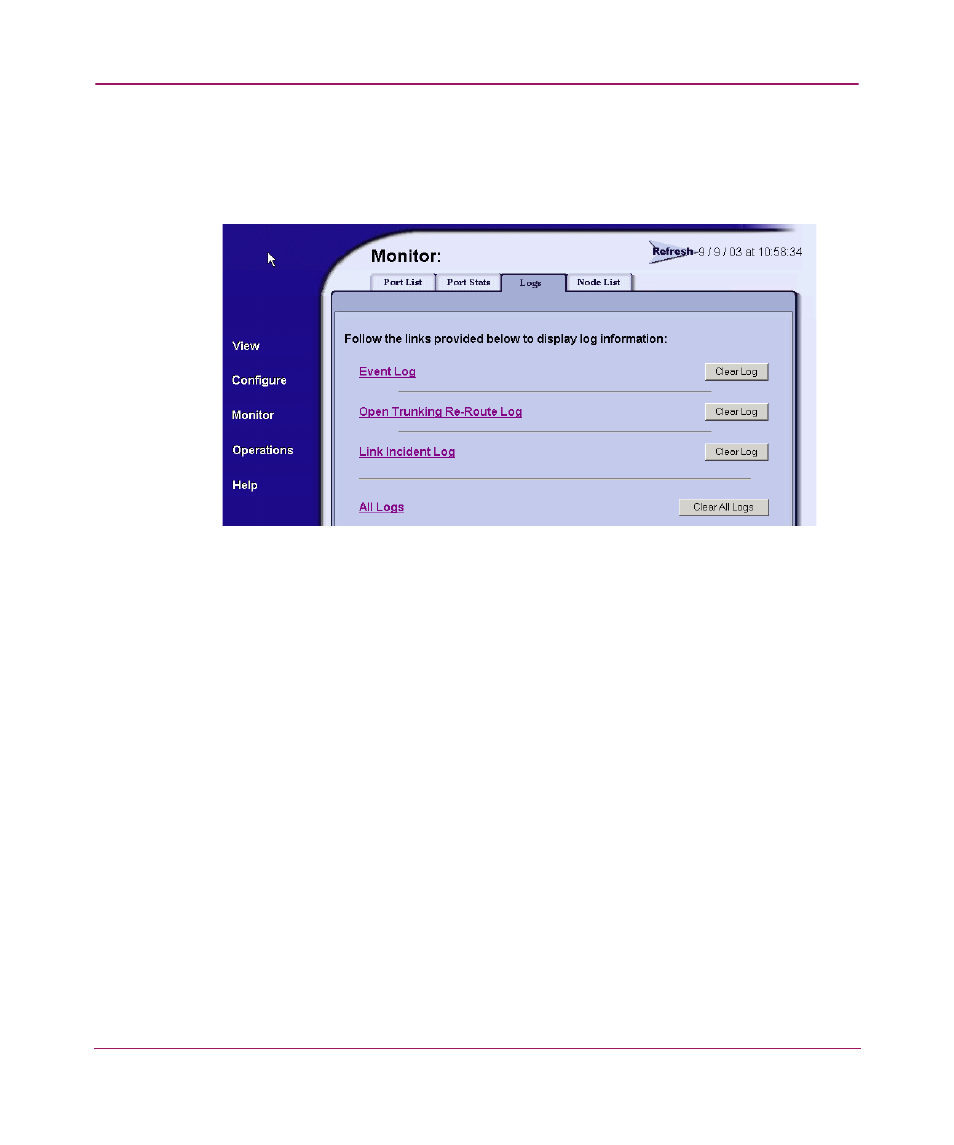
Monitoring Products
126
Embedded Web Server User Guide
Viewing Logs
Select Monitor on the navigation panel. Select the Logs tab; the Logs tab view
displays (
Figure 35: Logs Tab View
V
The Logs tab provides links to the following logs:
■
Event Log — A listing of messages generated by the product regarding
errors and events. The four levels of events indicate an increasing level of
severity, from Informational to Severe. For more information, see
“
■
Open Trunking Re-Route Log — A log of open trunking re-route actions
made by the product. For more information, see “
■
Link Incident Log — A log of link incidents that have occurred. For more
information, see “
■
All Logs — collects the information for each of the three logs into a
single text page. For more information, see “
Each log contains a link that brings the user to a page of ASCII text that reflects
the log information present on the machine at that moment. The log displayed is a
snapshot of the current log information. Log entries are displayed in the order in
which they occurred, with most recent entries listed first. Each log also contains a
Clear Log button that is used to clear all the entries in the log.
