Viewing all logs, Figure 39: all logs view, Clearing all log entries – HP StorageWorks 2.64 Director Switch User Manual
Page 133: 39 all logs view
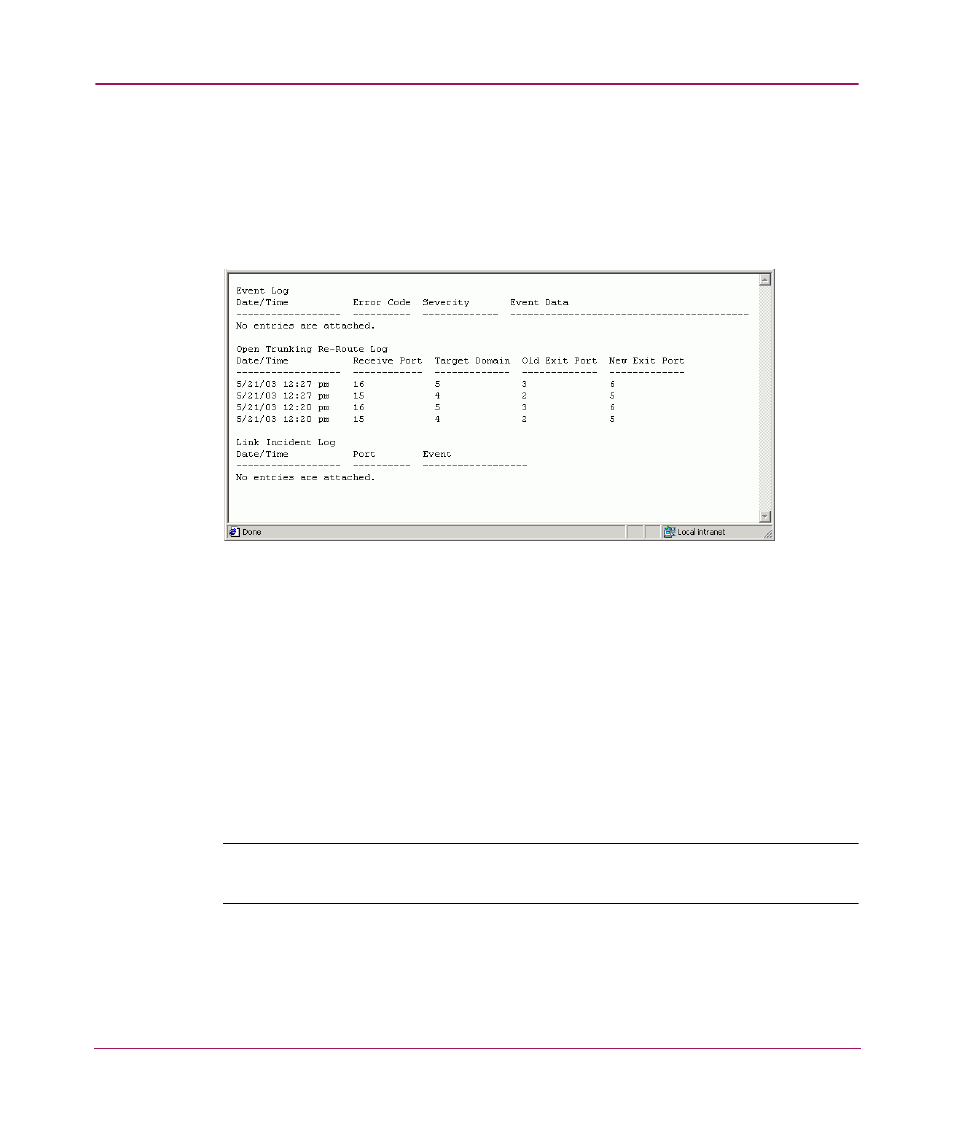
Monitoring Products
133
Embedded Web Server User Guide
Viewing All Logs
Select Monitor on the navigation panel. Select the Logs tab; the Logs tab view
displays. Select the All Logs link. The All Logs listing displays in text format, as
shown in
. The log displays in a separate browser window. Close the
browser window to close the log.
Figure 39: All Logs View
The All Logs listing provides the complete content of the following logs:
■
Event Log — For more information, see “
■
Open Trunking Re-Route Log — For more information, see “
■
Link Incident Log — For more information, see “
Clearing All Log Entries
Note:
Before clearing logs, make sure the logs are not needed for troubleshooting.
Once the logs are cleared, the data cannot be retrieved.
To clear all logs’ entries, select Monitor and select the Logs tab. Select the Clear
All Logs button, next to the All Logs link. A message displays stating that the
operation has been performed successfully.
