HP Photosmart 422 Portable Photo Studio User Manual
Page 41
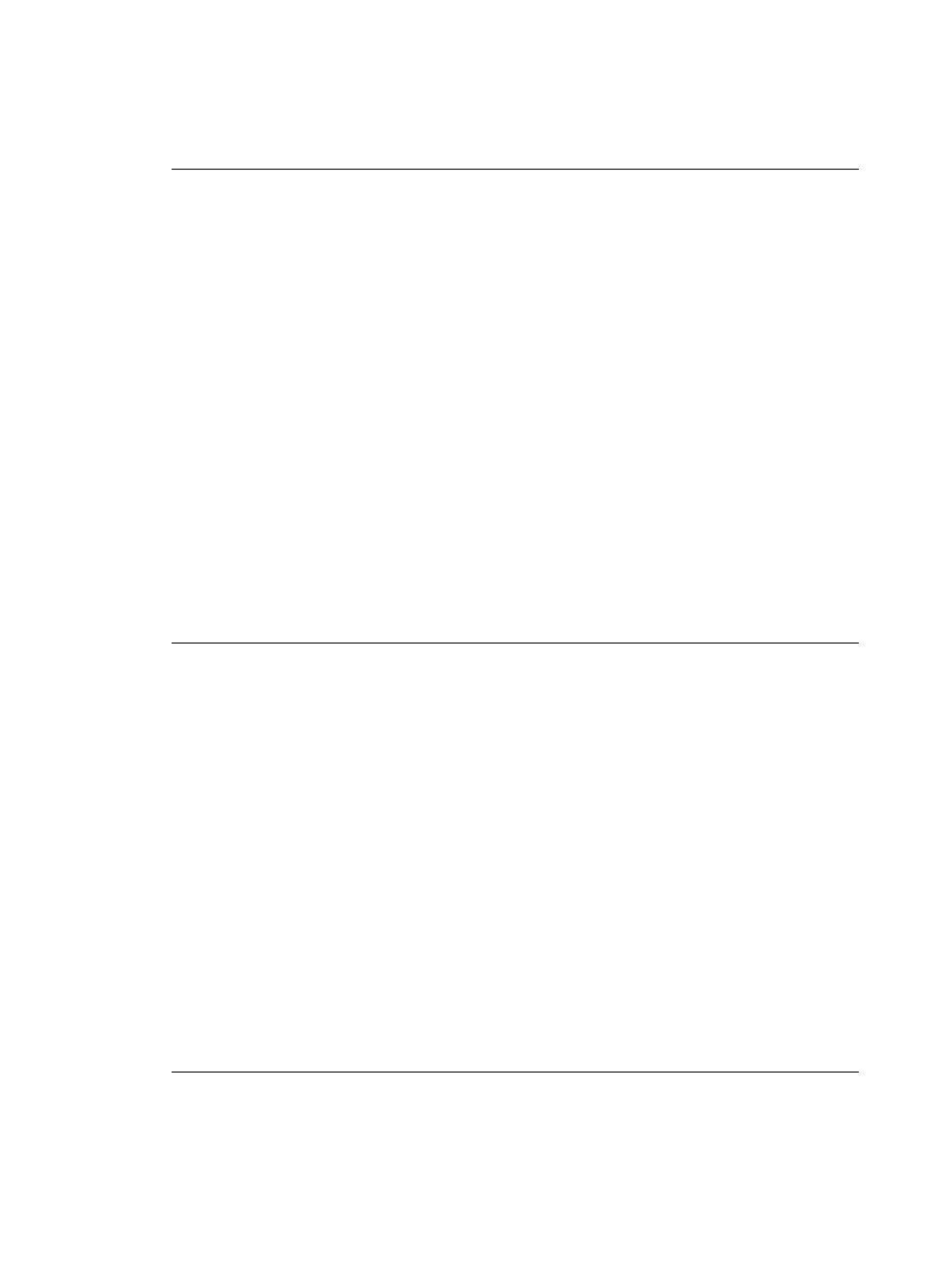
The On light flashed briefly after I turned the printer off.
Solution This is a normal part of the power-down process. It does not indicate a
problem with the printer.
The Status light is flashing red.
Cause An error has occurred.
Solution
●
Check the camera Image Display for instructions. If you have a digital
camera connected to the printer or the bundled camera in the camera dock,
check the camera screen for instructions. If the printer is connected to a
computer, check the computer monitor for instructions.
●
Turn off the printer.
If the optional HP Photosmart Internal Battery is not installed in the printer,
unplug the printer power cord. Wait about 10 seconds, then plug the power
cord back in. Turn on the printer.
If the optional HP Photosmart Internal Battery is installed in the printer,
unplug the printer power cord if it is plugged in. Open the battery
compartment cover and remove the battery. Wait about 10 seconds, then
reinstall the battery. If desired, plug in the power cord. Turn on the printer.
●
If the Status light continues to flash,
or contact
HP Customer Care.
The buttons on the control panel do not respond.
Cause A printer error has occurred. Wait for about a minute to see if the printer
resets. If it does not, try the following solutions.
Solution
●
Undock and redock the camera. This can often correct the problem.
●
Turn off the printer.
If the optional HP Photosmart Internal Battery is not installed in the printer,
unplug the printer power cord. Wait about 10 seconds, then plug the power
cord back in. Turn on the printer.
If the optional HP Photosmart Internal Battery is installed in the printer,
unplug the printer power cord if it is plugged in. Open the battery
compartment cover and remove the battery. Wait about 10 seconds, then
reinstall the battery. If desired, plug in the power cord. Turn on the printer.
●
If the printer does not reset, and the control panel buttons still do not
respond,
or contact HP Customer Care.
The Save button on the control panel does not respond
Cause If iPhoto has been set as the default image transfer application and is
open on your computer, the Save button on the printer control panel will not work.
Chapter 5
36
HP Photosmart 420 series GoGo Photo Studio
