Connecting the camera – HP Photosmart 422 Portable Photo Studio User Manual
Page 26
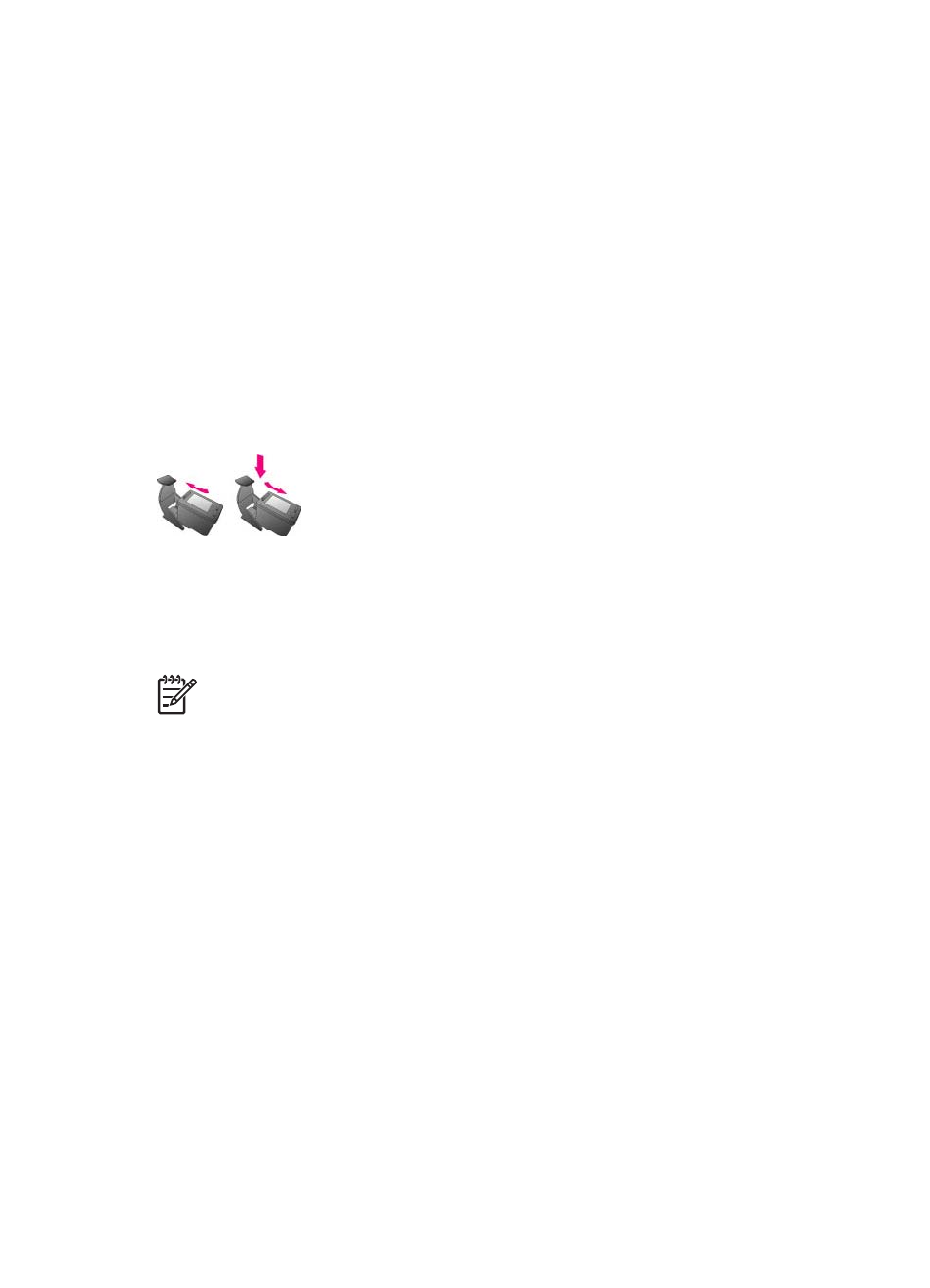
Align the cartridge:
1.
Load paper in the In tray and press OK.
2.
Follow the onscreen instructions to align the cartridge.
See
.
Whenever you remove a print cartridge from the printer, store it in a print cartridge
protector. The cartridge protector keeps the ink from drying out. Storing the cartridge
improperly can cause the cartridge to malfunction.
In some countries/regions the cartridge protector is not included with the printer, but
comes with the HP Gray Photo cartridge that can be purchased separately. In other
countries/regions, the protector is included with the printer.
Store the cartridge when it is not in the printer:
➔ To insert a cartridge into the cartridge protector, slide the cartridge into the
protector at a slight angle and snap it securely into place.
Connecting the Camera
To print images you have taken with the camera, you need to dock the camera on the
printer.
Note
You can also connect a PictBridge-certified camera to the camera port
on the front of the printer (using the USB cable that came with the PictBridge-
certified camera) and print images from it, but you cannot have the
HP Photosmart 420 series GoGo Photo Studio camera in the camera dock and
a second PictBridge camera connected to the camera port at the same time.
HP Photosmart 420 series GoGo Photo Studio Printer User's Manual
21
