Using usb legacy support – HP 421 Notebook-PC User Manual
Page 94
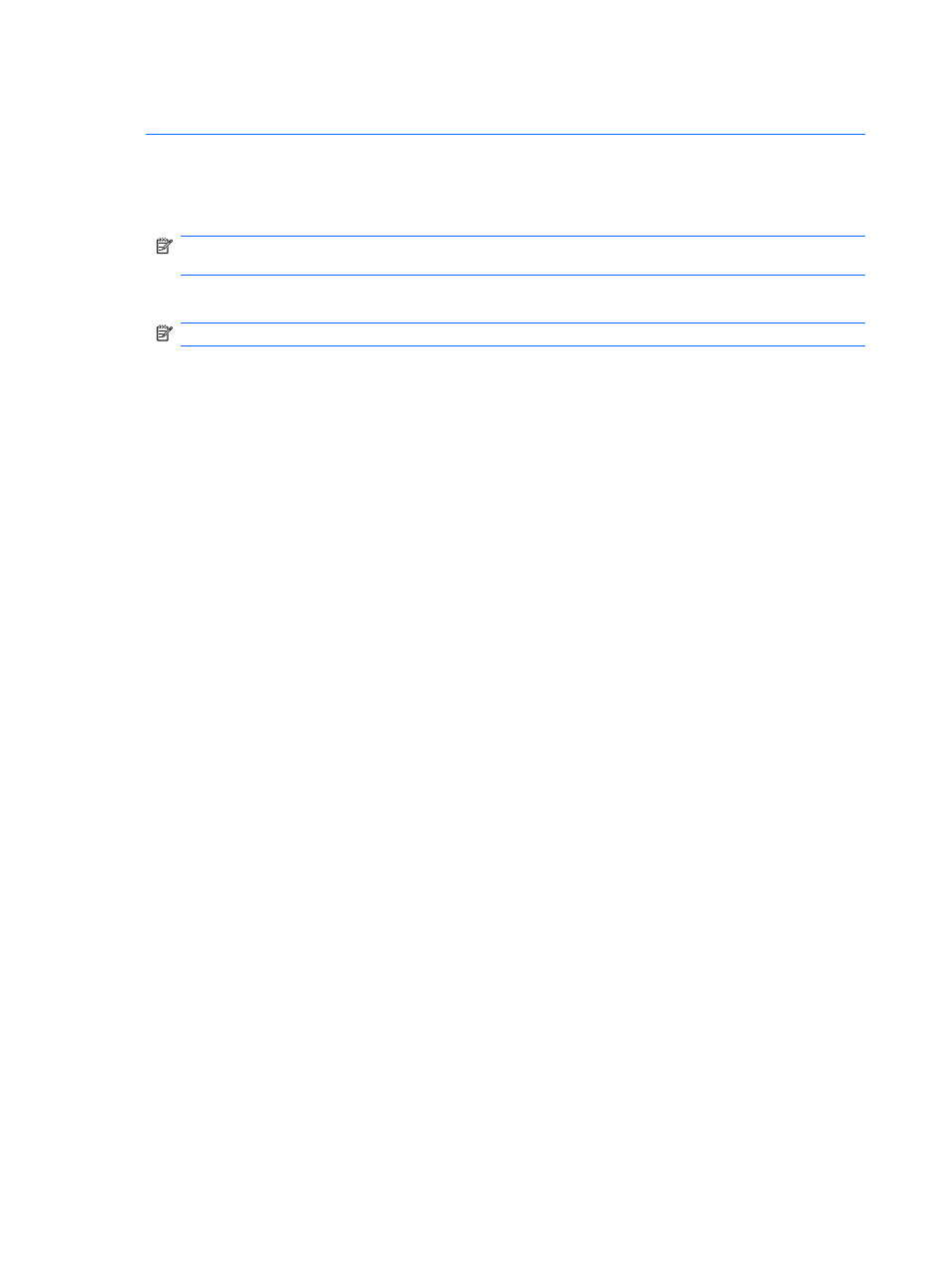
CAUTION:
To prevent damage to a USB connector, do not pull on the cable to remove the USB
device.
To stop and remove a USB device:
1.
Double-click the Safely Remove Hardware icon in the notification area, at the far right of the
taskbar.
NOTE:
To display the Safely Remove Hardware icon, click the Show Hidden Icons icon (< or
<<) in the notification area.
2.
Click the name of the device in the list.
NOTE:
If the USB device is not listed, you do not have to stop the device before you remove it.
3.
Click Stop, and then click OK.
4.
Remove the device.
Using USB legacy support
USB legacy support (enabled by default) permits the following actions:
●
Using a USB keyboard, mouse, or hub connected to a USB port on the computer during startup
or in an MS-DOS-based program or utility
●
Starting or restarting from an optional external MultiBay or an optional USB bootable device
USB legacy support is enabled at the factory. To disable or enable USB legacy support:
1.
Open Computer Setup by turning on or restarting the computer, and then pressing
f10
while the
“F10 = ROM Based Setup” message is displayed in the lower-left corner of the screen.
2.
Use the arrow keys to select System Configuration > Device configurations, and then press
enter
.
3.
Use the arrow keys to enable or disable USB legacy support, and then press
f10
.
4.
To save your preferences and exit Computer Setup, use the arrow keys to select File > Save
changes and exit. Then follow the instructions on the screen.
Your preferences go into effect when the computer restarts.
82
Chapter 7 External devices
