The computer does not detect the optical drive – HP 421 Notebook-PC User Manual
Page 63
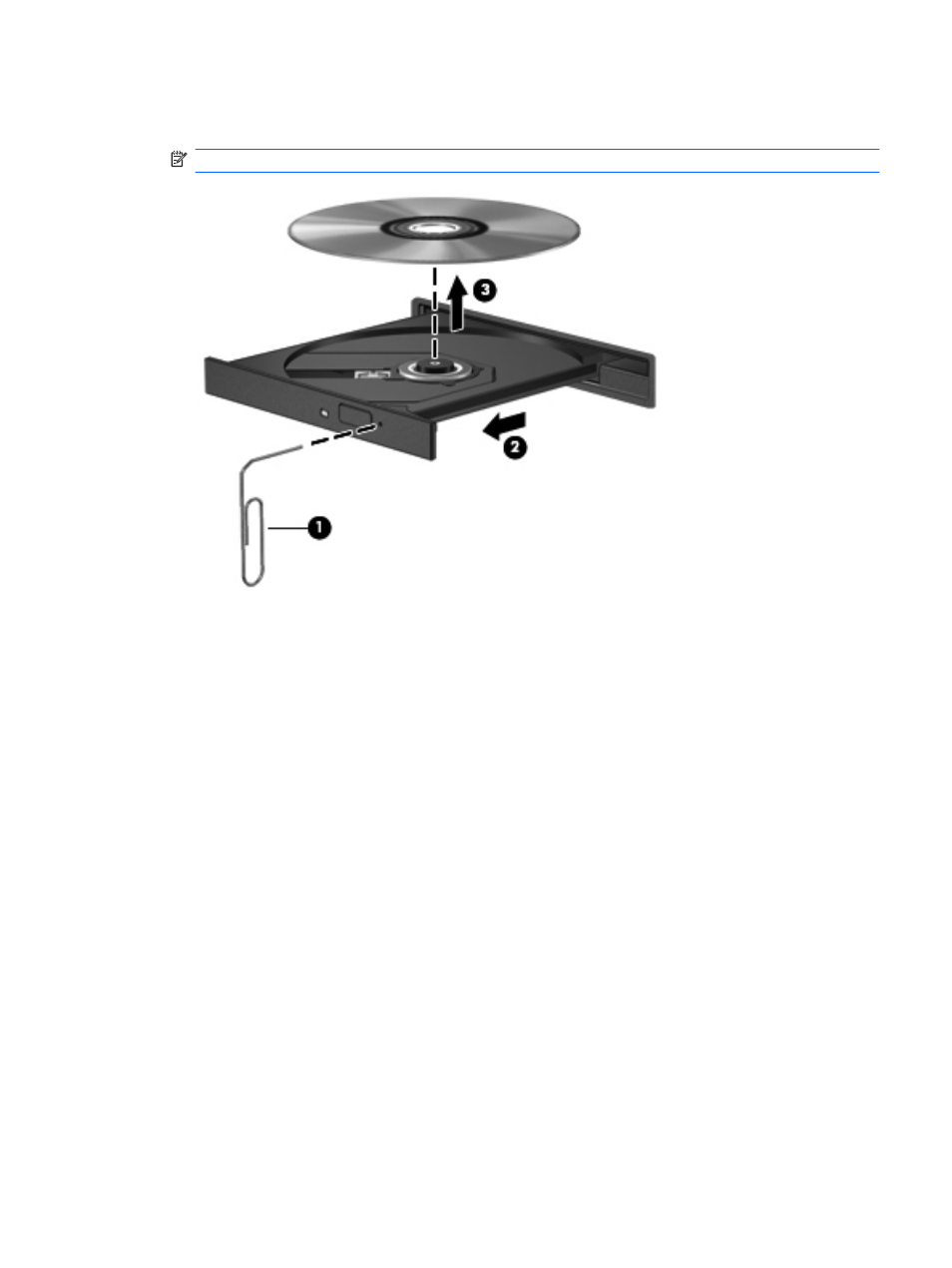
3.
Remove the disc (3) from the tray by gently pressing down on the spindle while lifting the outer
edges of the disc. Hold the disc by the edges and avoid touching the flat surfaces.
NOTE:
If the tray is not fully accessible, tilt the disc carefully as you remove it.
4.
Close the disc tray and place the disc in a protective case.
The computer does not detect the optical drive
If Windows does not detect an attached device, the device driver software may be missing or
corrupted. If you suspect that the DVD/CD-ROM drive is not being detected, verify that the optical
drive is listed in the Device Manager utility.
1.
Remove any discs from the optical drive.
2.
Select Start > Control Panel > System and Maintenance > Device Manager. If prompted by
User Account Control, click Continue.
3.
In the Device Manager window, click the plus sign (+) next to Discs Drives or DVD/CD-ROM
drives, unless a minus sign (-) is already showing. Look for an optical drive listing.
4.
Right-click the optical device listing to perform the following tasks:
●
Update the driver.
●
Uninstall the device.
●
Scan for hardware changes. Windows scans your system for installed hardware and installs
any required default drivers.
●
Click Properties to see if the device is working properly.
◦
Click Troubleshoot to fix problems.
◦
Click the Driver tab to update, disable, or uninstall drivers for this device.
Optical drive (select models only)
51
